Troubleshoot for Common Facebook Video Chat Problems
Nov 26, 2021 • Filed to: Manage Social Apps • Proven solutions
If you have been using Facebook for some time now, I’m sure you are aware of Facebook video chatting feature. I think this is not something new to you. But maybe if for some reasons you haven’t heard about it, it is actually a feature that will connect you to face to face with your online Facebook friends through a video conferencing technology supported by plug-ins and audio system. You must have a webcam installed at your laptop or use an external webcam ideal for laptops or desktops.
Ever since I joined Facebook, I use this Facebook video calling feature to connect with my friends from all over the world. I perform video chats with my friends just by a click of a virtual button found on the messaging section. Being a frequent user of this feature, I have been facing some issues and hitches before making some calls or during a video chatting session with your friend. I think you too you have faced some problems with your video calling feature. If you didn’t know, Facebook video chatting feature is powered by Skype and just like Skype; this video calling features have some bugs. To solve some of these common Facebook video chat problems, you need to perform feature troubleshooting.
In a nutshell, Facebook video chatting comes with many problems and the only way out is to identify your problem and troubleshoot it in order to solve it. I will therefore go straight into indentifying these common Facebook video chat problems and providing possible troubleshooting solution.
- Problem 1: You don’t know how to install video calling plugin to start chatting
- Problem 2: You Can’t Make Calls or Receive
- Problem 3: Every time you try to make a call or answer an incoming call, the call gets disconnected
- Problem 4: There is no video calling button
- Problem 5: You are unable to see your friend or your friend is unable to your face through the webcam
- Problem 6: How to improve the quality of your Facebook video calls
- Problem 7: When your headset/microphone isn’t working
- Problem 8: You don’t know how to uninstall Facebook video calling plugin
- Problem 9: You are getting an error message, “software that powers video calling is temporarily unavailable”
- Problem 10: If you are getting error messages like “software temporally unavailable”
Problem 1: You don’t know how to install video calling plugin to start chatting
Solution: it is a simple process. You can download the plugin and install it automatically from Facebook or from other sites. After successfully downloading the set up, right click on it and open it to start installation process. Click on finish to complete the installation.
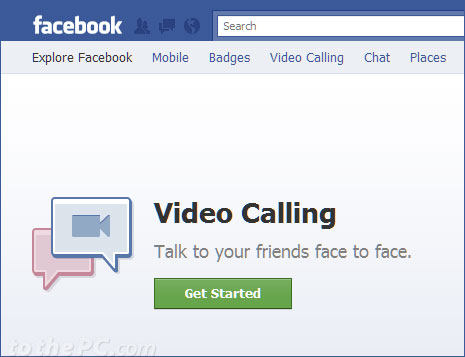
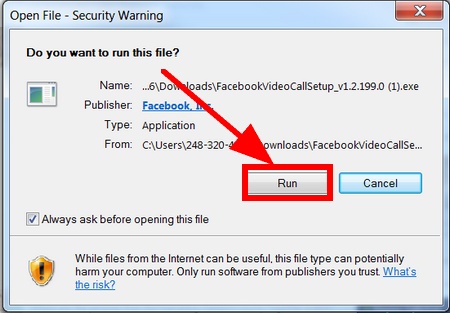
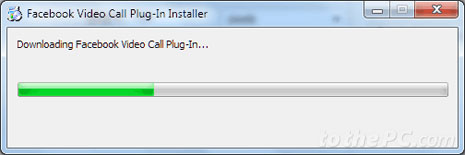
Problem 2: You Can’t Make Calls or Receive
Solution: This is the most common problem especially when are using the video calling feature for the first time. You will be excited and think that you will start video chatting with your friend immediately. That is not the case when you don’t have a Facebook video calling plugin or you have issues with your webcam. Make sure that you computer is installed with a Facebook’s video calling plugin and also your webcam is installed and configured properly.
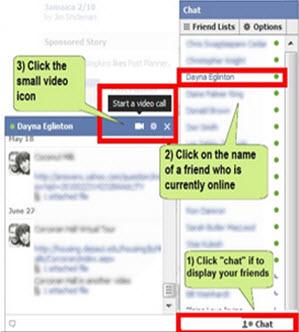
Problem 3: Every time you try to make a call or answer an incoming call, the call gets disconnected.
Solution: If your call is being broken or disconnected every time you make call or you answer an incoming call from a friend, the first thing to do is to check your internet connection. Check whether your PC is connected to the internet. This problem can also occur if your internet connection is slow or your internet bundles are getting consumed.
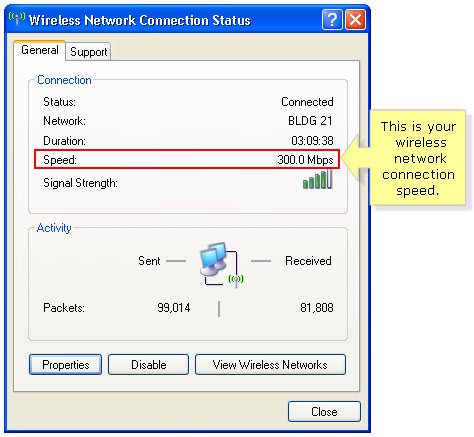
Problem 4: There is no video calling button
Solution: this is also a common problem that needs troubleshooting. If the video calling button is missing, then the possible cause for this is your browser. Check to see whether the browser that you are using is supported by Facebook plugin. Make sure you are using the most common browsers such as Google Chrome, Opera, Mozilla Firefox or Internet Explorer. Also, make sure the browser is upgraded up to the latest version.
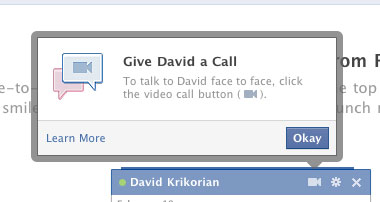

Problem 5: You are unable to see your friend or your friend is unable to your face through the webcam.
Solution: To fix this problem, make sure the webcam you are using is working properly. Also ask your friend to see whether his webcam is fixed properly. Check to see whether your webcam is being used by another program. Programs like instant messaging tool may interfere with your webcam settings and configuration.
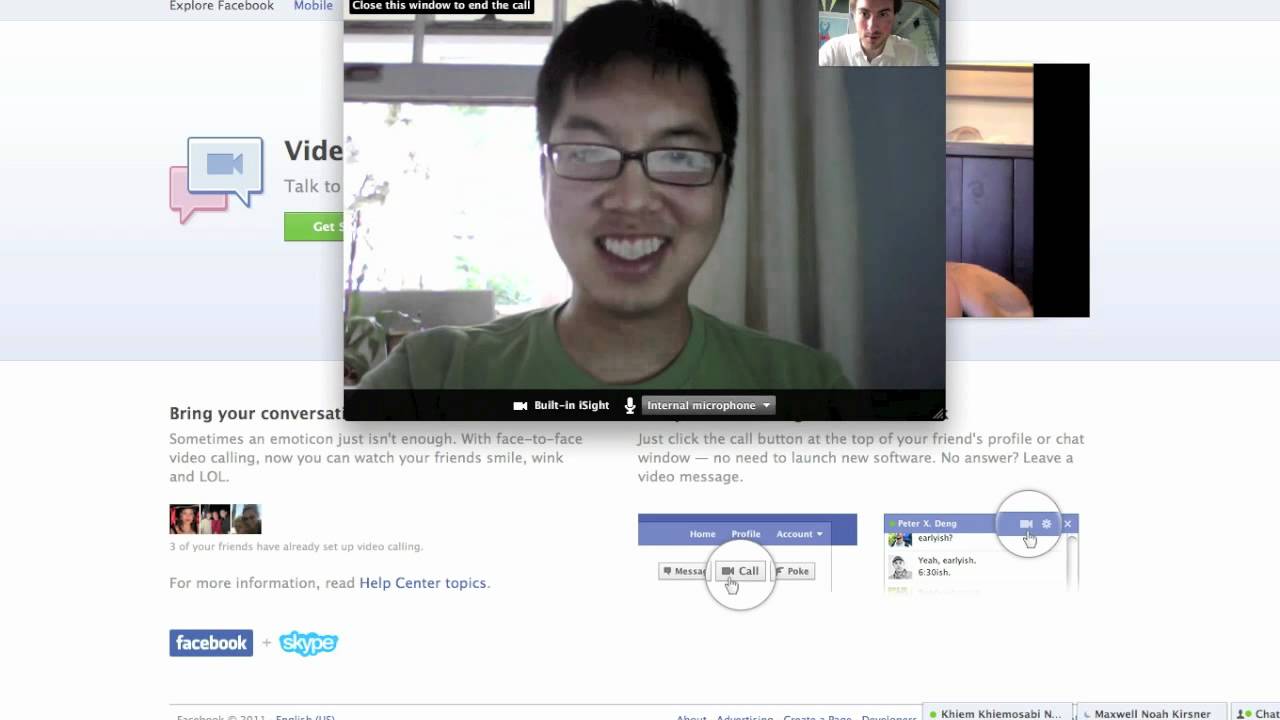
Problem 6: How to improve the quality of your Facebook video calls
Solution: make sure you have a webcam with high quality, the one with more megapixels. Also, use the latest version of Mozilla, Internet Explorer, Google Chrome or Safari. You can close any program that you are not using and cancel any downloading file.
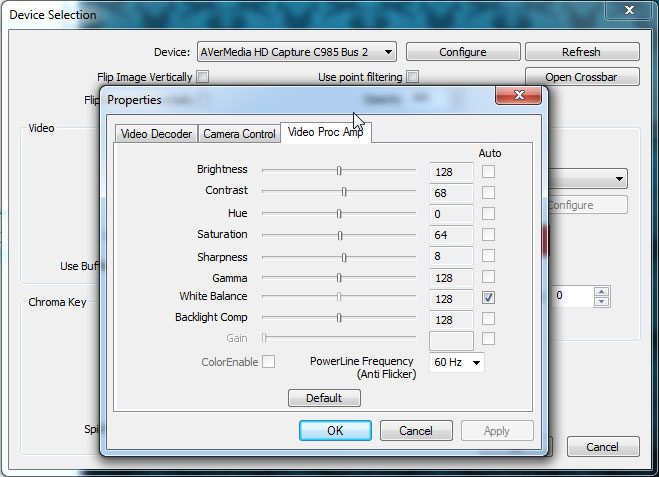
Problem 7: When your headset/microphone isn’t working
Solution: make sure your microphone and headset are plugged into the PC sockets correctly. Check to see whether your microphone is mute and un-mute it. Check to see whether your computer’s sound software is working properly. You can also tell your friends to check their microphone, headset and computer.
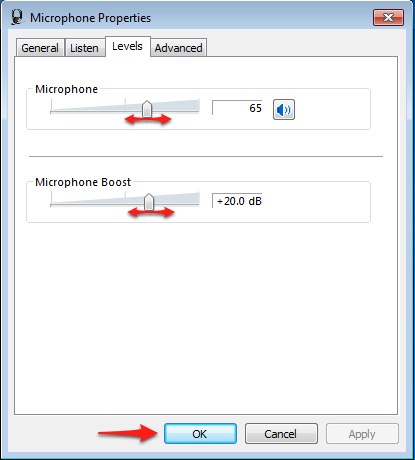
Problem 9: You are getting an error message, “software that powers video calling is temporarily unavailable”
Solution: to fix this error you have to update your software and computer. Make sure you are using at least an Intel Core 2GHz or faster processor with 1GB RAM or more. You can also check your browser. If you are using a dial-up network, switch the broadband about 500kbps downstream and upstream
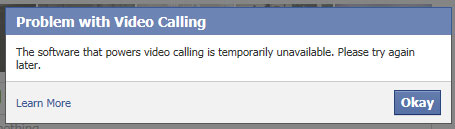
The above are some common guidelines on how to troubleshoot common Facebook video chat problems. I have tried to identify the common problems and their possible step by step guidelines on how to solve them. There are many other problems that you may encounter on your attempt to make or receive a call. If you realize that you are faced with challenges on how to fix them, just contact us. We will surely help you figure out what is the possible solution for your problem.
Problem 10: If you are getting error messages like “software temporally unavailable”
Solution: this is the common error message that people receive when they attempt to make or receive a Facebook video call. Again, confirm whether your computer or desktop is properly installed with a Facebook video calling plugin. If it is already installed, you can uninstall it and the reinstall it to see whether the problem is solved.
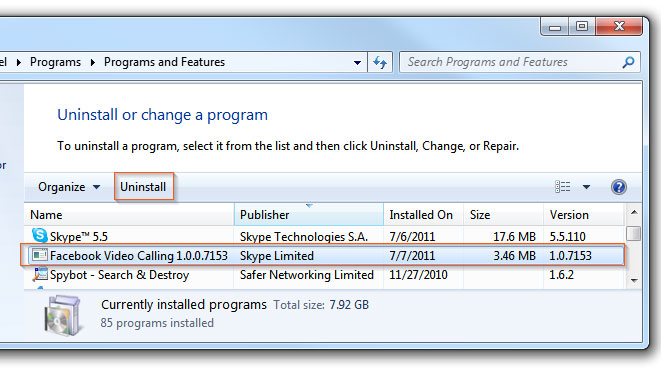
You Might Also Like
- 1 Facebook on Android
- Send Messages
- Save Messages
- Delete Messages
- Search/Hid/Block Messages
- Recover Messages
- Read Old Messages
- 2 Facebook on iOS
- Search/Hid/Block Messages
- Sync Facebook Contacts
- Save Messages
- Recover Messages
- Read Old Messages
- Send Messages
- Delete Messages
- Block Facebook friends
- Fix Facebook Problems
- 3. Others

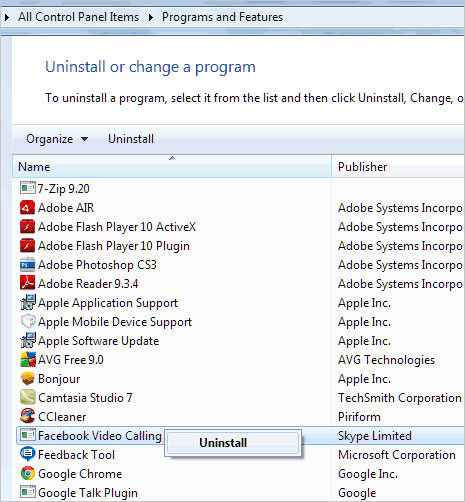
Selena Lee
chief Editor