Six Ways to Send Facebook Messages without Messenger
Nov 26, 2021 • Filed to: Manage Social Apps • Proven solutions
When Facebook announced in July 2014 that it was going to disable its messaging service on the official Facebook smartphone app, Facebook users worldwide were enraged. Users had to install the Facebook Messenger app to access the messaging service. Many saw this as a frantic attempt by Facebook to direct users to the standalone app that no one wanted to use. People just do not see the need to use a whole other app to access a service that was working just fine on the main app. Surprisingly, Facebook did not crack under pressure to restore the service.
We have, however, uncovered five workarounds you can use to bypass the Facebook Messenger app and send Facebook messages instantly. This is unless you are fine with the Facebook Messenger app, which, as a matter of fact, works just fine. We have prepared this simple guide to walk you through sending Facebook messages without Facebook Messenger. You can send Facebook messages with videos, photos taken by the best 360 camera without a messenger.
- Part 1: Using the mobile browser to send Facebook message without Messenger
- Part 2: Using the PC Web browser to send Facebook message without Messenger
- Part 3: Using the Facebook SMS Service to send Facebook message without Messenger
- Part 4: Using Cydia to send Facebook message without Facebook Messenger
- Part 5: Using a third-party app to send Facebook message without Facebook Messenger
- Part 6: How to send a Facebook message without Facebook Messenger? Maybe don’t use it at all?
Part 1: Using the mobile browser to send Facebook message without Messenger
This is the next best option for sending a Facebook message urgently without Facebook Messenger. As Facebook is trying very hard to direct users to the Messenger app, they’re not making it any easier for their mobile web browser users as well.
The experience of using Facebook on a mobile browser is far from seamless, and you will have to patiently await each and every webpage to load. However, if accessing your messages is that urgent, here’s how to do so on a mobile browser:
1. Open your browser and go to Facebook’s website.
2. Across the top of your timeline, you’ll find all the regular options such as Friends, Conversations, etc. Choose ‘Conversations.’.
3. You’ll immediately be led to Google Play Store, and you’ll be asked to download Messenger.
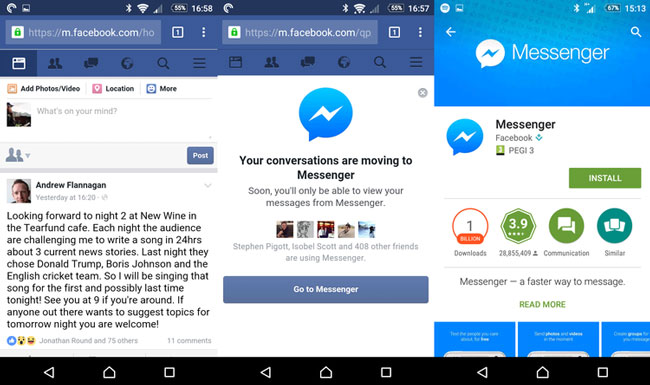
4. Now you’ll have to go to the ‘Recent Apps’ section, and it’s a square beside the home button in Android. If you use iOS, then you can simply press the Home button and return to your Facebook browser window.
5. You’ll again find the message stating that Messenger is moving. You can simply hit the ‘x’ and make the annoying message go away.
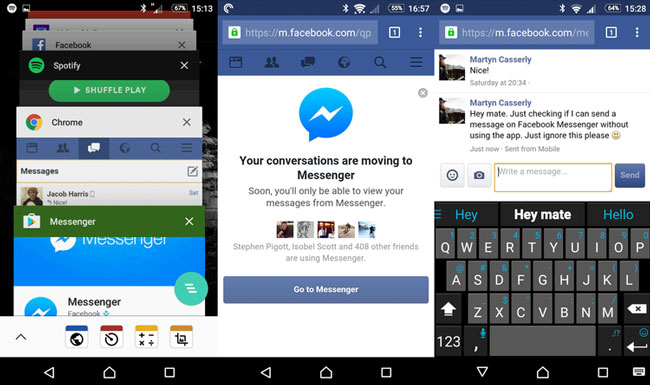
6. Now you’re back where you started, at the Conversation page. Tap on the person or conversation you wish to engage in. But now you’ll be taken to Google Play Store again.
7. You’ll again have to repeat Step. 4, and you’ll find yourself back on the Conversation page, and you’ll finally be able to send out a message.
However, you have to keep in mind that in order for this method to work, you can’t have the Messenger app installed on your phone. If you do, you’ll be led back to the Messenger app over and over again.
Part 2: Using the PC Web browser to send Facebook message without Messenger
For a smoother Messaging experience on a browser, you can fire up your PC. Luckily enough, Facebook avails all of its services to its PC users, so there is no hassle involved at all. Here’s how you go about it:
- Open your browser and go to Facebook’s website.
- After logging in to your account, you should see the Messages button at the top right on the menu bar. When you click it, it takes you directly to your messages, where it shows you recent conversations.
- Just click on a contact and message away.
Part 3: Using the Facebook SMS Service to send Facebook message without Messenger
This method only works if your mobile phone number is registered on your Facebook account. It is otherwise an even simpler method of instantly sending Facebook messages. Even if you’ve not registered your phone number on Facebook, don’t worry. We’ve got your back, as always.
How to register your mobile number on your Facebook account:
1. Open your SMS app or folder on your phone and compose a new message.
2. In the message field, type “FB”. In the recipient’s field or “Send To” field, type in “15666” and send. (Leave out the quotation marks)
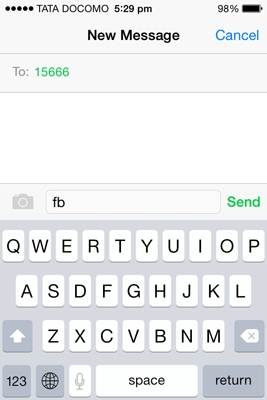
3. You should immediately receive a text message from Facebook with an activation code.
4. Go to your Facebook account on your PC and sign in to your account.
5. On the menu bar, select the Settings option.
6. Under Settings, you should see a “Mobile” option on the pane to the left. Click on it.
7. The “Mobile Settings” page will open where you should see a prompt titled “Already received a confirmation code?”—type in the activation code that you earlier received on SMS.
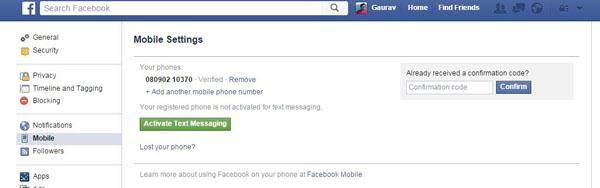
8. You will be prompted to enter your password for verification. The setup is now complete, and just like that, you have activated the Facebook SMS Service.
How to send a message to a Facebook friend using the SMS service:
- Open your SMS app or folder on your phone and compose a new message.
- Now carefully structure your message with the following format, spaces included:
- “msg <name-of-your-friend> <your-message>” (Again leave out the quotation marks)
- Send the message to 15666, and the message will instantly pop-up in your friend’s inbox.
- How easy was that! You can also use this method to bypass the slow internet and the entire hassle of signing in.
Part 4: Using Cydia to send Facebook message without Facebook Messenger
I must insist that this method is only for iPhone users who have successfully jailbroken their phones. You can easily jailbreak your iPhone using our solutions and guides.
This method allows you to use the chat option on the normal Facebook app without the annoying alert to install Facebook Messenger. Here’s how it works:
- Open Cydia on your jailbroken iPhone.
- Search for “FBNoNeedMessenger” and install it.
- Restart the Facebook app on your phone and Voila! The annoying alert is gone, and you are back to sending Facebook messages.
FBNoNeedMessenger is a tweak up available for free on Cydia, and it needs no configurations to use.
Part 5: Using a third-party app to send Facebook message without Facebook Messenger
Like the previous method, it might seem strange; the idea of using a third-party app. After all, if you’re going through the effort of finding and downloading another app to access your Facebook messages anyway, why not just use the standard Messenger?
However, if you are firmly against allowing yourself to be manipulated by Facebook, and if you’re firmly against using Messenger, then there are quite a few third-party apps you can use to send Facebook messages without Facebook Messenger.
One of the most popular iOS apps for this purpose is Friendly, which is a full-fledged Facebook app that functions just like Facebook did before they created a whole separate app for messages.
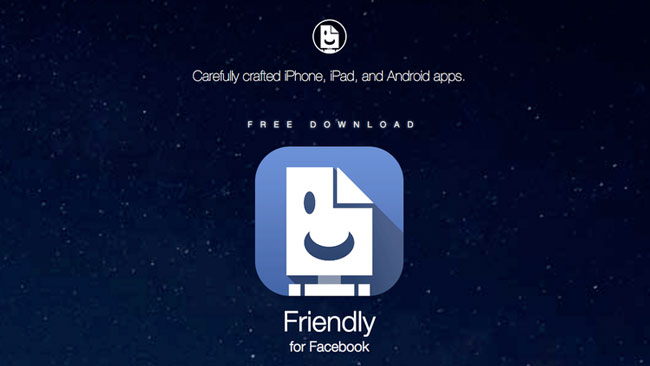
Android users can find similarly great functions in Lite Messenger.
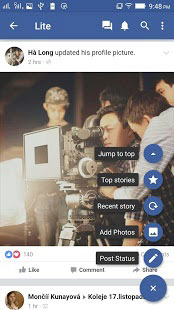
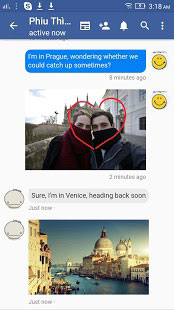
Part 6: How to send a Facebook message without Facebook Messenger? Maybe don’t use it at all?
Now hear me out on this. Facebook only derives its powers from its sheer numbers. But just because it’s the current popular platform for communication doesn’t mean it can start manipulating us into downloading Messenger apps if we don’t want to!
So if you’re so annoyed by its messaging system, maybe just encourage your friends to drop Facebook and find another platform?
A lotta’ great platforms on the internet, you know.
Conclusion
We hope that you are now back to send Facebook messages without the Messenger app using one of these methods.
Do comment down below and let us know what you thought of this article and our solutions. If you have something to add, please comment and let us know! We’d love to hear from you!
You Might Also Like
- 1 Facebook on Android
- Send Messages
- Save Messages
- Delete Messages
- Search/Hid/Block Messages
- Recover Messages
- Read Old Messages
- 2 Facebook on iOS
- Search/Hid/Block Messages
- Sync Facebook Contacts
- Save Messages
- Recover Messages
- Read Old Messages
- Send Messages
- Delete Messages
- Block Facebook friends
- Fix Facebook Problems
- 3. Others

James Davis
staff Editor