3 Solutions to Track and Lock Samsung Lost Phone
Mar 07, 2022 • Filed to: Tips for Different Android Models • Proven solutions
For most people, a mobile phone is a significant part of their lives. Sometimes the phone can be lost or stolen, and a lot of personal information is at risk. If you have a Samsung phone you can use Find My Phone to track it and lock it if it gets lost or stolen so your personal information stays safe. You can also remotely disable Samsung Pay or wipe all data from the lost Samsung phone.
- Part 1: Use Samsung Find My Phone to Track the Lost Phone
- Part 2: Use Android Lost to Track Lost Samsung Phone
- Part 3: Use Plan B to Track Lost Samsung Phone
Part 1: Use Samsung Find My Phone to Track the Lost Phone
Samsung Phones come with a versatile tool called Find My Phone (Find My Mobile) which you can use to track and lock a lost Samsung phone. The lost Samsung phone app is found on the home screen and is easy to set up. You no longer have to worry about your personal information when you lose your device; simply go to the Samsung lost phone website and follow the few simple steps.
The first thing to do is to set up the Samsung phone lost account on your phone
Step 1: Go to settings
On the home screen, tap on the “Settings” icon and then tap the “Lock Screen and Security” icon.
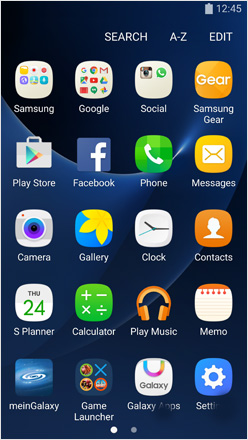
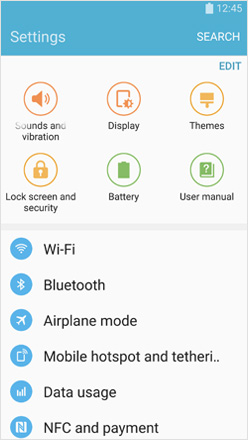
Step 2: Finalize settings up the Samsung account
Go to Samsung Find My Phone and then tap on “Samsung Account”. You will then be prompted to enter your account details.
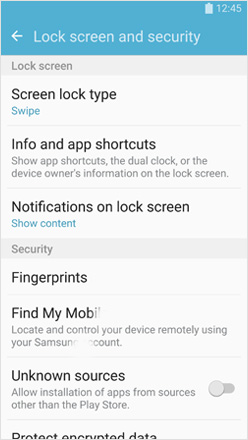
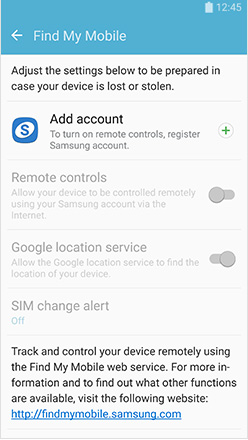
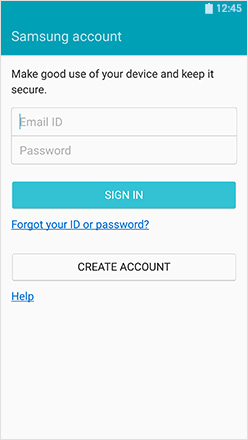
When you lose your Samsung phone, you can now go to their tracking website and track or lock your phone. You will have to use another Android or Samsung phone. You can use Find My Phone to check calls logs of up to 50 calls, lock the power button and Samsung Pay, or wipe data from the phone.
Method 1: Locate the device
Using the location app found in all Android phones, you can locate the phone on a map.
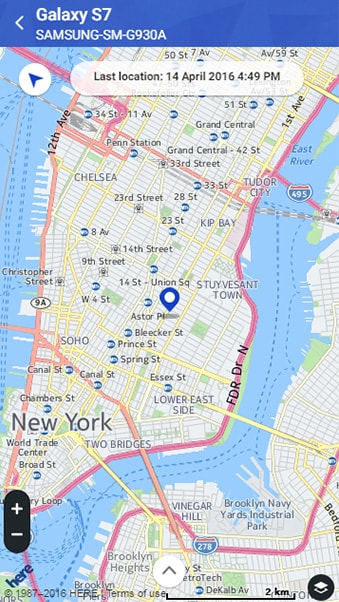
Method 2: Call the phone
You can call the phone and the person having it will be notified that the device is lost or stolen; the phone will ring at maximum volume, even if the person having it has turned down the volume.
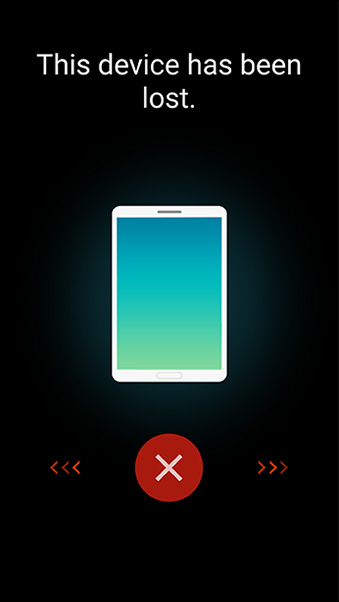
Method 3: Lock the screen
When you decide to lock the screen the person having the phone will not be able to access the home screen. He or she will see a message saying that the phone is lost and will be given a number to call. To unlock this screen requires a PIN.
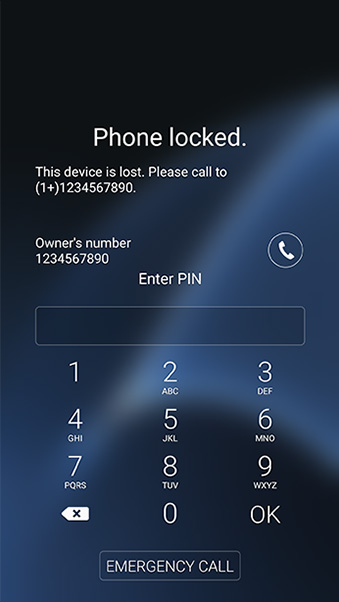
As an extra precaution, you can set up a guardian who will be notified when the SIM card in the device is changed; the number of the new SIM card will be shown on the Find My Mobile website. The guardian will be able to call the new number, locate them, and even activate the emergency mode.
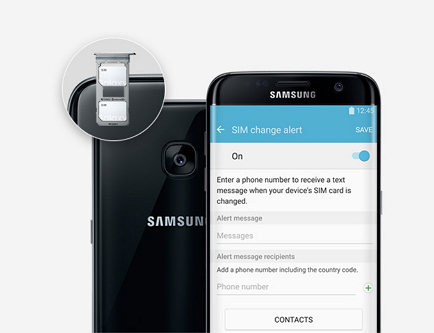
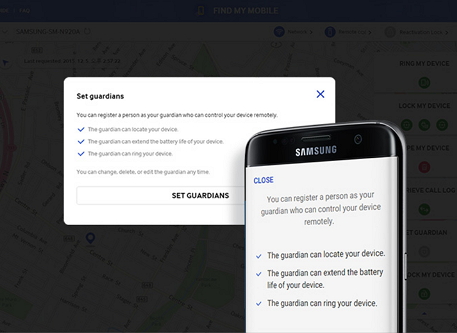
Part 2: Use Android Lost to Track Lost Samsung Phone
You can also use the Android Lost app to remotely control your lost Samsung phone from the Internet or through SMS.
A) Setting up Android Lost
Step 1. Install and configure Android Lost
Go to Google PlayStore and download the Android Lost app. Go to the launcher on your home screen and tap it; you will have to agree to grant the app administrator rights for it to continue. You will then have to activate the app by clicking the “Activate” button; without this, you will not be able to remotely control the device. Now you should go to the main Android Lost Screen and from the menu, tap on the “Security Level” button. Exit and the app will be ready for use.
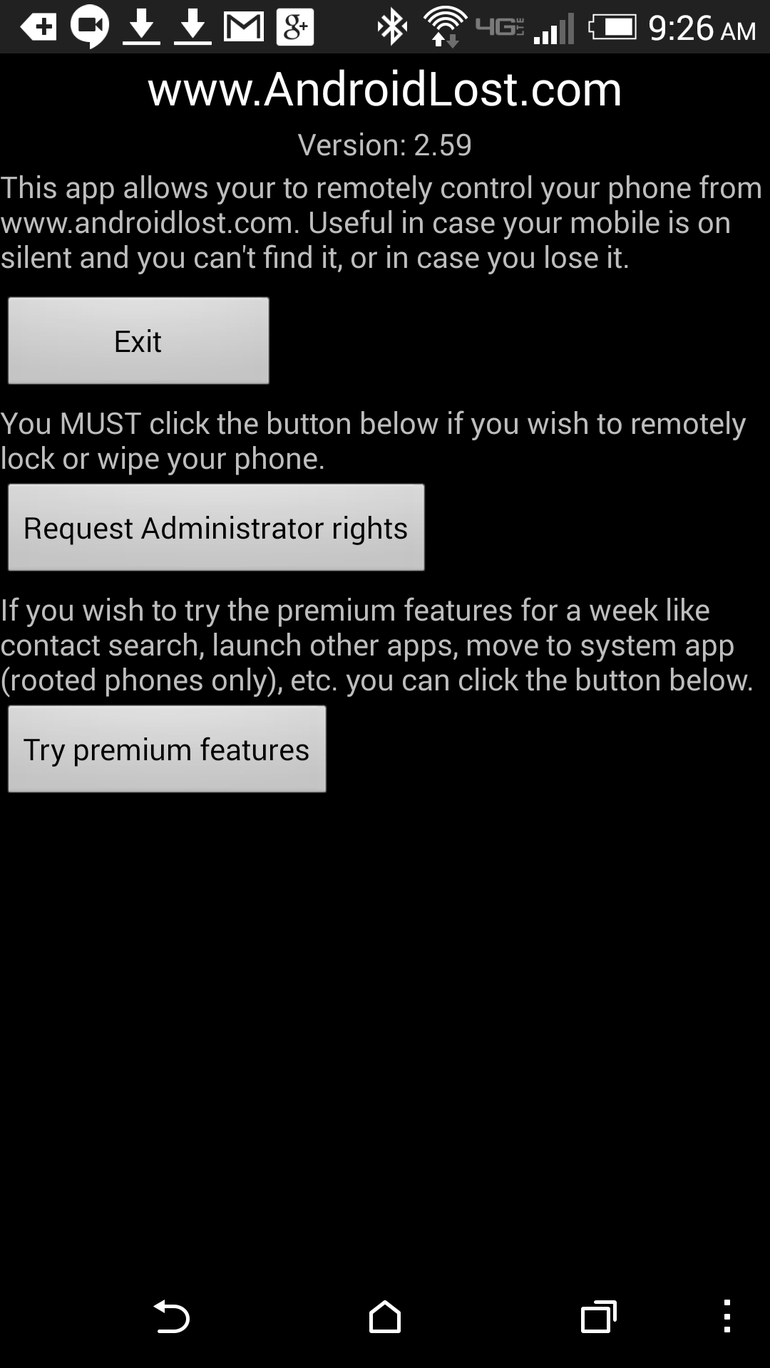
Step 2: Sign in on the Android Lost Website
Go to the Android Lost website and sign in using your Google credentials. Once the account is authenticated, click on the “Allow” button.
B) Using Android Lost
You need to configure the online account so you can send SMS texts to the lost Samsung Phone at any time.
Configure a control number
Go to the Android Lost website and click on the device that you want to configure on the upper left of the screen. You should then click on the “SMS” tab and enter a 10 digit number which will be your control number. Click on “Allow”.
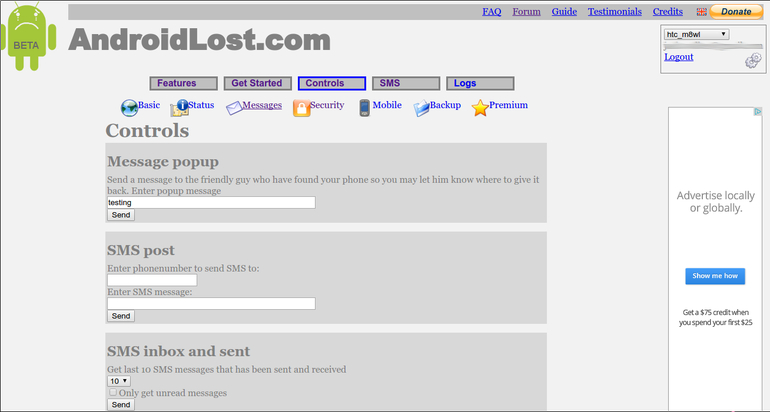
Now you can simply control the Samsung phone form the website from the Controls tab. You can also completely wipe the device by sending an SMS with the text “android lost wipe”
Part 3: Use Plan B to Track Lost Samsung Phone
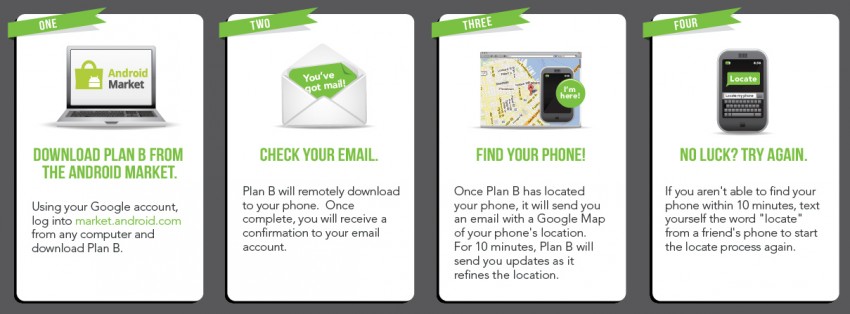
You may also use an App called Plan B to locate a Samsung lost phone. This is a simple app, and all you have to do is call or text the lost phone from another device. This app is fantastic in that you can install it remotely, even if you had not installed it when you lost the phone.
Step 1: Remotely install Plan B
On a computer, go to the Android Market Web Store and then install Plan B remotely to your device.
Step 2: Get the location
Plan B will automatically start on the lost phone and then send its location to your email address.
Step 3: Try again
If you do not get the location, you can try again after 10 minutes.
NOTE: even if you had not activated GPS on your device before losing it, Plan B will automatically activate it when it is installed.
These apps and methods outlined above come in very handy when you lose your mobile phone. Samsung customers use their phones for a wide variety of business and financial transactions and the loss of such a device is a huge blow to them. Thanks to advancements in mobile security, you can now track and lock your Samsung; you may even wipe the data if you think personal or professional data is at risk.




James Davis
staff Editor