For People Wanting to Mock GPS on Samsung Devices
Apr 27, 2022 • Filed to: All Solutions to Make iOS&Android Run Sm • Proven solutions
“Hi! I'm Jack and I play Pokemon Go in between classes or whenever I get free time from school. A lot of my friends use mock GPS on their phones to catch more Pokemons, but somehow I can’t seem to do the same. Can I also fake my location or use the mock GPS feature on my Samsung S8?”
This is one of the many queries that we get from Samsung users who wish to mock GPS on their phones. The good news is that on various Android phones, you can use a mock GPS apk to fake your location. Though, Samsung users need to be a bit cautious since the company has so many security restrictions. Don’t worry – I’m here to help you use the best mock GPS app for your phone. Read on to clear your doubts and enable the mock GPS provider on your phone like a pro!
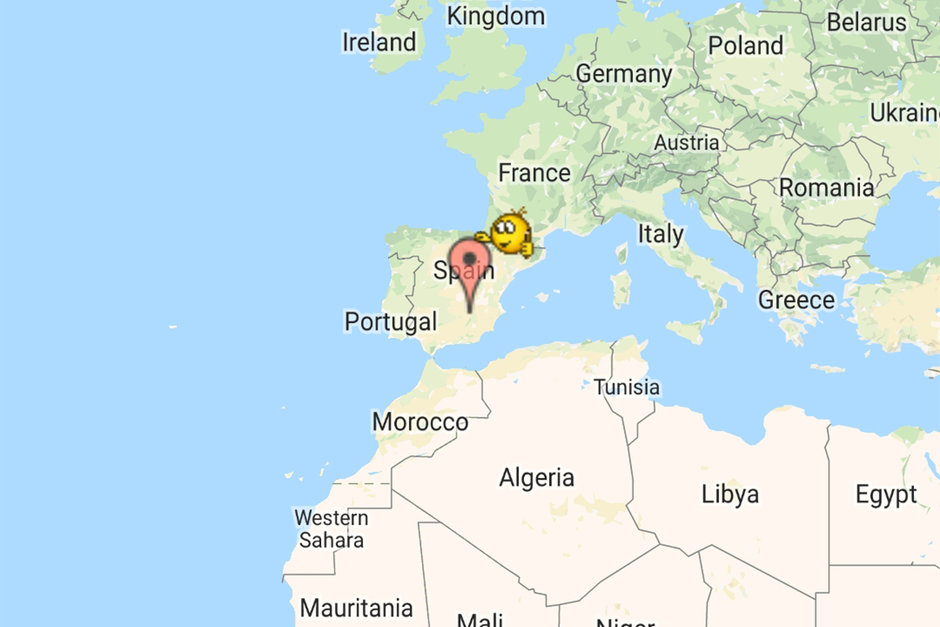
Part 1: What is Mock GPS on Samsung?
As the name suggests, mock location simply means changing the present location of your device. A fake or mock GPS feature lets us select the present location of our device that would now act as its active location – instead of its actual one.
The good thing about Android phones is that they let us change the present location of our device, which helps us unlock various location-based restrictions. For instance, you can use a mock GPS app to catch more Pokemons, unlock a restricted content on Netflix, or access more profiles on dating apps like Tinder.
Part 2: Any Precaution or Preparation for Mocking GPS on Samsung
The mock GPS feature is not available in standard device settings. To access it, you first need to unlock Developer Options on your phone. This is because the mock GPS feature on Android is offered to developers to test the location of an app they are working on or any other need.
- Please note that when you use a mock GPS app or unlock Developer Options, it might change the overall functionality of your device.
- Some location-specific apps might not work properly or give you different results.
- It would also affect the running of your system and the core apps like Weather or Google will show different results.
- Therefore, it is recommended to mock GPS temporarily and stop it once your work is completed to avoid any long-term change in your device.
- A mock GPS app would consume more battery and memory on your device as well.
- Some apps would even become unavailable to you and you might not be able to install them from Google Play.
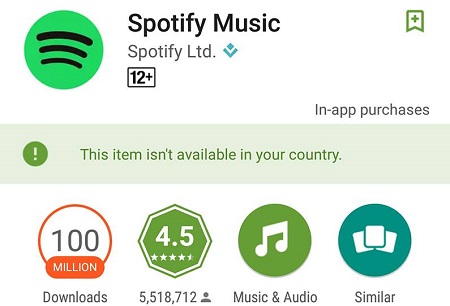
Part 3: How to Find the Best Tool to Mock GPS on Samsung?
If you look up on the Google Play Store, you will find a wide range of mock GPS apps readily available. Though, if you wish to mock GPS like a pro, then consider these things in mind while picking an app.
- It is working/compatible?
- It is safe to use?
- Does it need rooting?
- Will it spy your location?
- It is pricey?
- Will it support your apps?
- What do other users think of it?
It might surprise you, but a lot of mock GPS apk files or apps that are available online don’t work. Carefully read the compatibility of the app and be sure that it would work with your Samsung phone.
Always make sure that the app would be from a trusted source. Ideally, I would recommend downloading a mock GPS app from the Play Store and not any unreliable third-party location.
Some mock GPS providers might ask you to root your device as well. Consider skipping these apps as you do not need to root your device to fake location or mock GPS on your phone.
There are even some spying apps that are disguising as a mock GPS app on Play Store. Therefore, you should make sure that the app would only change the location of your device and won’t spy on your location in the background.
Most of the mock GPS apps for Android are available for free as the service is not exclusive. Therefore, consider going with a trusted free app instead of buying a dedicated service.
If you are trying to fake location for a particular app, then make sure the mock GPS provider would support it. For instance, it should support the gaming, streaming, or dating app that you wish to change your location on.
Last, but most importantly, check the feedback and the real-life experience of other users of the mock GPS app. If it has a lot of negative feedback, then you can skip the app and pick any other option.
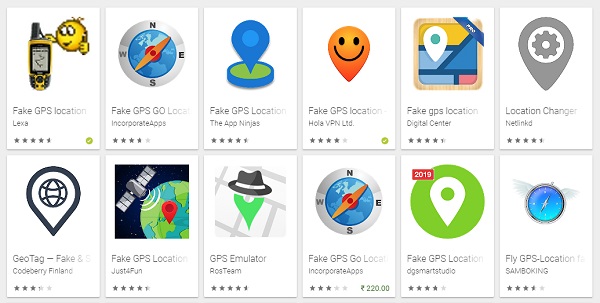
Part 4: Step by Step Guide to Mock GPS on Samsung
Now when you are all prepped-up, you can easily learn how to mock GPS on a Samsung phone. As stated above, the fake or mock GPS feature is only enabled in Developer Options on the device. Thus, you need to first turn on your Samsung’s Developer Options and later pick a mock GPS app to fake the current location on your device. Here’s how you can fake location or mock GPS on your Samsung phone:
Step 1: Enable Mock Location under Developer Options
To start with, you need to enable the Developer Options on your Samsung phone. To do this, go to its Settings > About Phone > Software Info and tap on the “Build Number” feature 7 consecutive times. In some phone models, the Build Number is listed under Settings > About Device as well.
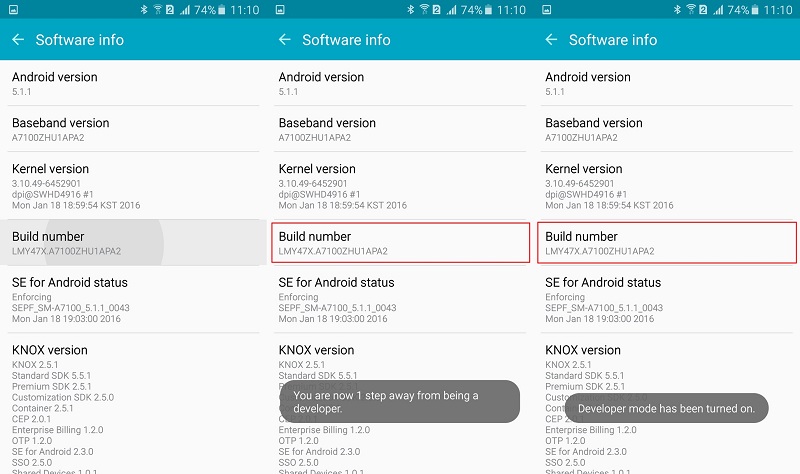
Once the Developer Options feature is enabled, go to your phone’s settings and visit it. Turn on the Developer Options feature (if it isn’t enabled) from here and allow the mock location field on the device.
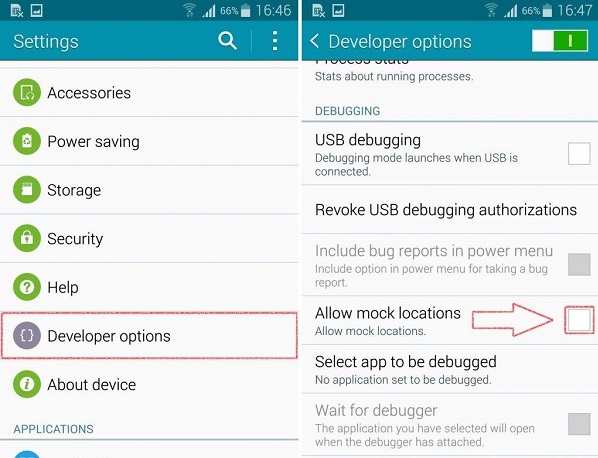
Step 2: Install and Allow a Mock GPS App
Now, go to the Play Store app on your phone and look for a mock GPS app. I have tried and tested the Fake GPS Location app by Lexa. If you want, you can install the same freely available mock GPS app or try any other app as well.
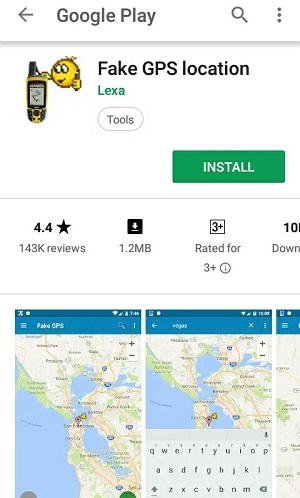
After successfully installing the mock GPS apk on your Samsung, go back to its Settings > Developer Options > Mock Location app and select the fake GPS location app that you have recently downloaded. This will allow the mock GPS app to change the location of your device.
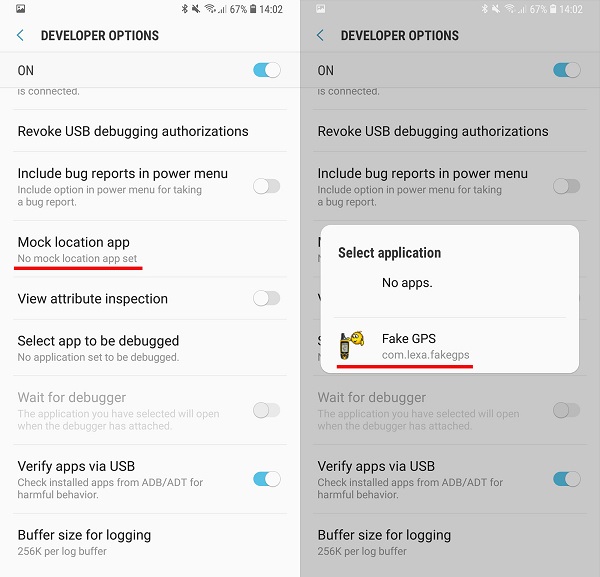
Step 3: Fake location on your Samsung
That’s it! Once you have granted the needed permission to the mock GPS app, you can easily use it to change the location of your device. Just launch the app to get a map-like interface. You can zoom in and out the map or just look for any location on the search bar. In the end, drop the pin on any location and tap on the start button to fake your location.
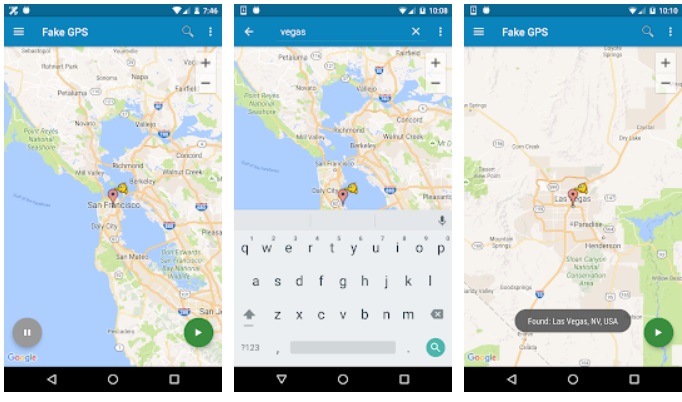
Later, you can go back to the app and stop the fake location to switch back to your original location whenever you want.
Ესეც ასე! ამ სახელმძღვანელოს წაკითხვის შემდეგ, თქვენ შეძლებთ საკმაოდ მარტივად დაცინოთ GPS თქვენს Samsung ტელეფონზე. გარდა Lexa-ს მიერ ყალბი GPS მდებარეობისა, არსებობს უამრავი სხვა საიმედო აპი, რომელთა გამოყენებაც შეგიძლიათ. თავისუფლად შეისწავლეთ ეს აპები და შეგვატყობინეთ თქვენს Samsung-ზე მდებარეობის გაყალბების გამოცდილების შესახებ. თუ თქვენ იყენებთ სხვა იმიტირებულ GPS აპს, რომელიც გსურთ რეკომენდაცია გაუწიოთ ჩვენს მკითხველებს, ჩაწერეთ მისი სახელი ქვემოთ მოცემულ კომენტარებში!
ვირტუალური მდებარეობა
- ყალბი GPS სოციალურ მედიაში
- ყალბი Whatsapp მდებარეობა
- ყალბი mSpy GPS
- შეცვალეთ ინსტაგრამის ბიზნეს მდებარეობა
- დააყენეთ სასურველი სამუშაო ადგილი LinkedIn-ზე
- ყალბი Grindr GPS
- ყალბი Tinder GPS
- ყალბი Snapchat GPS
- შეცვალეთ ინსტაგრამის რეგიონი/ქვეყანა
- ყალბი მდებარეობა Facebook-ზე
- შეცვალეთ მდებარეობა Hinge-ზე
- Snapchat-ზე მდებარეობის ფილტრების შეცვლა/დამატება
- ყალბი GPS თამაშებზე
- Flg Pokemon go
- Pokemon go ჯოისტიკი ანდროიდზე როუტის გარეშე
- გამოჩეკვის კვერცხები პოკემონში გადის სიარულის გარეშე
- ყალბი GPS Pokemon Go-ზე
- Spoofing Pokemon Go Android-ზე
- ჰარი პოტერის აპლიკაციები
- ყალბი GPS ანდროიდზე
- ყალბი GPS ანდროიდზე
- ყალბი GPS ანდროიდზე დაფესვიანების გარეშე
- Google მდებარეობის შეცვლა
- გააფუჭეთ Android GPS Jailbreak-ის გარეშე
- შეცვალეთ iOS მოწყობილობების მდებარეობა




ჯეიმს დევისი
პერსონალის რედაქტორი