4 Things You Need to Know About Samsung Task Manager
Mar 07, 2022 • Filed to: Tips for Different Android Models • Proven solutions
- 1.What is the Samsung Task Manager?
- 2.What the Samsung Task Manager can do
- 3.How can you access the Samsung Task Manager?
- 4.Alternatives for the Samsung Task Manager
Do you sometimes want to know exactly what is going on in your phone? Most people don't need too much information about their phones unless they are in the form notifications which your phone will promptly provide. This is true for most of the time but there are times when you want to get a clear diagnosis of the state of your phone. You can for instance require information on the size of your apps and the space they occupy on your phone. Other times, you may require information on your phone's memory, if you don't know how to go about getting it; it can be a real problem.
In today's world, apps are a good solution for almost anything. Therefore, you can rest assured that there will be an app for this issue as well. But before you go looking for an app that will solve the problem, there is software that can help. The Samsung Task Manager is designed to accomplish this task with a lot of ease.
Let's see what it is and how it works.
1.What is the Samsung Task Manager?
The Samsung Task Manager is an app that allows you to see exactly what is going on in your phone. This app is highly important because it allows you to see how your apps are performing, how much space they are taking and even how much space they are taking. It is therefore the perfect go-to solution if you want any kind of information on your phone and its performance. What's more, it is developed by Samsung for Samsung phones.
It is a vital application to have for Samsung users for a variety of reasons. Let's see what the Samsung Task Manager can do for you and your Samsung device.
2.What the Samsung Task Manager can do
The first thing we are going to say about the Samsung Task Manager is that it is a great source about your device. Here are a few things the Task Manager will do for you.
- • It shows the phones currently running apps.
- • The tabs at the top of the Task Manager will display all the information about your downloaded apps.
- • The Task Manager will also show the phone's memory (RAM) which is a good thing because it allows you to know when the performance of your phone reduces a little.
- • It will also kill off the tasks on your phone that are taking up too much space and CPU time. Therefore it is valuable when you want to increase your phone's performance.
- • You can also use the Task Manager to clear default apps and their associations.
- • It is a great app manager.
3.How can you access the Samsung Task Manager?
The Samsung Task Manager can be accessed easily on your phone or tablet. Follow these steps to access the Task Manager on your Samsung Tablet.
Step One: Tab and hold on the home button of your tablet
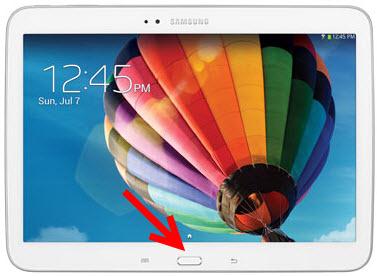
Step Two: Tap on the Task Manager icon at the bottom left corner of the screen and the Task manager will appear. From here you can access any information on the Task Manager that you want by tapping onto the relevant Tab.
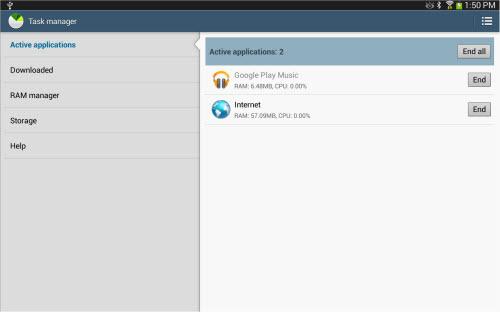
4.Alternatives for the Samsung Task Manager
Sometimes you don't want to use the Samsung Task Manager. Whatever the reason, you can still find very good apps in the market that can work just as well. The following are some great alternatives to the Samsung Task Manager. They all work similarly to the Task Manager and they are compatible with most Android devices. We took the time to sift through the very many apps in the market to come up with these 3.
1. Smart Task Manager
Developer: SmartWho
Key Features: this app allows for multi-select command support and allows you to see a list of services, background, empty applications. It will also provide you with information on your applications including the size of the apps and app version information.
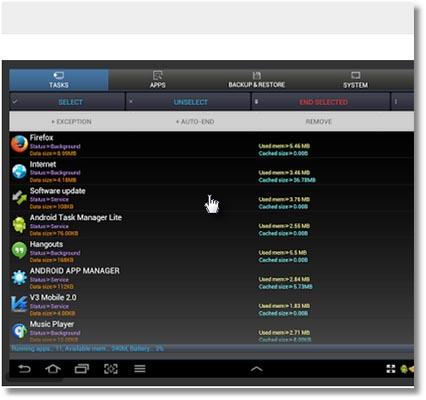
2. Advanced Task Killer
Developer: ReChild
Key Features: it works to control you apps and even kill a few that get in the way of your Phone or device performance.
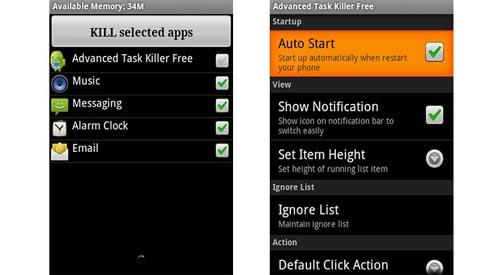
3. Advanced Task Manger
Developer: Infolife LLC
Key Features: of the apps we have listed so far this one is the easiest to use. Most users like it because it is more simplistic than others yet it functions just as well. It will manage your apps very efficiently and even kill your GPS when it is interfering with the phone's performance.
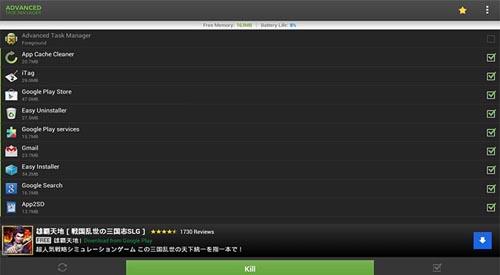
You will also notice that each of the above apps has additional features and functionality that you won't find on the Samsung Task Manager. We advise that you look through the added features as a filter mechanism to help you choose one that works for you.
Samsung Solutions
- Samsung Manager
- Update Android 6.0 for Samsung
- Reset Samsung Password
- Samsung MP3 Player
- Samsung Music Player
- Flash Player for Samsung
- Samsung Auto Backup
- Alternatives for Samsung Links
- Samsung Gear Manager
- Samsung Reset Code
- Samsung Video Call
- Samsung Video Apps
- Samsung Task Manager
- Download Samsung Android Software
- Samsung Troubleshooting
- Samsung Won't Turn On
- Samsung Keeps Restarting
- Samsung Black Screen
- Samsung's Screen not Work
- Samsung Tablet won't Turn On
- Samsung Frozen
- Samsung Sudden Death
- Hard Resetting Samsung
- Samsung Galaxy Broken Screen
- Samsung Kies




James Davis
staff Editor