Top 5 Snapchat Screenshot Apps to Takes Screenshots without Notification
Mar 07, 2022 • Filed to: Record Phone Screen • Proven solutions
Snapchat has become an immensely popular image and video messaging application throughout the world. The most important feature of Snapchat is that the image and video will disappear after 10 seconds of opening. Due to this unique feature, many people are unable to save even their utmost favorite snaps. However, do you know that there is a third-party Snapchat screenshot app that can help you save and keep your selfies or most liked to snap in your device forever? Moreover, some of these Snapchat screenshot apps allow you to take a screenshot without notifying the sender.
Isn't that awesome?
So for all those who are excited and want to know how to go about it, here is a list of the top 5 screenshot app for Snapchat that will help you take and save screenshots without any notification to the sender.
Part 1. iOS Screen Recorder:
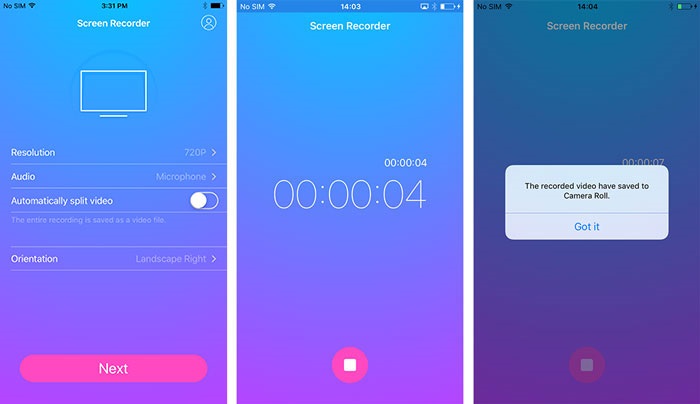
This toolkit is a great Snapchat screenshot app for its variety of features. So, if you want to have the Snapchat capture app save snaps and videos of the sender secretly, without any notification given to the sender, iOS Screen Recorder is the app to go for.

iOS Screen Recorder
Easily and flexibly record your screen on the computer.
- Mirror your device to your computer or projector wirelessly.
- Record mobile games, videos, Facetime, and more.
- Support jailbroken and un-jailbroken devices.
- Support iPhone,iPad, and iPod touch that runs on iOS 7.1 to iOS 13.
- Provides both Windows and iOS software (the iOS software is unavailable for iOS 11-13).
PROS:
1. It is the tools that are easy and simple. The iOS Screen Recorder comes with an iOS app. The recording is very smooth.
2. The iOS screen recorder developed by Dr.Fone is the best and most useful app since it is 100% safe and secure. Also, it gives you a complete guarantee of not losing any data during the process.
CONS:
The Windows software is available for iOS 7 to iOS 12, but the iOS software is available only for iOS 7 to iOS 10.
Part 2. Screenshot for Snapchat

Here is another method of saving Snapchat photos on your device without any notification sent to the sender is the screenshot for Snapchat. This Snapchat screenshot app does not involve any other party app, and it is completely based on Google’s Now on Tap functionality.
Features:
• It acts as an extension for the official Snapchat app and so it can be used very easily
• It helps to capture the screenshot in one single click
• It is one of the most compact apps, yet effective.
PROS
• It will keep everything real and exclusive content, and there will be no advertising on the Snapchat feed.
CONS
• It will not help you with data tracking, and it is a very time-consuming app along with this. It has very limited features.
Supported Platform: - iOS and Android
This is another way to do the screenshot secretly without sending a notification to the sender.
Part 3. MirrorGo

You can even use this method, which is known as MirrorGo. It is a desktop application that can mirror your iPhone screen to PC via AirPlay and gives you an option to take a screenshot. This screenshot will be saved automatically to your local file in PNG format. This tool has a recording function also to save some Snapchat videos.

Wondershare MirrorGo
Mirror your android device to your computer!
- Drag and drop files between your computer and phone directly.
- Send and receive messages using your computer`s keyboard, including SMS, WhatsApp, Facebook, etc.
- View multiple notifications simultaneously without picking up your phone.
- Use android apps on your PC for full-screen experience.
- Record your classic gameplay.
- Screen Capture at crucial points.
- Share secret moves and teach next level play.
PROS
It is very easy to use and setup. It also supports mirroring over Wi-Fi and mobile data.
CONS
There are only a few versions, and most of the Android phones do not enable wireless display options.
Supported Platforms: - Android
Part 4. Apowersoft Screenshot Recorder
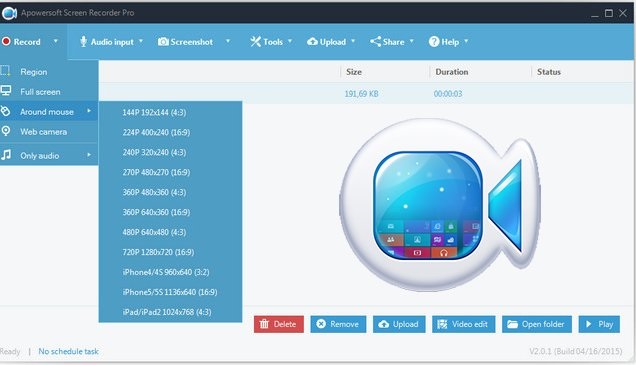
For taking a screenshot very secretly, then you can use this tool, which is known as the Apowersoft Screenshot. This is a free app for Android users. It offers two ways screenshot on your Android. In one screenshot key, the combo is “Power” + “Volume down/Home” buttons. The other comes with an overlay icon, which is for Android 5.0 and higher. With this, you can capture the screen without sender knowledge. You can even do the editing of the images.
Features
• It is one of the few apps that come completely for free; it has no in-app purchases too.
• This app is very easy to use, and anyone can use it very easily by following some simple steps.
• You also get an option to save the video either in the local storage or in any of your backup storage locations
• This app has been rated among the top in the Google Play Store
PROS
It works great with windows 10, full image editing is done, and even screen video recording is done.
CONS
It can’t capture snaps and videos on the second monitor.
Supported Platform: Android
Part 5. Casper
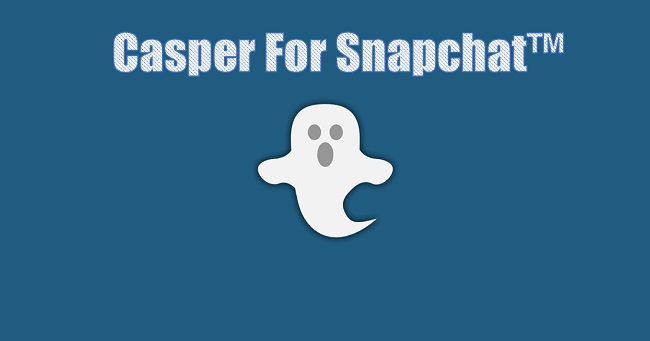
Now we will talk about the Casper app, which is the creator of the SaveMySnaps app. The Casper app is a different Snapchat client, which is above all the list in the applications. It includes the facility of saving snaps, forward, snaps, applies filters to photos, slide filters, adds stickers to photos, etc. The Casper app is available only on Android phones.
Features
• The Casper app almost looks like a duplicate of the original Snapchat app, which makes it easier to use
• This application not only allows you to capture a screenshot but also gives you options to forward it, apply a filter or share it on any of your social media accounts
• This application comes from the creators of SaveMySnaps and so is completely trustable, the developers are known for their good work all around the world
PROS
This is the best method of this Casper app, which is automatically logged out of the Snapchat application on your mobile.
CONS
It seems to be a very lengthy and difficult method to screenshot without anyone knowing.
Supported Platforms: Android and iOS
ამრიგად, ამ სტატიაში ჩვენ ვისწავლეთ Snapchat-ის ეკრანის ანაბეჭდის გადაღების რამდენიმე ტექნიკა. გთხოვთ, მიჰყვეთ მეთოდებს და გამოიყენეთ აპლიკაციები თქვენი გამოყენების მიხედვით. ჩვენ გირჩევთ გამოიყენოთ Dr. fone ინსტრუმენტარიუმის iOS ეკრანის ჩამწერი iOS-ისთვის და MirroGo Android მოწყობილობებისთვის. ეს არის საუკეთესო გამოსავალი Snapchat-ზე სნეპშოტების გადასაღებად. და ამ ორი აპლიკაციის გამოყენების საუკეთესო მხარე არის ის, რომ ისინი არ უქმნიან რისკს თქვენს მოწყობილობას, რაც ნიშნავს, რომ შეცდომით, თუ რაიმე შეცდომას დაუშვით, შეგიძლიათ მარტივად დაბრუნდეთ საწყის წერტილში. ამიტომ, გირჩევთ, სცადოთ ეს აპლიკაციები. ვიმედოვნებ, რომ კარგი დრო გაატარეთ ამ სტატიის წაკითხვით!
Snapchat
- შეინახეთ Snapchat ტრიუკები
- 1. შეინახეთ Snapchat Stories
- 2. ჩაწერეთ Snapchat-ზე ხელების გარეშე
- 3. Snapchat Screenshots
- 4. Snapchat Save Apps
- 5. შეინახეთ Snapchat მათ ცოდნის გარეშე
- 6. შეინახეთ Snapchat Android-ზე
- 7. ჩამოტვირთეთ Snapchat ვიდეოები
- 8. შეინახეთ Snapchats კამერის როლში
- 9. ყალბი GPS Snapchat-ზე
- 10. წაშალეთ შენახული Snapchat შეტყობინებები
- 11. შეინახეთ Snapchat ვიდეოები
- 12. შეინახეთ Snapchat
- შეინახეთ Snapchat Toplists
- 1. Snapcrack ალტერნატივა
- 2. Snapsave ალტერნატივა
- 3. Snapbox ალტერნატივა
- 4. Snapchat Story Saver
- 5. Android Snapchat Saver
- 6. iPhone Snapchat Saver
- 7. Snapchat Screenshot აპები
- 8. Snapchat Photo Saver
- Snapchat Spy






Alice MJ
პერსონალის რედაქტორი