How to Download Twitter Videos to iPhone?
Apr 27, 2022 • Filed to: Manage Device Data • Proven solutions
Engaging your Twitter friends is increasingly becoming tough; little wonder its users put efforts into creating eye-popping content. Yes, there are lots of amazing posts, images, and videos on the microblogging site. As a result, you may be tempted to download those creative, informative videos to your iPhone and share them with your loved ones or watch them whenever you want to.
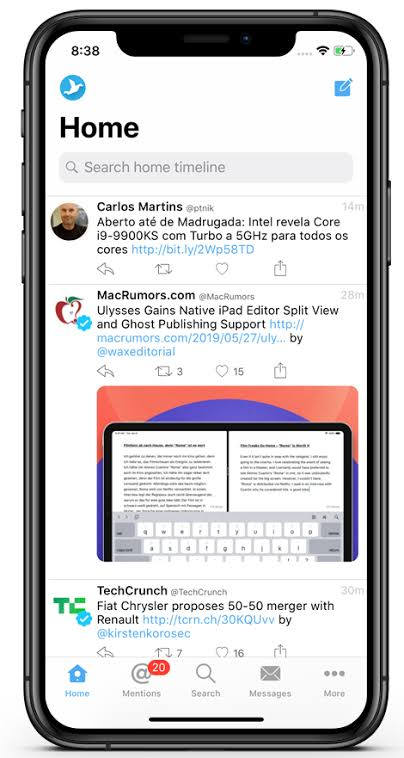
Sorry, that Twitter doesn't permit that no thanks to Apple's stringent copyright rules. However, there is a way out. Sure, you will need a third-party app to do it. Much as there are lots of third-party apps that allow you to do that, some of them can potentially expose you to malware. So, do you wish to learn how to save the Twitter video to iPhone? If so, in this how-to guide, you will learn how to do it with several apps without exposing your iDevice to viruses. Guess what, the steps are simple and straightforward. So, just keep reading to learn more.
Why do you need Twitter Videos?
In truth, people download Twitter videos to iPhone for several reasons. For instance, there are people who do it because they find certain videos creative and breathtaking. Once in a while, you may run into such videos and would either keep it to yourself or share it with your friends. Just so you don't lose it or for the fear that it may disappear from the source, the best bet is to get the video and save it in a secure location on your iPhone. In a similar vein, content creators often get those videos and modify them to tell their stories in mind-blowing ways. This may be a comic or informative skit. In the end, it goes viral. Sometimes, they download it and edit it to their taste so as to engage their followers or upload it to their portfolios. So, if you fall into any of these categories, you have nothing to worry about because you will learn how to do it shortly.
Download Twitter videos to your iPhone with the Shortcut app
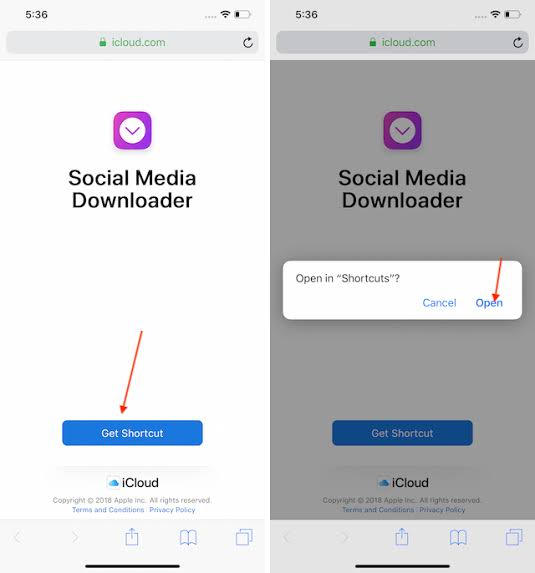
Apple Shortcut app is a tool that allows you to perform different functions on your iDevice, including downloading Twitter videos.
By and large, the app helps with automating routine tasks. So, if you wish to download Twitter videos on your iPhone, it is time to quit searching Save Twitter video iPhone. Instead, follow the outlines below:
- Tap the Get Shortcut link to open the Shortcut app from the iOS store
- Download the app to your iPhone
- Next, go ahead and install it
- Select a shortcut from your Gallery and run it at least once
- Proceed to the Settings menu on your smartphone and tap Shortcuts on the list of menu
- You will see the switch, Allow Untrusted Shortcuts, move it
- Then proceed to Add Untrusted Shortcut
Once you are done, you will launch your Twitter app and check out videos on it. Now, you will realize that you can save any video of your choice. Amazing! The moment you click on a video, the site asks you to select the quality of your choice (low, medium, or high). At this juncture, you will allow the Shortcut to take it from there. In the end, you will find the video in your Photo app. As earlier promised, it is that easy and straightforward. It's that simple!
Download Twitter Videos to your iPhone with the MyMedia app

Now, you can also use the MyMedia app to do the same thing. To achieve that, you should stick to the outlines below:
- Download the app to your iPhone
- Go to the microblogging site and open the video in question
- Tap Share Tweet via and click on Copy Link. The minute you get to this point, the system saves the URL to your device's clipboard.
- Now, return to the MyMedia app. You will see a search field; type www.TWDown.net. This enables users to load any website of their choice from the MyMedia app.
- Once the site opens, scroll down the page until you see Enter Video. Tap this field so your cursor pops up and then you paste the video URL.
- Now, you pat Download
- Next, tap Download the File and allow the site to complete the operation.
Note that this method offers you several sizes you can get the video in. All you need to do is make a choice from the list of options. Sure, it is ready and you don't need someone to help you with that. Once you check the bottom menu, tap Media to see where the app saved your video.
Conclusion
In this do-it-yourself tutorial, you have learned several hassle-free ways of downloading Twitter videos to your iDevice. This means that you don't have to go searching Download Twitter videos iPhone on Google anymore. No doubt, many people become frustrated after unsuccessfully exploring numerous ways of saving those videos. However, you don't have to worry any longer because you have seen reliable third-party apps that help you accomplish the task. Beyond questions, you have all the information you need to get that informative video to your iPhone, so try the app now!
Download Social Media Resouce
- Download Facebook Photos/Videos
- Facebook Link Download
- Download Photos from Facebook
- Save Video from Facebook
- Download Facebook Video to iPhone
- Download Instagram Photos/Videos
- Download Private Instagram Video
- Download Photos from Instagram
- Download Instagram Videos on PC
- Download Instagram Stories on PC
- Download Twitter Photos/Videos





James Davis
staff Editor