4 Ways to Unlock iCloud Locked iPhone [iOS 14]
May 10, 2022 • Filed to: Manage Device Data • Proven solutions
You bought a second-hand iPhone for less than half the market value, and you were really happy about your purchase. But then you try to operate it, and you are asked for an Apple ID and password.
Can you identify with the above-given situation? It doesn't have to be exactly like that, maybe you were given an iPhone as a gift by someone, or maybe you just accidentally got your iPhone iCloud locked. If your iPhone is locked, your primary concern should be how to bypass the iCloud lock. It would help if you were careful about the techniques you use to unlock iCloud locked iPhone. There are a lot of companies and software out there that promise results but don’t deliver.
In this article, we’ll discuss the different safe iCloud removal methods. So read on if you have an iCloud locked iPhone with you!
- Part 1: Basic information about iCloud activation lock
- Part 2: How to unlock iCloud locked iPhone (DNS quick solution)
- Part 3: How to unlock iCloud locked iPhone with a third-party program
- Part 4: How to unlock iCloud locked iPhone (free solution)
Part 1: Basic information about iCloud lock
What does iCloud lock mean?
Part of the normal process of setting up a new iPhone is to register the phone with an Apple ID. Each phone has a unique number, an IMEI. Also, to fully use the services offered by Apple, each user needs to have an Apple ID, which is an iTunes account. When setting up a new phone, you should enable ‘Find My iPhone.’ When you do that, the unique details are logged to the Apple account, and the phone is referred to as being iCloud locked. Your account details are linked to the iPhone and stored on Apple’s servers; therefore, iCloud is locked. If you do not know the details of the account, the email, and the password used to register the new phone, it is a problem, and you may find it useful to know how to bypass the iCloud activation lock.
What does this mean for you?
If you have an iCloud locked iPhone, which you do not know the account details for, you can still use it. Many websites will tell you that you cannot use it at all, but you can still use it as long as the phone isn’t passcode protected. However, you cannot turn off Find My iPhone on the device, you cannot erase the device, and you cannot reactivate the phone to set it up with your details. Most significantly, if the phone is connected to the internet, it is traceable, and the person whose account it is registered to can, at any time, wipe the phone clean and lock you out of it in any way at all. The iPhone is not much use then unless you can find a way to unlock iCloud activation.
Now that you know everything you need to know about an iCloud locked iPhone, read on to find out how to unlock an iCloud locked iPhone.
Part 2: How to unlock iCloud locked iPhone [More Efficient]
One of the reliable and permanent solutions that can unlock iCloud locked iPhones is Dr.Fone - Screen Unlock (iOS). This program aims to get all the lock screens unlocked in 5 minutes. One can easily bypass iCloud locked iPhone via this tool no matter if they aren’t tech-savvy at all. However, the two mentioned permanent solutions in this section vary a little. Let us know how they differ from each other through the following table.

Dr.Fone - Screen Unlock
Remove iCloud Locked iPhone without Hassle.
- Bypass iCloud activation without a password to fully enjoy your iPhone features.
- Save your iPhone quickly from the disabled state.
- Works for all models of iPhone, iPad, and iPod touch.
- Fully compatible with the latest iOS.

- Free your sim out of any carrier worldwide.
Follow the steps to bypass iCloud account verification below:
Step 1. Install Download Dr.Fone and open Screen Unlock.

Step 2. Choose Remove Active Lock.
Select Unlock Apple ID option.

Select Remove Active Lock.

Step 3. Jailbreak your iPhone.

Step 4. Start to bypass the lock.

Step 5. Bypass iCloud lock successfully.

Part 3: How to unlock iCloud locked iPhone with DNS Method
Below you’ll find the quickest possible solution to bypass iCloud activation. So read on to find out how to unlock iCloud locked iPhone using the quick method:
Step 1: Go to Settings > Wi-Fi. Click on the ‘i’ next to the WiFi network you want to connect to.
Step 2: Remove the DNS settings and enter a new one according to your location:
- • USA/North America: 104.154.51.7
- • Europe: 104.155.28.90
- • Asia: 104.155.220.58
- • Other areas: 78.109.17.60
Step 3: Tap ‘Back,’ and then go to ‘Activation Help.’
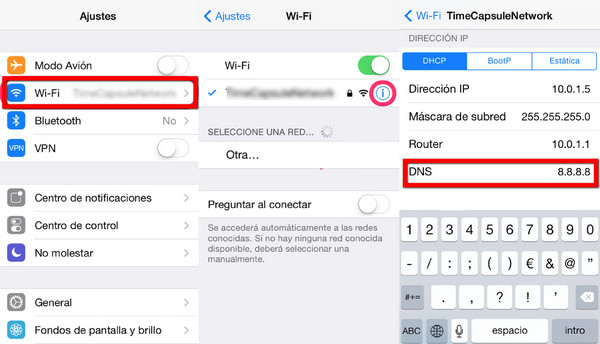
Once the bypass is complete, you’ll get a message saying, "You have successfully connected to my Server.” Now you have successfully been able to unlock iCloud locked iPhone. However, you should know that while this is a quick-fix solution, it isn’t a permanent one. If you want a permanent means by which to unlock iCloud locked iPhone, read the next part.
You May Also like:
Part 4: How to unlock iCloud locked iPhone (Free Solution)
If you’re the original user of the iPhone, and you think it’s unfair to shell out extra money to unlock an iPhone that should already be unlocked, then you can visit the Apple store. You may have forgotten your iCloud details, which include your Apple ID or your password. To get your details back, you can visit the Apple store and follow the steps to retrieve your details. If you bought an iPhone from a seller, endeavor to ask them if it’s a second-hand iPhone and get the right details from the user.
This might seem like an easy solution. However, it is quite difficult and time-consuming. Apple is extremely difficult about its security. As such, you’ll have to be the original owner of the iPhone, and you’ll need to have all your details if you want to be able to carry out this method. You can try to go about this method, but the chances are strong that you’ll give up soon, in which case you should revisit some of the methods mentioned earlier.
Wrap it up!
As you can see, there are a lot of options with which to unlock iCloud locked iPhone. There is a quick method, which is temporary. There is a permanent method, which is easy and safe. Finally, there’s also the free method, but that is extremely complicated.
You can feel free to choose the most suitable method for you, but my recommendation is that you use Dr.Fone - Screen Unlock (iOS) because in that case, a third party takes over the unlock process and all you have to do is wait a while. However, whatever you choose, do let us know down in the comments section. We’d love to hear from you!
iCloud
- iCloud Unlock
- 1. iCloud Bypass Tools
- 2. Bypass iCloud Lock for iPhone
- 3. Recover iCloud Password
- 4. Bypass iCloud Activation
- 5. Forgot iCloud Password
- 6. Unlock iCloud Account
- 7. Unlock iCloud lock
- 8. Unlock iCloud Activation
- 9. Remove iCloud Activation Lock
- 10. Fix iCloud Lock
- 11. iCloud IMEI Unlock
- 12. Get Rid of iCloud Lock
- 13. Unlock iCloud Locked iPhone
- 14. Jailbreak iCloud Locked iPhone
- 15. iCloud Unlocker Download
- 16. Delete iCloud Account without Password
- 17. Remove Activation Lock Without Previous Owner
- 18. Bypass Activation Lock without Sim Card
- 19. Does Jailbreak Remove MDM
- 20. iCloud Activation Bypass Tool Version 1.4
- 21. iPhone can not be activated because of activation server
- 22. Fix iPas Stuck on Activation Lock
- 23. Bypass iCloud Activation Lock in iOS 14
- iCloud Tips
- 1. Ways to Backup iPhone
- 2. iCloud Backup Messages
- 3. iCloud WhatsApp Backup
- 4. Access iCloud Backup Content
- 5. Access iCloud Photos
- 6. Restore iCloud from Backup Without Reset
- 7. Restore WhatsApp from iCloud
- 8. Free iCloud Backup Extractor
- Unlock Apple Account
- 1. Unlink iPhones
- 2. Unlock Apple ID without Security Questions
- 3. Fix Disabled Apple Account
- 4. Remove Apple ID from iPhone without Password
- 5. Fix Apple Account Locked
- 6. Erase iPad without Apple ID
- 7. How to Disconnect iPhone from iCloud
- 8. Fix Disabled iTunes Account
- 9. Remove Find My iPhone Activation Lock
- 10. Unlock Apple ID Disabled Activation Lock
- 11. How to Delete Apple ID
- 12. Unlock Apple Watch iCloud
- 13. Remove Device from iCloud
- 14. Turn Off Two Factor Authentication Apple






James Davis
staff Editor