Find out here the most complete Dr.Fone guides to easily fix the problems on your mobile. Various iOS and Android solutions are both available on the Windows and Mac platforms. Download and try it now.
Dr.Fone - WhatsApp Transfer (iOS):
First of all, run the Dr.Fone on your computer and you'll see the screen as follows.

* Dr.Fone Mac version still has the old interface, but it does not affect the use of Dr.Fone function, we will update it as soon as possible.
Next, let's check how to use the iOS Kik Backup & Restore here one by one.
Part 1. Backup Kik Chats on iPhone/iPad to Computer
Step 1. Connect your device to the computer
Connect your iPhone/iPad to the computer using a lightning cable. When your device is recognized by your computer, go to the "WhatsApp Transfer" tab and then select "Kik" from the left blue column.
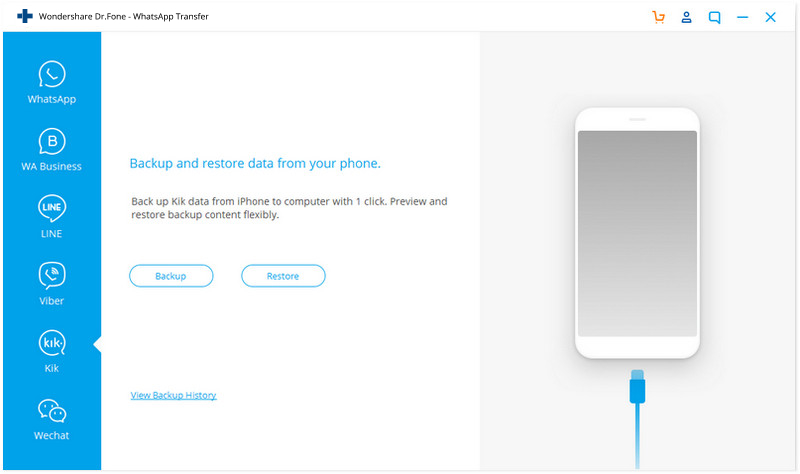
Step 2. Start to backup your Kik chats
Click on the "Backup" button, and the program will start working automatically. During the whole process, you only need to keep your device connected all the time, and then wait.
When the backup process is complete, you will see the reminding message below.
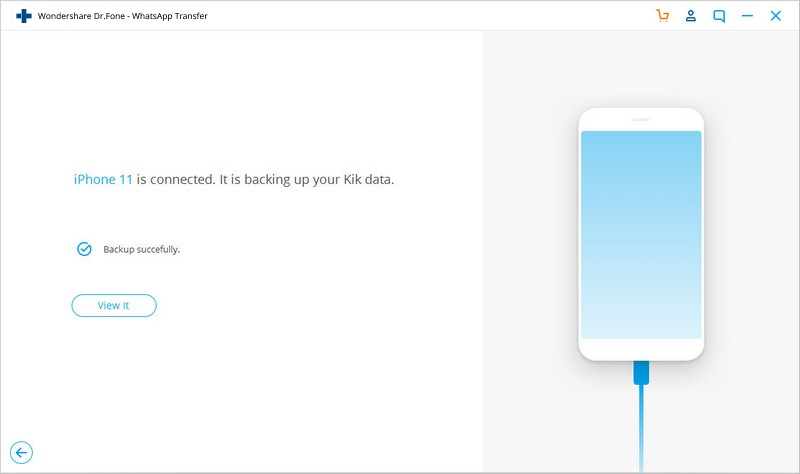
If you want to check the backup file and restore/export the content, continue reading.
Part 2. Restore or Export Kik Chats on Computer
Step 1. View your backup files
To check the backup file's content, you can click on the "To view the previous backup file" on the above screen.
Step 2. Extract your backup file
After that, choose the one you want to check, and click on the "View" button. Then select your backup files and extract them to your computer by clicking "Export to PC".

You can view the Kik backup content and select the files you need to restore to the device or export to PC.
Note: Due to the adjustment of Kik data, the preview function is under repair and will be restored in February or March 2022.

Step 3. Restore your Kik chats
If you'd like to restore your Kik backup to your device, just click on "Restore to Device" to proceed. Restoring Kik chats will be complete in a while.














