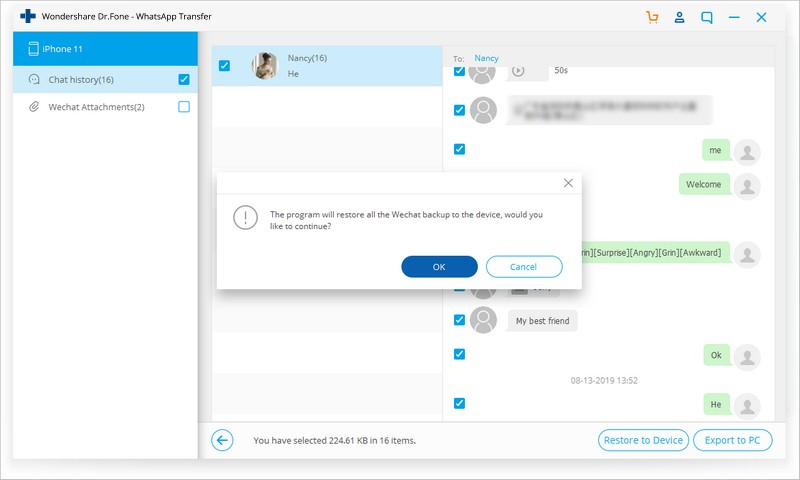Find out here the most complete Dr.Fone guides to easily fix the problems on your mobile. Various iOS and Android solutions are both available on the Windows and Mac platforms. Download and try it now.
Dr.Fone - WhatsApp Transfer (iOS):
Startup the Dr.Fone tool on your Windows PC. The following window will appear.
* Dr.Fone Mac version still has the old interface, but it does not affect the use of Dr.Fone function, we will update it as soon as possible.

Here is the easy-to-follow guide on how to back up and restore WeChat data of iOS devices.
Part 1. Backup WeChat Data on iOS Devices to PC
Step 1. Connect iOS device to PC.
Connect your iPhone/iPad to the PC using the lightning cable. In the main screen, click the "WhatsApp Transfer" option, and choose WeChat > Backup.

Step 2. Backup your WeChat data.
This tool will start working to back up your WeChat messages and attachments automatically. When the backup is progressing, sit back and keep your device connected to the PC.

When the backup is complete, click the "View it" button to see the WeChat backup records.

Now you have learned how to back up WeChat data from your iOS device.
Move on to the next part to learn how to check, restore, or export the backup data.
Part 2. Check, Restore, or Export WeChat Data on PC
Step 1. Check your backup files.
Click on "Restore" in the main window of the WhatsApp Transfer feature.

Among all the WeChat backup records, select the desired one and click the"View" button.

Step 2. Restore WeChat data to an iOS device, or export them to PC.
Dr.Fone will scan the library to display all your WeChat backup data. You can restore all the WeChat data to your iOS device in one click, or select required message items or attachments to export to PC.

Note: When you click "Restore to Device", all the WeChat backup data will be restored to your device by default.