Best Screen Recorder for Phone
Apr 27, 2022 • Filed to: Mirror Phone Solutions • Proven solutions
Gone days when recording an iPhone or Android device’s screen used to be a tedious job. Now, with a reliable screen recorder iPhone/Android app, you can easily meet your requirements. While some phones have an inbuilt screen recording feature, most devices support screen recorder apps for phones. This post will let you know how to record an Android/iPhone screen via the 6 best solutions.
Part1. The 3 Best Handpicked Screen Recorders for iPhone to Try
If you are an iPhone user, you might already know how tough it can record the screen activity. Therefore, you can consider the following screen recorder iPhone solutions to meet your requirements.
- Wondershare MirrorGo
Developed by Wondershare, MirrorGo is one of the most advanced screen mirroring applications that you can install on your PC. Using it; you can easily connect your iPhone to your computer and even access its notifications. The desktop application can help you record all the activities of your phone and even take its screenshots.
- Users can connect their iPhone to MirrorGo wirelessly by using the iPhone screen mirroring option.
- Once your iPhone is linked, you can record the screen activity in different formats and save it at any location on your PC.
- It will also let you take screenshots and even control your device by receiving notifications on your computer.
- You can even integrate it with your phone’s microphone, letting you add commentary for the recorded video.
- Using the Wondershare screen recorder for iPhone is extremely easy, and it will not need jailbreak access on your device.
Rating: 4.8/5
More info: https://drfone.wondershare.com/iphone-screen-mirror.html

- Record it! Screen Recorder
Record it! It is a lightweight and user-friendly screen recorder iPhone app that you can try? The screen recorder is available for almost all iOS versions and has a premium version that costs just $4.99.
- This iOS screen recorder provides a one-tap solution to record the screen of your device easily.
- You can even include the camera in the video recording (via your iPhone's front camera).
- The application would also let you add voiceovers and instructions to the video.
- It has an inbuilt video editor that can be used to perform basic editing of the recorded videos.
- Social media integration features with options to directly upload the recordings on YouTube.
App Store Rating: 4.6/5
More info: https://apps.apple.com/us/app/record-it-screen-recorder/id1245356545
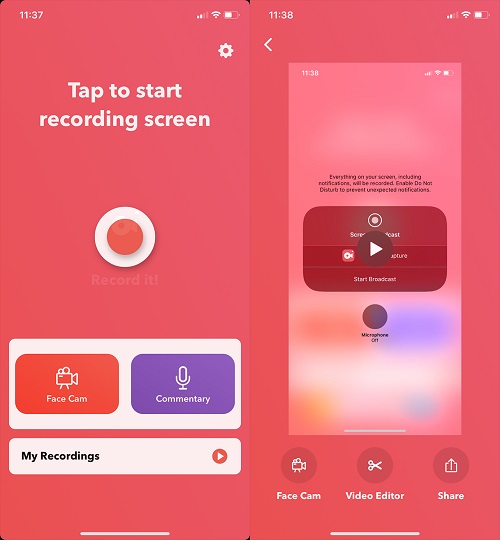
- DU Screen Recorder
DU Screen Recorder is another popular screen recording and streaming app used by gamers and content creators. The screen recorder iPhone app can be linked with other platforms to upload your recordings directly.
- It supports screen recording on iPhone in different qualities (like optimized or HD resolution).
- There is an add-on option to include a voiceover for commentary or the front camera for face recordings.
- On the DU screen recorder, you can also edit the recorded videos with features like trim, crop, merge, split, etc.
- The screen recorder iPhone app can be linked to your YouTube, Facebook, or Twitch account for the streaming of games.
App Store Rating: 4.5/5
More info: https://www.du-recorder.com/
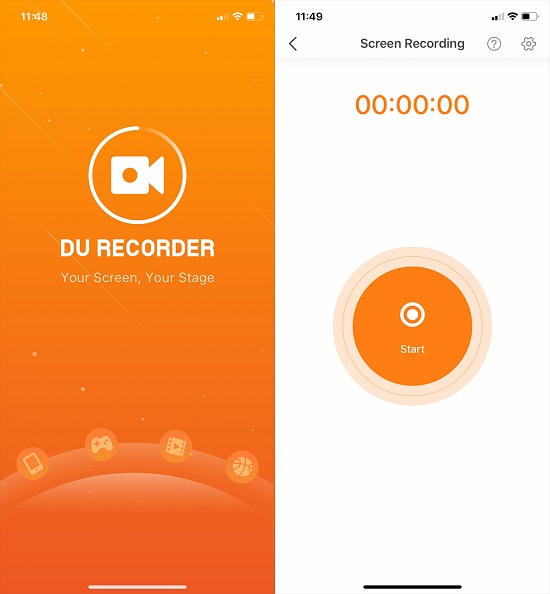
Part2. Top 3 Recommended Screen Recorders for Android (Free and Paid)
Like iPhone, Android users can also assist with various screen recording desktop or mobile apps. Ideally, if you want to learn how to record an Android screen, I recommend these options.
- Wondershare MirrorGo for Android
Wondershare has also come up with a screen recorder for Android that you can try. It is one of the most powerful tools that would help you record your Android phone’s screen and let you transfer files and manage your device on your computer.
- MirrorGo can be used to connect your Android phone to the PC and transfer files between your smartphone and computer.
- On the MirrorGo application, you can easily record your phone's screen activity and save it in different formats/resolutions.
- Furthermore, it can also be used to take multiple screenshots and share the clipboard as well.
- After mirroring the device on your system, you can easily access all kinds of notifications on the computer and even use it to manage your device.
- Using the Wondershare MirrorGo for Android application is extremely easy, and it will not need root access on the device.
Rating: 4.8/5
More info: https://drfone.wondershare.com/android-mirror.html

- AZ Screen Recorder
This is a popular screen recorder for phones that you can use to create all kinds of content. The application will also let you live to stream your videos and even edit them – all in one place.
- AZ screen recorder can record the device's screen activity in high-definition quality and up to 60 FPS.
- You can perform screen recording by integrating the camera of your phone and even include voiceovers.
- There is an inbuilt video editor in the application that would meet your basic video editing needs.
- Apart from that, the AZ screen recorder for phones has other features like live streaming, image editor, social media integration, and more.
Play Store Rating: 4.5/5
More info: https://play.google.com/store/apps/details?id=com.hecorat.screenrecorder.free&hl=en_IN&gl=US
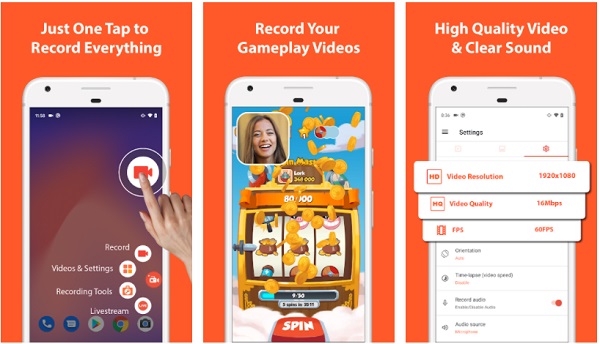
- Screen Recorder by Kimcy929
Lastly, if you want to learn how to record Android’s screen for free, then you can try this screen recording app. Since the free version would leave its watermark on the video, you can consider upgrading its premium version to remove watermarks and access other features.
- You can take screenshots on your Android device and record videos by using this multipurpose app.
- It supports front and read camera integration to include your face in the recorded videos.
- A lightweight video editor would let you add stickers, titles, and other options to the clip.
- Some other advanced features of the screen recorder include day/night themes, multi-language, audio recordings, and more.
Play Store Rating: 4.3/5
More info: https://play.google.com/store/apps/details?id=com.kimcy929.screenrecorder
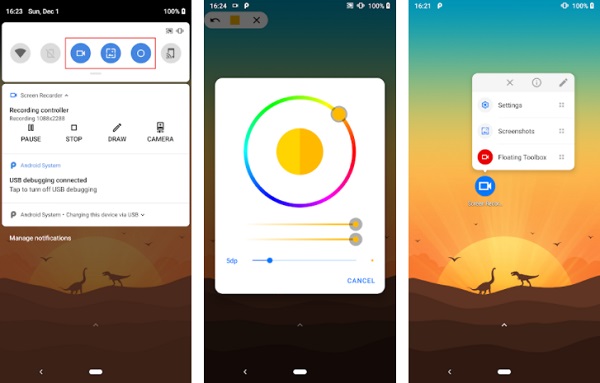
Part3. How to Choose the Best Screen Recorder for your iPhone/Android?
As you can see, there can use so many screen recorders for phones (Android/iOS) that you can explore. Though, if you are looking for the best screen recorder for your phone, then consider the following things in mind:
- Overall recording options
At first, you need to note the screen recording features that are provided by the app. For instance, you should check its maximum recording duration, supported formats, resolutions, HD recording, and so on.
- Ease of use
Surprisingly, a lot of screen recorders for phones are not that easy to use. Therefore, before you get a paid subscription to the tool, make sure you try its free version so that you can test it in advance. Go with a screen recorder iPhone/Android app that is easy to install and use.
- Overall budget
Most of the professional screen recorders out there are paid. Their free versions would leave a watermark on the recorded video. It is recommended to have a rough estimate and keep a restricted budget in mind.
- Weigh your requirements
You should also consider your overall requirements before picking an ideal screen recording app. For instance, some apps are mostly used by gamers, while others are recommended to make video tutorials. Thus, you should check the tool's features and the feedback of its existing users to explore its applications.
- Other features
Lastly, you can also consider the add-on features provided by the screen recorder app for your phone. For instance, check if it can be used to edit videos, transfer files, take screenshots, manage notifications, mirror the screen, and so on.
Ესეც ასე! დარწმუნებული ვარ, რომ ამ პოსტის წაკითხვის შემდეგ, თქვენ შეძლებთ აირჩიოთ საუკეთესო ეკრანის ჩამწერი iPhone/Android აპი, რომელიც დააკმაყოფილებს თქვენს მოთხოვნებს. თუ გსურთ გაიგოთ, თუ როგორ უნდა ჩაწეროთ Android/iPhone ეკრანი, როგორც პროფესიონალი, გამოიყენეთ მოწინავე ინსტრუმენტი, როგორიცაა MirrorGo. მიუხედავად იმისა, რომ არსებობს რამდენიმე სხვა მობილური ეკრანის ჩამწერი აპლიკაცია, მათ აქვთ შეზღუდული ფუნქციები და ინსტრუმენტი, როგორიცაა Wondershare MirrorGo, საუკეთესო გამოსავალი იქნება.
ეკრანის ჩამწერი
- 1. ანდროიდის ეკრანის ჩამწერი
- საუკეთესო ეკრანის ჩამწერი მობილურისთვის
- Samsung ეკრანის ჩამწერი
- ეკრანის ჩანაწერი Samsung S10-ზე
- ეკრანის ჩანაწერი Samsung S9-ზე
- ეკრანის ჩანაწერი Samsung S8-ზე
- ეკრანის ჩანაწერი Samsung A50-ზე
- ეკრანის ჩანაწერი LG-ზე
- Android ტელეფონის ჩამწერი
- ანდროიდის ეკრანის ჩამწერი აპები
- ეკრანის ჩაწერა აუდიო საშუალებით
- ჩაწერეთ ეკრანი Root-ით
- ზარის ჩამწერი Android ტელეფონისთვის
- ჩაწერა Android SDK/ADB-ით
- Android სატელეფონო ზარის ჩამწერი
- ვიდეო ჩამწერი Android-ისთვის
- 10 საუკეთესო თამაშის ჩამწერი
- ტოპ 5 ზარის ჩამწერი
- Android Mp3 ჩამწერი
- უფასო Android ხმის ჩამწერი
- Android-ის ჩანაწერის ეკრანი Root-ით
- ჩაწერეთ ვიდეო შერწყმა
- 2 iPhone ეკრანის ჩამწერი
- როგორ ჩართოთ ეკრანის ჩანაწერი iPhone-ზე
- ეკრანის ჩამწერი ტელეფონისთვის
- ეკრანის ჩანაწერი iOS 14-ზე
- საუკეთესო iPhone ეკრანის ჩამწერი
- როგორ ჩაწეროთ iPhone ეკრანი
- ეკრანის ჩაწერა iPhone 11-ზე
- ეკრანის ჩაწერა iPhone XR-ზე
- ეკრანის ჩაწერა iPhone X-ზე
- ეკრანის ჩაწერა iPhone 8-ზე
- ეკრანის ჩაწერა iPhone 6-ზე
- ჩაწერეთ iPhone Jailbreak-ის გარეშე
- ჩაწერა iPhone აუდიოზე
- სკრინშოტი iPhone
- ეკრანის ჩანაწერი iPod-ზე
- iPhone ეკრანის ვიდეო გადაღება
- უფასო ეკრანის ჩამწერი iOS 10
- ემულატორები iOS-ისთვის
- უფასო ეკრანის ჩამწერი iPad-ისთვის
- უფასო დესკტოპის ჩამწერი პროგრამა
- ჩაწერეთ გეიმპლეი კომპიუტერზე
- ეკრანის ვიდეო აპლიკაცია iPhone-ზე
- ონლაინ ეკრანის ჩამწერი
- როგორ ჩაწეროთ Clash Royale
- როგორ ჩაწეროთ Pokemon GO
- Geometry Dash Recorder
- როგორ ჩაწეროთ Minecraft
- ჩაწერეთ YouTube ვიდეოები iPhone-ზე
- 3 ეკრანის ჩანაწერი კომპიუტერზე






ჯეიმს დევისი
პერსონალის რედაქტორი