Have you exhausted Pokémon from your locality? Do you get tired of walking a long distance to hatch Pokemon eggs? Well, we have a solution for the long walks or travels to further destinations collecting Pokémon's. You will no longer experience the boredom of walking tiresome distances searching for Pokémon's, and you can catch more Pokémon's from anywhere worldwide. In addition, you'll enjoy your game sitting at home or anywhere you are without moving. We have listed some ideas you can implement on your pokemon career and hatch eggs on the move to make all this possible. A PC android emulator to virtualize your games on a computer is what you need. You can use Pokémon Go Nox player or any other android emulator such as Bluestacks to enjoy your game on PC or Mac.
Part 1: Play Pokémon Go on Windows PC
Nox App virtualizes an Android platform on your PC, and with its stand-out feature, you can play any recent or old game on the computer and enjoy the large screen size. Moreover, a PC's battery lasts long; hence, you have more extended playing time. Here's a brief of the pros and cons of playing Pokémon Go on Nox Player.
Pros
- Location Spoofing- as a player, you can visit any site you want and hide your actual location.
- Simulate movement- you can simulate fake movements from your comfort and make Pokémon Go believe you are making natural movements.
Cons
- Risk banning if detected by the Niantic
To play Pokémon Go on PC, follow the below guidelines to download Nox App, run your game and play on the go.
Step 1: Install Nox Player
On your PC, search on the web for the Nox player app and download it. Make sure you download the latest version of the Nox Player app on your PC to play Pokémon Go. After installation, launch the Nox app. From the interface, personalize your system settings to match your PC preferences and gaming settings. Hit the gear-like button at the top of the app and click 'System Setting.' Proceed to configure your options to tailor your needs.
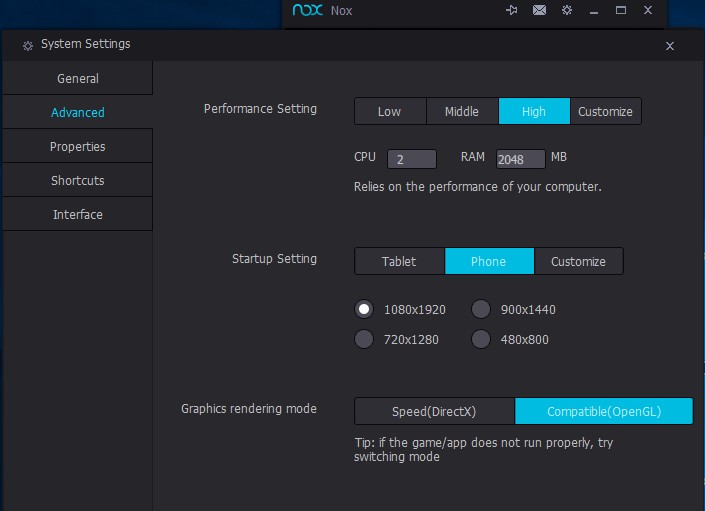
Step 2: Allow root access
To play Pokémon Go on the Nox app player, you have to allow permission for root access. Once more, to grant root access, hit the gear button at the top of the app, click settings>System Settings >General Settings. Therefore, proceed to check the root box button to allow root access. Save the changes and restart your Nox app.
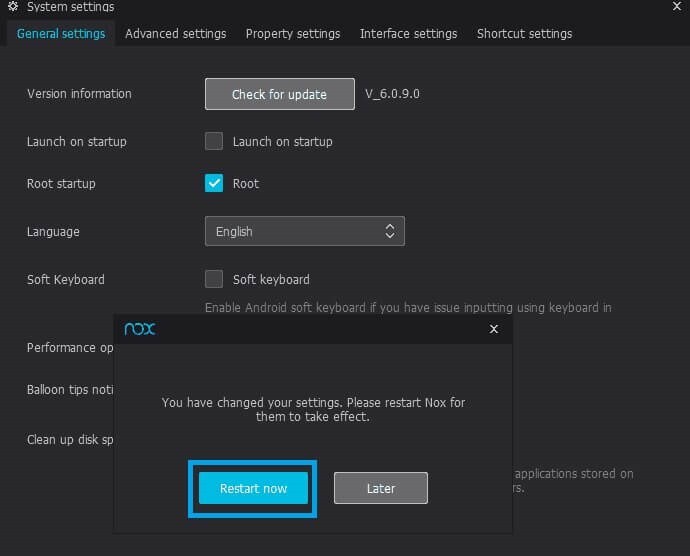
Step 3: Download Pokémon Go to play
Download and install Pokémon Go from the Play Store or download the APK from an online search or APK stores. Launch your game and play. To change your location, click the GPS button. A map launches, and you can pan around it to where you wish to teleport to. Mark the points you want to visit by dropping pins on the locations. Press the enter button, and you will instantly visit the selected location route. You can walk through the points using the keyboard arrows.
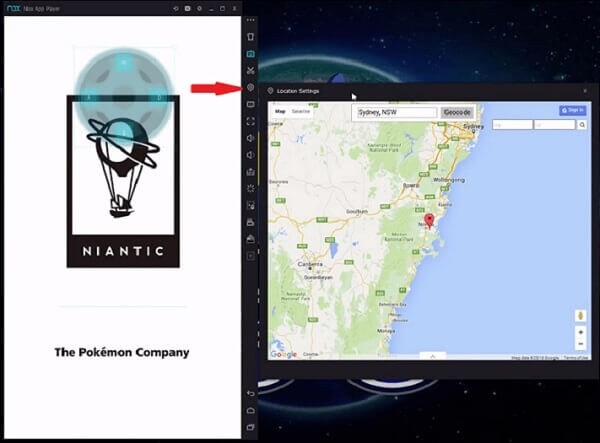
Part 2: Play Pokémon Go on Mac
Pokémon Go players with Mac OS computers also would love to play their game without walking. Notably, for iOS systems, there is a better alternative that is safe to use and has more vital features that help make Pokémon Go enjoyable to play. Dr.Fone-Virtual Location is a wonderful tool for running and playing Pokémon Go on almost every iOS device, including the latest iOS version. Pokémon Go is a reality game, and many experts suggest using a movement simulator app.
Part 3 : Play Pokémon Go using Dr.Fone Virtual Location
Do you know you can hatch as many eggs as you want while relaxing at home? Dr.Fone lets you simulate your movements when playing; you can determine the speeds for your movement and even simulate flight speeds and travel to any destination and collect Pokémon eggs. You can also alternate between two points to several points. Moreover, the app doesn't require you to jailbreak your iOS device to play Pokémon. Here is how to use Dr.Fone Virtual Location to play Pokémon Go.
Step 1: Install Dr.Fone Virtual Location
Download and install Dr.Fone Virtual Location (iOS) and run the program. On the home screen, click 'Virtual Location' to start playing Pokémon Go on Mac.
Dr. Fone Virtual Location – Safe and Quality GPS Spoofer
Dr.Fone virtual location software is a complete, safe and quality GPS spoofer which makes sure that google maps phone tracker does not save your true google location history on your iPhone. You can achieve this by simply following a very simple procedure displayed on our website;
Dr.Fone - Virtual Location for GPS spoofing(iOS)
Teleport iPhone GPS location to anywhere in the world in 1 click!
- Change GPS location to anywhere globally.
- Select a place to teleport by name or coordinates.
- GPS automatic movement in 2 control modes.
- Enhanced map view to show your location or movement.

You can opt to connect your Mac to your iPhone. You can use a tethering cable or connect via the same wireless connection, for instance, the same Wi-Fi. Immediately it is connected, hit the 'Get Started' icon. 
Step 2: Start Pokémon Go
As mention earlier, after clicking the Get Started button, a map will launch. You can change your current location from the map by clicking the 'Teleport' button from the top right corner. Again, you can search for your preferred location by entering the area's name or coordinates. Also, you can pin your sites from the search results. After getting your desired areas, go ahead and click 'Move Here' to teleport to the pinned locations. 
Step 3: Virtually move during game time
Dr.Fone Virtual Location (iOS) has different movement sets that you can use. You can opt for walking, cycling, driving, or proceed to simulate flight. To move around on your map, you can choose two points or several stops to collect Pokémon from. Search your locations, drop the pins on the map, and finally click the 'March' button to simulate movements between your chosen places. 
Immediately you click the 'march on' button, Dr.Fone will simulate your movement between your chosen routes and offer you an onscreen joystick to facilitate movement between your points.
Part 4: Between Dr.Fone Virtual Location Vs. Nox Player app
Many professional gamers suggest using a movement simulation app rather than using a fake GPS location app. The location app is more likely to expose your app's fake location, resulting in Niantic's immediate ban. Furthermore, a Fake Location app makes it hard to control gaming movements when moving. There is no controlled movement from one place to another and many more features to simulate movement.
Pokémon Go is an augmented reality game, and when you use a Fake GPS app, it takes away the joy of catching Pokémon's. As a player, you are sure to get bored as the GPS emulator takes away the need for playing the game and experiencing the Pokémon collection in real-time.
In a movement simulator like Dr.Fone Virtual Location, you can trick Pokémon believe the movement is natural and teleport to a different location without being suspicious. However, when you use a fake GPS app like the Nox player app, there's no movement simulation. Nox player will hide your immediate location instantly, which can have your account closed.
Conclusion
რეიტინგის ემულატორების თვალსაზრისით, Nox player აპლიკაცია ბევრად უკეთესია Bluestacks-თან შედარებით. ინსტალაცია, დაყენება და root წვდომის მოპოვება სწრაფი და მარტივია. თქვენ დაუყოვნებლივ უნდა დამალოთ თქვენი მდებარეობა და დაუყონებლივ ითამაშოთ Pokémon Go Nox Player-ზე . თუმცა, თუ თქვენი თამაშის სათამაშოდ გჭირდებათ მეტი ფუნქცია, Dr.Fone ვირტუალური მდებარეობა (iOS) ლიდერობს. Dr.Fone ხელსაწყოთა ნაკრები საშუალებას გაძლევთ მოახდინოთ მოძრაობების სიმულაცია და მას აქვს მრავალი სხვა აუცილებელი ფუნქცია. და ბოლოს, შეგიძლიათ ითამაშოთ Pokémon go Nox Player აპზე კომპიუტერზე ან აირჩიოთ Dr.Fone iOS სისტემებისთვის.




ჯეიმს დევისი
პერსონალის რედაქტორი