[Top 8 Apps] How to Choose Screen Mirroring App for Android?
Apr 27, 2022 • Filed to: Mirror Phone Solutions • Proven solutions
You will agree with me that screen mirroring technology has made life easier for many people as it allows mobile or tablet’s screen to be displayed on another screen.
This process could be performed by connecting your device, i.e., smartphone, to a TV or laptop.
Screen mirroring technology is nowadays frequently being used in meetings, lectures, and presentations to share content with others. You can enjoy your mobile games, photos, and videos on a big screen via this technology.
For screen mirroring to be successful, both devices must be connected to the same network or connected with a USB data cable.
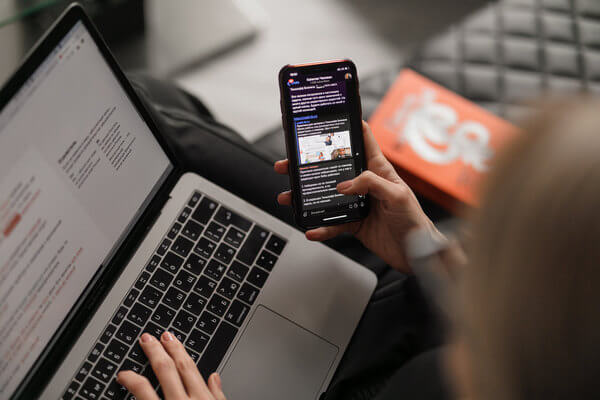
Why you need to use screen mirroring apps for android?
These apps are being used widely nowadays for a variety of purposes in offices, colleges, universities, and houses, among other places.
For example, someone at home watching a movie on his mobile. If the person wishes to watch that movie on his TV screen, a screen mirror app will do the job.
All he needs to do is install the app on both his android phone. These apps are completely secure i.e., your data, applications, and files are protected.
Advantages of screen mirroring apps:
In most companies, people carry their own devices I.e., laptops, and tablets. This is primarily called BYOD (Bring your own device). This causes difficulties in meetings:
- Each person has to connect his laptop to the projector for the meeting, which consumes a lot of time.
- In some cases you must have a special cable to connect the laptop to the LCD. In other words, your meeting room should be fully equipped to use any operating system.
- Instead of investing heavily in different types of cables, you can simply use a screen mirror app that would mirror an individual's screen of any operating system to the meeting room's screen/projector. And that too wirelessly.
- Let's agree that conventional systems are irritating and time-consuming. Each attendee connects his device through a cable, which consumes a lot of time.
- The worst happens when the cable malfunctions, and then you have to spend a lot of time figuring out the solution.
Irritating, isn’t it?
The biggest advantage of using a screen mirroring app is that you have control over the mirrored screen. You can stall, pause, or disconnect mirroring whenever you want.
You can also mirror specific videos or files to the screen.
In a conventional system, you can only mirror the screen of one device at a time. Using screen mirroring apps, you can not only mirror more than one device at a time, but also different devices can be displayed on the screen.
The best part is that you can share the audio too.
How to choose screen mirroring apps for android?
When it comes to choosing, it should be kept in mind that your choice depends on the functionality you want to access, and to some extent, the type of devices you are connecting.
For example, Apple TV connects to iPads, iPhones, or MacBook only.
Samsung’s AllShare Cast links to galaxy phones.
Microsoft phones connect to windows, or window phones, natively.
- If you are using a smart TV and you have a smartphone, you can connect both of them over Wi-Fi. However, if you don't have a smart TV, then you may require a device like Chromecast.
- Additionally, you can also use some of the apps that we will be discussing later in the article in detail. Simply click on the screen mirror option and mirror your android phone to TV. You are not required to use HDMI or any cable. It would just connect to the phone wirelessly.
- Even better, if you want to mirror your phone to a personal computer or vice versa, you can just select an app to install on both devices. ApowerMirror, allows you to do so.
- Again, don’t worry if you have no idea what this app is all about. We will be discussing about the functionalities and the pricing of these screen mirroring app for androids later in the article.
For functionalities like reading notifications, checking call logs and messages on PC, apps like TeamViewer can be used. You can also mirror your phone’s screen on Linux.
In the case of AirDroid, the approach is limited. You cannot run applications or play games, but you can access other certain functionalities. It also allows for taking screenshots.
If you are a gamer, Vysor can be the best screen mirror app. Using this app, you can play games and use other applications too.
All of the above-mentioned applications are used to mirror one device screen as well as audio to another device. You can choose one according to your requirement. You can also access your PC through a smartphone using these screen mirroring app for android. All you have to do is to select any of the applications mentioned below according to your requirements.
Some popular screen mirroring apps
1. Wondershare MirrorGo
Dysfunctional screen of your android phone due to some reason? Wondershare MirrorGo is perfect for you to keep using your phone on a bigger screen.
Price
- $19.95 per month
Pros
- Enables screen recording
- Enhanced gaming
- Enables syncing files between android devices and PC
Cons
- Does not work for android below 4.0
2. ApowerMirror
Install this app and use Wi-Fi or USB cables to share your android phone’s screen over your TV.
Price
- $12.95 per month
Pros
- Compatible with Windows, Mac, Android, and iPhone
- Enables gaming without emulators
- Allows use of controls of PC keyboard and mouse
Cons
- Crashing of Wi-Fi mirroring functions
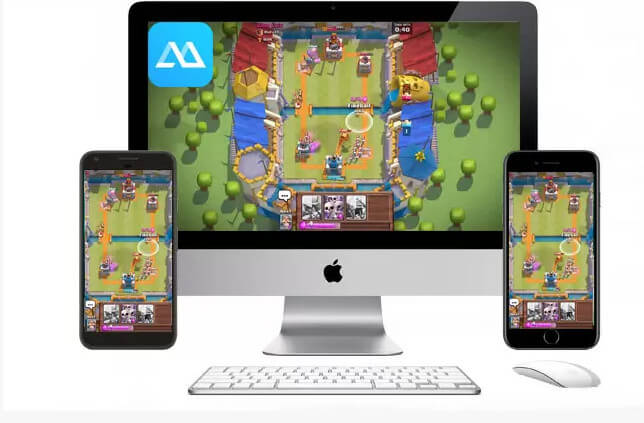
3. LetsView
Specially designed for wireless working, the LetsView app is used for screen mirroring purposes. Devices connected to the same network can share content and display screens effectively.
Price
- Free
Pros
- Has whiteboard feature to enable writing
- Works across all platforms
- Supports mirroring iOS 14 to TV
Cons
- Doesn’t allow screen slipping
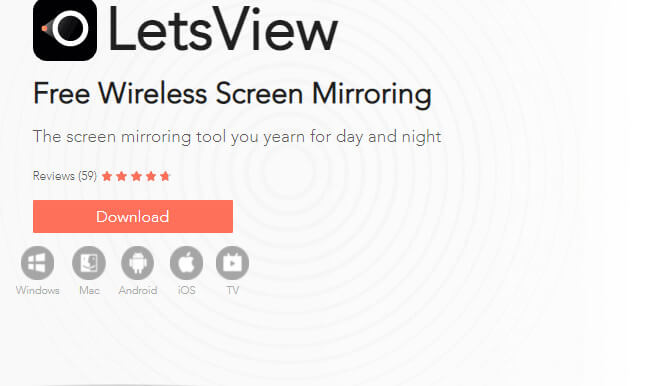
4. Reflector 3
This screen mirroring receiver software enables digital signage. Your device can be of any type for this software to be used.
Price
- $17.99 per month
Pros
- Works with Airplay, Google Cast, Miracast, and Smart View.
- Compatibility across devices
- Enables recording
Cons
- Doesn’t work with additional software
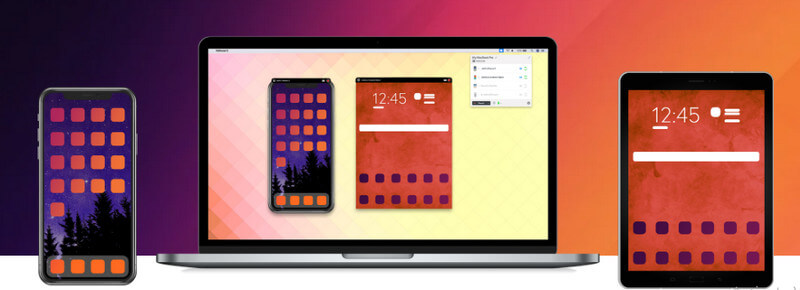
5. Vysor
Vysor puts your Android device’s services on your desktop. You can use android apps and control your Android. It is a desktop or Chrome app.
Price
- $2.50 per month
Pros
- Facilitates remote assistance
- High quality mirroring
- Full screen mode
Cons
- Crashes and bugs
6. Your Phone Companion App
App advertising and file transfer is made easy using this app. A partial list of Microsoft apps that are available on iOS, Android, and Windows 10 Mobile is facilitated.
Price
- Free
Pros
- You can make and transfer calls between your devices
- You can view 2000 recent photos of your android phone
- Enhanced transferring of files from your phone to your PC
Cons
- Works only with Windows 10.
7. TeamViewer
Team Viewer is one of the best screen mirroring app for android. It is specially designed for people who require sharing their devices online.
It could be an educational system or an organization. TeamViewer allows multiple people to work on a single device while being miles apart.
Price
- $22.90 per month
Pros
- Sharing your device with other people online
- File sharing made easy
- Allows connecting to multiple workstations
Cons
- A lot of privacy concerns have been raised about this app
8. Chrome Remote Desktop
Unlike other screen mirroring apps, this app has improved and additional security features. Stolen or lost devices can be disabled. Encrypted data communication is adapted by this app.
Price
- Free
Pros
- Secure sharing of devices and data
- Allows managing devices remotely
- Provides cloud based apps
Cons
- Time consuming updates
Use screen mirror apps to your advantage
This was all about the best screen mirroring apps for android available in the market. As you saw, each one comes with its own pros and cons.
It is all up to you which screen mirror app to go for. You should closely analyze your needs and then select the best one. Alternately, you may try more than one app to make a decision.
These apps are not very expensive, so won't break your budget if you invest in more than one of them.
So which of the above was your favorite? Do let us know.
Screen Mirror Tips & Tricks
- iPhone Mirror Tips
- Mirror iPhone to iPhone
- iPhone XR Screen Mirroring
- iPhone X Screen Mirroring
- Screen Mirror on iPhone 8
- Screen Mirror on iPhone 7
- Screen Mirror on iPhone 6
- Cast iPhone to Chromecast
- Mirror iPhone to iPad
- Screen Mirror on iPhone 6
- Apowermirror Alternative
- Android Mirror Tips
- Screen Mirroring Huawei
- Screen Mirroring Xiaomi Redmi
- Screen Mirroring App for Android
- Mirror Android to Roku
- PC/Mac Mirror Tips







James Davis
staff Editor