How to Enable Debugging Mode on Lenovo K5/K4/K3 Note?
Mar 07, 2022 • Filed to: Fix Android Mobile Problems • Proven solutions
Part 1. Why I need to enable USB Debugging Mode?
One simple fact about the developer option of android smartphones are they are hidden by default. Almost all the features inside the developer option are intended to people those who have development knowledge about android apps and software. Suppose that you are going to develop and android application, then the usb debugging option inside developer option allow you to develop the application in your PC and run it on your android mobile for fast real time checking of your application. When you debug the Lenovo K5/K4/K3 Note, you get access to the developer mode which provides you with more tools and customization options compared to the standard mode. You are able to use some third-party tools to better manage your Lenovo phone (for example, Wondershare TunesGo).
Part 2. How to debug your Lenovo K5/K4/K3 Note?
Step 1. Turn on your Lenovo K5/K4/K3 Note and go to "Settings".
Step 2. Under Settings option, select About phone, then choose Device Information.
Step 3. Scroll down the screen and tap Build number several times until you see a message that says "Developer mode has been turned on".
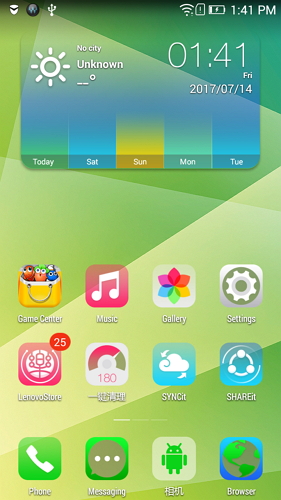
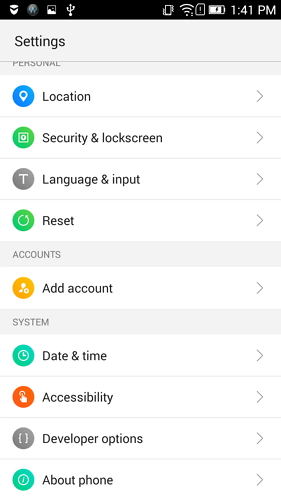
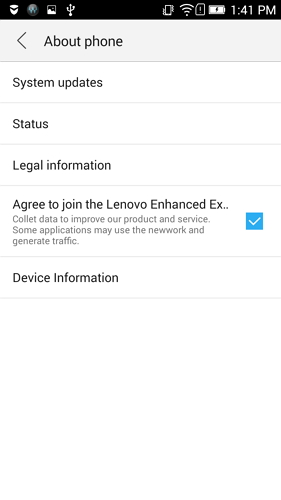
Step 4: Select on the Back button and you will see the Developer options menu under Settings, and select Developer options.
Step 5: In Developer options page, drag the switch to right to turn it on. The color should change to green as shown above.
Step 6: After finished all these steps, you have successfully debuged your Lenovo K5/K4/K3 Note. Next time you connect your Samsung phone to computer using a USB cable, you will see a messages "Allow USB Debugging" for allow a connection.
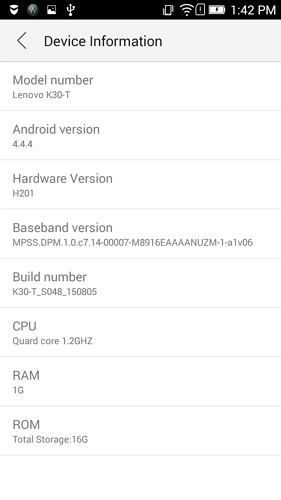
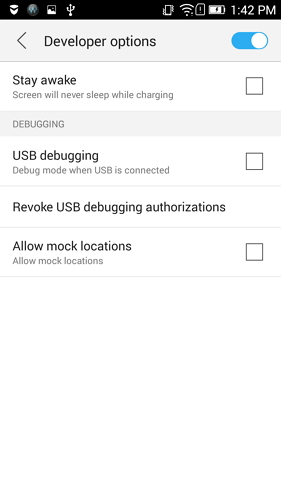
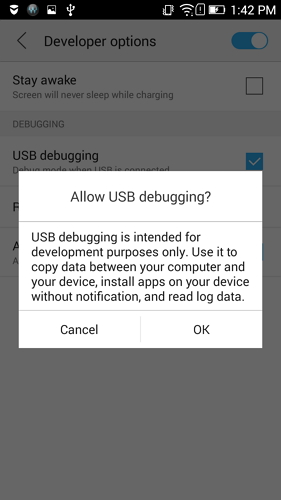
Android USB Debugging
- Debug Glaxy S7/S8
- Debug Glaxy S5/S6
- Debug Glaxy Note 5/4/3
- Debug Glaxy J2/J3/J5/J7
- Debug Moto G
- Debug Sony Xperia
- Debug Huawei Ascend P
- Debug Huawei Mate 7/8/9
- Debug Huawei Honor 6/7/8
- Debug Lenovo K5/K4/K3
- Debug HTC One/Desire
- Debug Xiaomi Redmi
- Debug Xiaomi Redmi
- Debug ASUS Zenfone
- Debug OnePlus
- Debug OPPO
- Debug Vivo
- Debug Meizu Pro
- Debug LG




James Davis
staff Editor