How to Enable USB Debugging on Xiaomi Redmi Phone?
Mar 07, 2022 • Filed to: Fix Android Mobile Problems • Proven solutions
Redmi is a sub-band of Xiaomi which brought users many suprises with low price and powerful perfermance. As a Xiaomi Redmi user, have you ever been wondering how to enable Developer options and USB debugging on Xiaomi Redmi 3/2 or Redmi note 3/2 when you are updating ROM or rooting your devices or get access to other third-party program.
To enable USB debugging on Xiaomi Redmi phone, the developer options should be unblocked first.
Now, please follow these steps to debug your Xiaomi Redmi phone.
1. Enable Developer Options on Xiaomi Redmi phone
Step 1. Unlock your phone and go to main Settings on your Xiaomi Redmi devices
Step 2. Scroll down to find About Device and tap on it.
Step 3. Locate MIUI Version and tap several times on it.
After that, you will get a message "You're now a developer!" on your device screen.
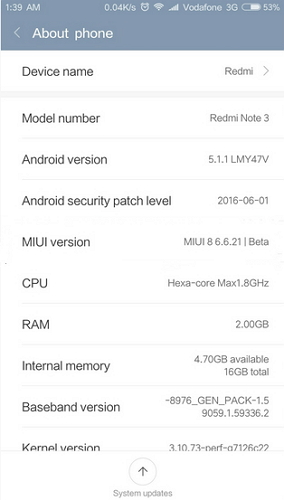
2. Enable USB Debugging on Xiaomi Redmi phone
Step 1. Go back to main Settings. Run Additional Settings, and tap Developer options to enable it from there.
Step 2. Scroll down to find USB Debugging option and enable it.
Now, you have successfully enabled USB Debugging on your Xiaomi Redmi devices.
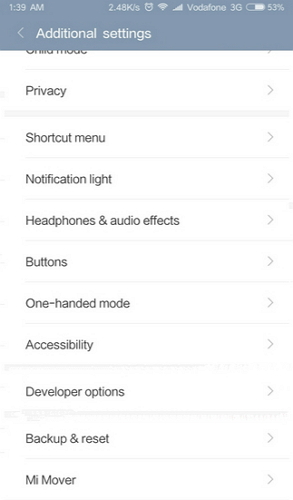
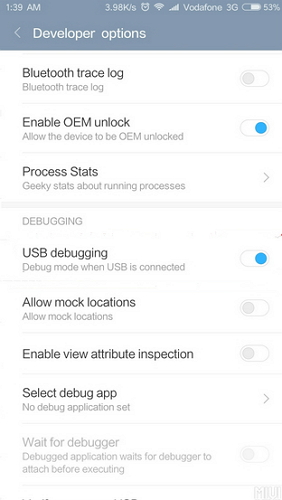
Android USB Debugging
- Debug Glaxy S7/S8
- Debug Glaxy S5/S6
- Debug Glaxy Note 5/4/3
- Debug Glaxy J2/J3/J5/J7
- Debug Moto G
- Debug Sony Xperia
- Debug Huawei Ascend P
- Debug Huawei Mate 7/8/9
- Debug Huawei Honor 6/7/8
- Debug Lenovo K5/K4/K3
- Debug HTC One/Desire
- Debug Xiaomi Redmi
- Debug Xiaomi Redmi
- Debug ASUS Zenfone
- Debug OnePlus
- Debug OPPO
- Debug Vivo
- Debug Meizu Pro
- Debug LG




James Davis
staff Editor