How to Enable USB Debugging on LG G6/G5/G4?
Mar 07, 2022 • Filed to: Fix Android Mobile Problems • Proven solutions
1. Why I need to enable USB Debugging Mode?
USB Debugging Mode is a mode that can be enabled in your LG G6/G5/G4 or any other Android smartphone. What USB Debugging mode does is to ease a connection between your LG G5 and a PC with Android SDK (software development kit.) The Android SDK is a suite that aids the development of Android apps. A programmer uses this suit to code apps on a PC, test’s the application on the device and this can only be possible when the device is enabled for USB Debugging which allows the apps to be transferred to the device. Outside this important system access level, USB Debugging can also be used for non-development-related issues. It gives you absolute control of your smartphone. You are able to use some third-party tools to better manage your LG phone (for example, Wondershare TunesGo).
Now, please follow these steps to debug your LG G5/G4.
Step 1. Select Settings > About phone > Software info.
Step 2. Tap Build number seven times. Then you have successfully enabled Developer options.
Step 3. From a Home screen, navigate: Settings Settings icon > Developer options.
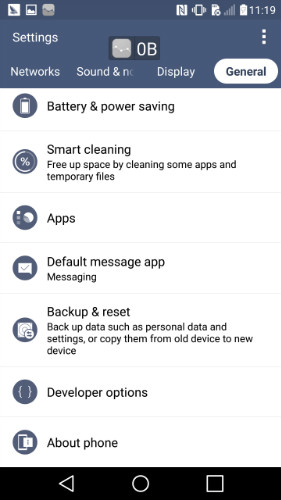
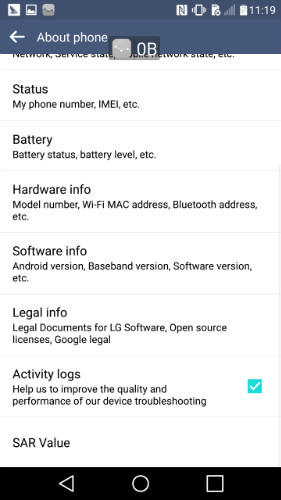
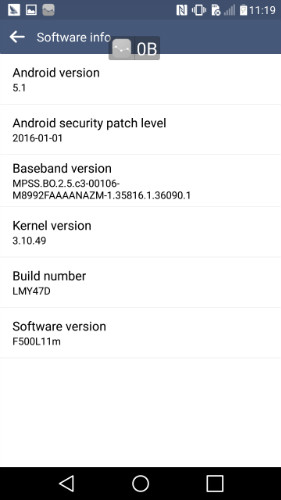
Step 4. If presented with a Warning screen, tap OK to continue.
Step 5. Ensure the Developer options switch (located in the upper right) is turned on.
Step 6. Tap USB debugging to turn On Switch on icon or Off.
Step 7. If presented with "Allow USB debugging?" screen, tap OK.
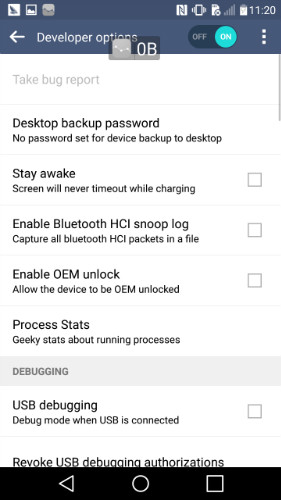
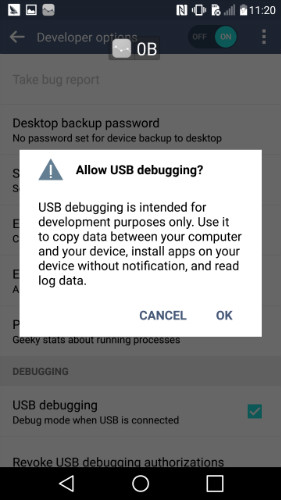
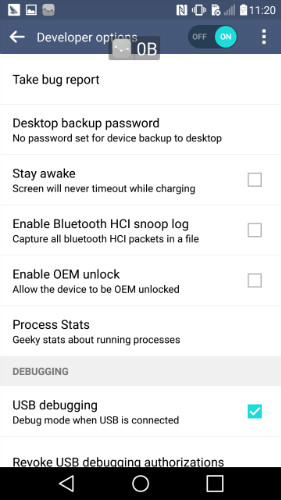
Android USB Debugging
- Debug Glaxy S7/S8
- Debug Glaxy S5/S6
- Debug Glaxy Note 5/4/3
- Debug Glaxy J2/J3/J5/J7
- Debug Moto G
- Debug Sony Xperia
- Debug Huawei Ascend P
- Debug Huawei Mate 7/8/9
- Debug Huawei Honor 6/7/8
- Debug Lenovo K5/K4/K3
- Debug HTC One/Desire
- Debug Xiaomi Redmi
- Debug Xiaomi Redmi
- Debug ASUS Zenfone
- Debug OnePlus
- Debug OPPO
- Debug Vivo
- Debug Meizu Pro
- Debug LG




James Davis
staff Editor