Fast Way to Restore WhatsApp from iCloud to Android
WhatsApp Content
- 1 WhatsApp Backup
- Backup WhatsApp Messages
- WhatsApp Online Backup
- WhatsApp Auto Backup
- WhatsApp Backup Extractor
- Backup WhatsApp Photos/Video
- 2 Whatsapp Recovery
- Android Whatsapp Recovery
- Restore WhatsApp Messages
- Restore WhatsApp Backup
- Restore Deleted WhatsApp Messages
- Recover WhatsApp Pictures
- Free WhatsApp Recovery Software
- Retrieve iPhone WhatsApp Messages
- 3 Whatsapp Transfer
- Move WhatsApp to SD Card
- Transfer WhatsApp Account
- Copy WhatsApp to PC
- Backuptrans Alternative
- Transfer WhatsApp Messages
- Transfer WhatsApp from Android to Anroid
- Export WhatsApp History on iPhone
- Print WhatsApp Conversation on iPhone
- Transfer WhatsApp from Android to iPhone
- Transfer WhatsApp from iPhone to Android
- Transfer WhatsApp from iPhone to iPhone
- Transfer WhatsApp from iPhone to PC
- Transfer WhatsApp from Android to PC
- Transfer WhatsApp Photos from iPhone to Computer
- Transfer WhatsApp Photos from Android to Computer
Mar 26, 2022 • Filed to: Manage Social Apps • Proven solutions
In the present times, WhatsApp is a boon for people who want to stay in touch with their friends, families and colleagues and share and get an update of their lives. WhatsApp being free and easy to use is a suitable medium to communicate with people. However, things can get extremely tough if you accidentally delete some important messages and media present in your device. Therefore, in order to protect all the messages and media files present on your WhatsApp, it is best to back up your messages, photos, and videos to the iCloud of your iPhone. However, the real challenge arises when you want to transfer restore WhatsApp from iCloud to Android. In this article, we will explain the fast way to restore WhatsApp from iCloud to Android.
Q. Is it Possible to Restore WhatsApp from iCloud to Android Phone?
Many people ask the question - Is it Possible to Restore WhatsApp from iCloud to Android Phone? The answer to this question is NO! This is for the reason that Android devices do not support the encoding of iCloud backup. The fact that whatsApp uses iCloud in apple and Google drive in android means that there is no direct way to migrate whatsApp messages.
However, this by no means mean that you can’t use other methods to move WhatsApp data from iCloud to Android device. In this article, we have suggested a very simple method to make the transfer, which seems impossible. Also, we have explained the process to restore WhatsApp iCloud to the iPhone.
Phase 1. Restore WhatsApp iCloud to Android - Restore from iCloud to iPhone
In order to restore WhatsApp from iCloud to android, first of all, you need to restore from WhatsApp iCloud to the iPhone. Follow the below mentioned steps to restore WhatsApp from iCloud to iPhone –
Actually, iCloud is the official system to backup and restore WhatsApp. Nevertheless, there are instances when the whole process can take a lot of time as while the backup and restoration process takes place iCloud can be stuck and take a long time. Therefore, we will not only help you with the process of backup and restoration of WhatsApp Messages from iCloud but will also help you to find the solution to the issues that arise during the restoration process.
Backup WhatsApp Messages via iCloud
Before you restore WhatsApp messages from iCloud to iPhone it is important that you understand how back up WhatsApp messages to iCloud. Follow the below steps to back up WhatsApp messages to iCloud -
Step 1. Open WhatsApp by tapping on its icon.
Step 2. Choose the Settings option and tap on the Chat option. From here, tap on the Chat Backup option.
Step 3. Tap on the "Back Up Now" option and your back up will start. You can even manage the frequency of the back up by tapping on the Auto Backup option. You can even choose if you want to include videos in your back up or not.
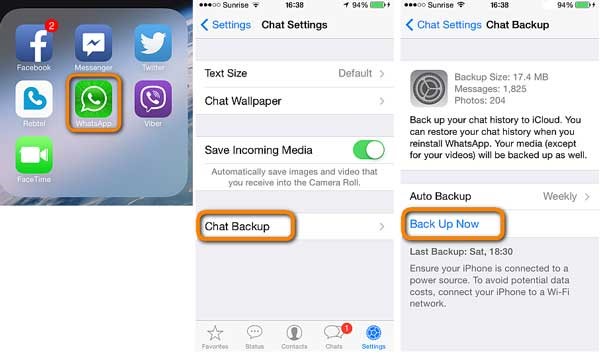
Now, follow the below mentioned steps to restore WhatsApp from iCloud to iPhone -
Step 1. First of all, make sure that you follow the above mentioned steps and take a back up of your WhatsApp messages.
Step 2. Delete and then reinstall WhatsApp on your iPhone.
Step 3. Tap on the WhatsApp to open it. Log in by using the same phone number that you used to link to the WhatsApp earlier for taking the backup.
Step 4. After signing in, tap "Restore Chat History" and your chats and media will be restored to your iPhone in no time.
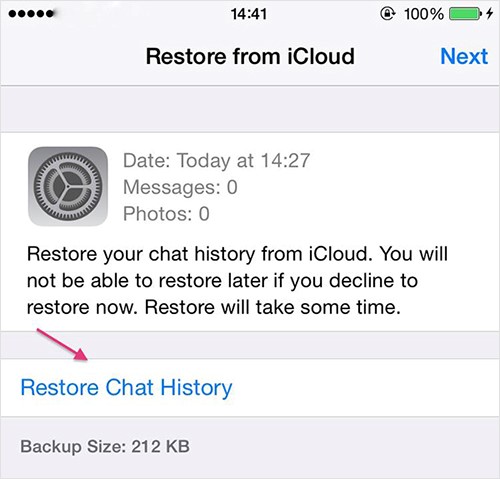
Phase 2. Restore WhatsApp iCloud to Android - Restore from iPhone to Android via Dr.Fone - WhatsApp Transfer
We suggest you to use Dr.Fone - WhatsApp Transfer if you are looking to transfer WhatsApp from iCloud to Android. The software is the best and will help you to restore WhatsApp from iCloud to android after taking the backup. You need to follow the below mentioned steps to restore WhatsApp from iCloud to android.
After following the above given steps to transfer WhatsApp from iCloud to the iPhone, make use of the Dr.Fone to transfer WhatsApp from iPhone to Android. The app is one of the best in the market. Through it, you can move WhatsApp easily and effortlessly restore WhatsApp from iCloud to android. Moreover, you are free to transfer the data that you want and ignore the rest. Follow the steps given below to make the transfer -
Step 1. First of all, download and run the Dr.Fone software on your PC. Now, open the software and choose the "WhatsApp Transfer" option.

Step 2. A page will appear with a toolbar on the left side. From the toolbar, choose the "WhatsApp" option and click on "Transfer WhatsApp Messages". This action will make sure that the data of the WhatsApp app move from the iPhone to the Android device.

Step 3. Now, connect both the iPhone as well as Android device to your PC. After the devices connect successfully to your computer, you will get a notification. The iPhone would be the source device, while Android would be the destination device.

Step 4. All the WhatsApp data that you have approved of will be transferred from the iPhone to the Android device easily and speedily.
Conclusion
It is true that it is not possible to Restore WhatsApp from iCloud to Android directly; however, software like Dr.Fone is here to provide a solution to all your problems. Through Dr.Fone you make all kinds of transfers related to your WhatsApp data. You cannot only transfer the data from the iCloud to the Android device through iPhone but you can also transfer the data to the Android device through your PC – all you have to do is follow the simple steps given above. The above mentioned steps will not only help you to restore WhatsApp from iCloud to android but will also help you with the backup.





Bhavya Kaushik
contributor Editor