A Detailed Guide of Huawei Clone
Apr 27, 2022 • Filed to: Tips for Different Android Models • Proven solutions
With so many companies introducing smartphones in various ranges, buying one with the latest features becomes a trend. Also, some android users want to buy iOS, while some iOS users want to buy Android just for a change. Switching from one operating system to another or from one phone to another requires you to transfer data from the old device to the new one.
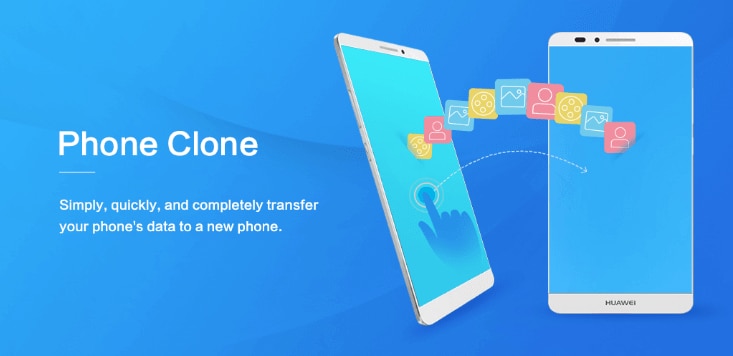
To transfer the data from the old phone to a new phone, a Huawei clone comes in handy. It is specially designed for Huawei users or for people who own the latest Huawei phone. Huawei’s smartphones no longer have access to the Google Play Store; thus, the company launched the Huawei clone app to use everything you miss on an android device.
If you’re not aware of this app, then keep reading this guide.
Part 1: What is Huawei Clone?
Huawei Phone Clone app is developed by Huawei that helps in data transfer from one phone to another. With this, you do not need to use any particular hardware. The best part is that the app is only restricted to Huawei to Huawei data transfer, but you can transfer data from any android device to any new device, be it Huawei or Samsung.
With Phone Clone by HUAWEI, you can transfer the contacts, SMS, call logs, images, documents, calendars, videos, and more from your old phones to the new Huawei smartphone.
Let’s find out the pros and cons of Huawei clone.
Pros:
- It can transfer full data without any traffic at super-fast speed
- This app is safe and secure to use on all devices
- Huawei clone supports android phones and helps to migrate old phone data to HUAWEI phone
- It requires no root to transfer the data from one phone to other
- This app from Huawei supports Android 4.4 and above systems
Cons:
- Sometimes due to a few issues, it may crash in between
- You can’t transfer all files with Huawei clone in one go
- For iOS devices, it is not the best app for transferring data as it doesn’t work with iOS
Part 2: How Huawei Clone transfer phone data?
To transfer the phone data from an old device to a new device, you will need to download the Huawei clone on your devices. This app is available on the Play Store and App Store.
Follow the following steps to transfer data from the old phone to a new Huawei phone or any other smartphone.
- Download the app on your old phone, be it Android or iOS.
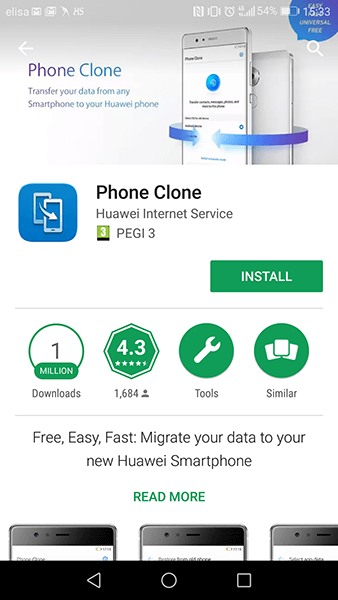
- Once you complete the download process, tap the ‘This is the old phone’ button to start the transfer process.
- Now, scan the QR code on your old phone.
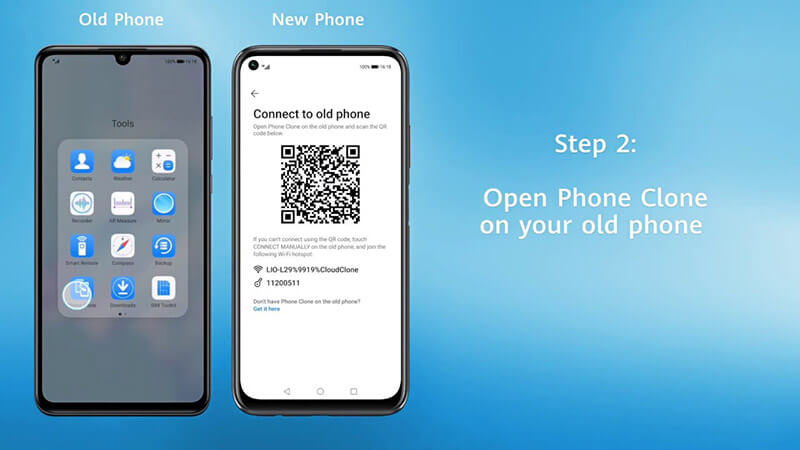
- During the setup process on the Huawei handset, you will be asked about how to set up the device.
- After this, tap on the ‘Phone Clone’ option.
- Under the phone clone, you will need to whether the phone is the new phone or the old phone.
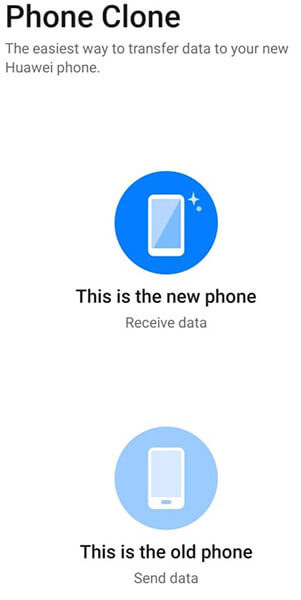
- Tap on the new phone option and choose the type of phone you’re transferring data from (Huawei, Android, or iOS).
- This is how a connection between two phones get established.
- After connecting the phones, Huawei Clone asks you about the type of data you want to transfer. It includes apps, contacts, message history, images, and more.
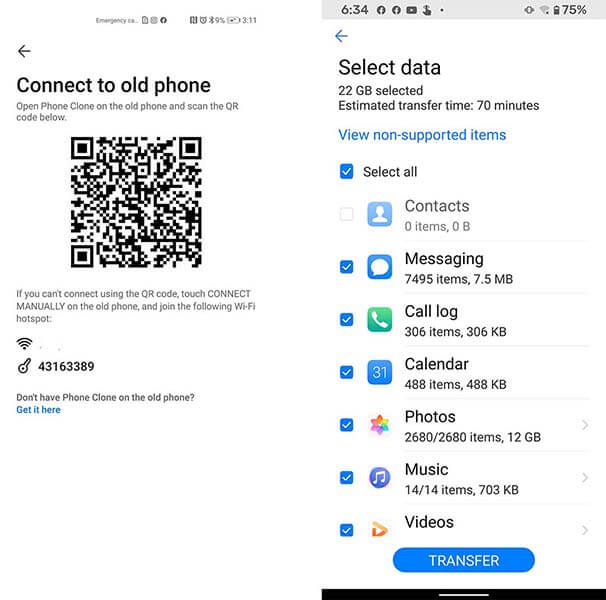
- Huawei can transfer 1GB of data per minute. Once the transfer finishes, you should have all of your apps downloaded on your new Huawei handset.
Part 3: Best Alternatives of Huawei Clone App
Huawei Clone app comes in handy when you need to transfer the data from the old phone to the new Huawei device. But what if you want to transfer data from iPhone to Android or Android to iPhone?
That’s when you need the best Phone Clone alternative, and it is Dr.Fone – Phone Transfer. With this tool, you can easily transfer all your data, including contacts, messages, photos, apps, calendars, etc., from old phone to new phone seamlessly.
With just a single click, you can transfer all the data from old devices to the new Huawei phone or another phone. The best part is that it is compatible with Android 11 and the latest iOS 14. It is a simple click-through process, and even kids can operate easily.
3.1 Features of Dr.Fone – Phone Transfer
Transfer data between All iOS/Android devices
This phone transfer tool is compatible with more than 7500 smartphones and tablets, including Apple, HUAWEI, Google, LG, Motorola, more. Whether you have switched from iOS to Android or vice versa, it helps you transfer all data from an old phone to a new phone in a single click.
Support all data types for different smartphones
- iOS to Android transfer
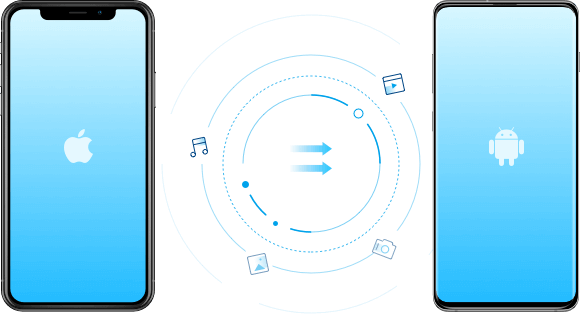
When you buy a new android phone and want to transfer data from the old iOS device, Dr.Fone - phone transfer allows you to transfer 15 file types. You can easily transfer photos, videos, contacts, messages, call history, chat history, voice recordings, music, wallpaper, and more.
- iOS to iOS transfer
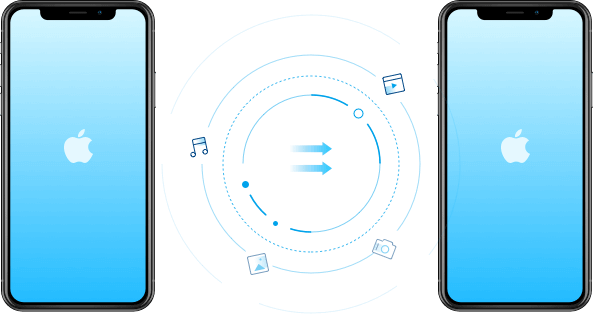
If you buy a new iOS device and transfer your data from old iOS to it, this tool is best for you. It helps to transfer everything from one iOS device to others in a few minutes.
- Android to iPhone transfer
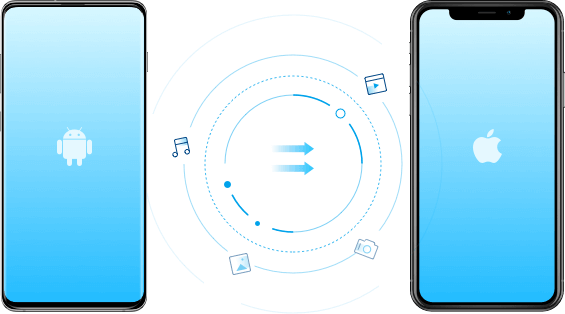
Switching from Android to iPhone gives you a new experience, but it can bother you about your data on the android device. This is where Dr.Fone – Phone Transfer program helps. It can transfer all your data from an android phone to an iPhone.
- Android to android transfer
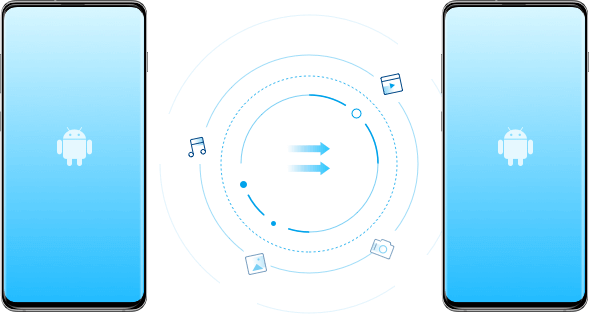
Are you planning to buy a Huawei phone but worry about transferring data from an old android phone to the new Huawei phone? If yes, then Dr.Fona can help. With its phone transfer program, you can easily transfer all your apps, contacts, files, and more from old Android phones to new android phones, be it Huawei or Samsung.
3.2 How to Transfer Data with Dr.Fone- Data Transfer?
You can transfer data between any two phones with Dr.Fone - Phone Transfer in one click.
Step 1. Connect your device to the computer
First, install Dr.Fone on your system.

After this, select "Phone Transfer" from the modules. Then connect both your phones with the system.

Select the destination and source as the data will get transferred from the source phone to the destination one.
Step 2. Choose the file to transfer the data
Select the file types from the source device you would like to transfer on the new phone. Then click on Start Transfer to begin the process.

You can also check in the box "Clear Data before Copy" if you want to delete all your data on the destination phone before starting the transfer process.
საბოლოოდ, რამდენიმე წუთის შემდეგ, თქვენი ყველა მონაცემი გადადის ტელეფონში (Huawei ან სხვა). Dr.Fone არის საუკეთესო ალტერნატივა ტელეფონის iPhone-ის Huawei-ზე კლონებისთვის.
დასკვნა
მოგეხსენებათ, Huawei-ის ტელეფონის კლონირების აპლიკაციის შესახებ, შეგიძლიათ გამოიყენოთ თქვენი მონაცემები ნებისმიერი ძველი Android ტელეფონიდან Huawei-ის ახალ ტელეფონზე გადასატანად. ასევე, თუ გსურთ მონაცემების გადატანა iOS-დან Android-ზე და Android-ზე iOS-ზე ნაკლებ დროში, მაშინ Dr.Fone – Phone Transfer პროგრამა საუკეთესო ვარიანტია. მისი გამოყენება მარტივია და არანაირ ზიანს არ აყენებს თქვენს მოწყობილობაში არსებულ მონაცემებს. მიიღეთ დახმარება ზემოაღნიშნული ნაბიჯებიდან, რათა გამოიყენოთ იგი ძველი ტელეფონიდან ახალ ტელეფონზე მონაცემების გადასატანად.
ტელეფონის გადაცემა
- მიიღეთ მონაცემები Android-იდან
- ანდროიდიდან ანდროიდზე გადატანა
- ანდროიდიდან BlackBerry-ზე გადატანა
- კონტაქტების იმპორტი/ექსპორტი ანდროიდის ტელეფონებში
- აპების გადატანა ანდროიდიდან
- ტრანსფერი ანდრიოდიდან ნოკიაში
- Android-ზე iOS გადაცემა
- Samsung-დან iPhone-ზე გადატანა
- Samsung-ზე iPhone-ზე გადაცემის ინსტრუმენტი
- გადატანა Sony-დან iPhone-ზე
- გადატანა Motorola-დან iPhone-ზე
- გადატანა Huawei-დან iPhone-ზე
- ანდროიდიდან iPod-ზე გადატანა
- გადაიტანეთ ფოტოები Android-დან iPhone-ზე
- ანდროიდიდან iPad-ზე გადატანა
- გადაიტანეთ ვიდეოები ანდროიდიდან iPad-ზე
- მიიღეთ მონაცემები Samsung-ისგან
- გადაიტანეთ მონაცემები Samsung-ში
- ტრანსფერი სონიდან სამსუნგში
- გადატანა Motorola-დან სამსუნგში
- Samsung Switch-ის ალტერნატივა
- Samsung ფაილების გადაცემის პროგრამა
- LG ტრანსფერი
- ტრანსფერი სამსუნგიდან LG-ში
- LG-დან ანდროიდზე გადატანა
- გადატანა LG-დან iPhone-ზე
- სურათების გადატანა LG ტელეფონიდან კომპიუტერზე
- Mac-ზე Android გადაცემა





Alice MJ
პერსონალის რედაქტორი