Top 10 Android File Transfer Apps to Swap Android Files
Apr 27, 2022 • Filed to: Data Transfer Solutions • Proven solutions
Most of us store many files on our smartphones and we store just as many if not many more on our computers. And if you're anything like me, you find yourself constantly needing to share files between your portable devices or to and from your PC. Fortunately if you're an Android user, that's a very simple task.
Part 1: Best Android File Transfer - Dr.Fone - Phone Manager (Android)
Wondershare Dr.Fone - Phone Manager (Android) is a great Android File Transfer Software to help you transfer files between Android devices and computer, including music, videos, photos, albums, contacts, messages and more.

Dr.Fone - Phone Manager (Android)
One Stop Solution to Transfer Files between Android and Computer
- Transfer files between Android and computer, including contacts, photos, music, SMS, and more.
- Manage, export/import your music, photos, videos, contacts, SMS, Apps etc.
- Transfer iTunes to Android (vice versa).
- Manage your Android device on computer.
- Fully compatible with Android 8.0.
Android File Transfer - Transfer Files from Computer to Android
Transfer Music from Computer to Android

Transfer Photos from Computer to Android

Import Contacts from Computer to Android

Android File Transfer - Transfer Files from Android to Computer
Transfer Music from Android to Computer

Transfer Photos from Android to Computer

Backup Contacts from Android to Computer

Part 2: Top 10 Android File Transfer Alternatives
Besides Dr.Fone - Phone Manager (Android) File Transfer Software, there are many apps that can be used to transfer files between your devices wirelessly and we will cover 10 of the best ones.
- 1. SuperBeam
- 2. AirDroid
- 3. Send Anywhere
- 4. SHAREit
- 5. Wi-Fi File Explorer
- 6. Xender
- 7. Dropbox
- 8. Fast File Transfer
- 9. HitcherNet
- 10. Bluetooth File Transfer
1. SuperBeam (4.5/5 stars)
SuperBeam is a robust android file transfer app that allows you to make Wi-Fi direct connections between devices. Wi-Fi direct bypasses the Wi-Fi access point for its connection, meaning two devices can connect directly to each other wirelessly, resulting in a faster transfer. The sharing options include files & folders, music, photos, videos, apps, documents and if you have SuperBeam contacts plugin installed, you can also share your contacts. Probably the coolest feature of this app is that it uses a nice QR scan approach so that all your data is kept safe. This app is free, with a $2 pro version.
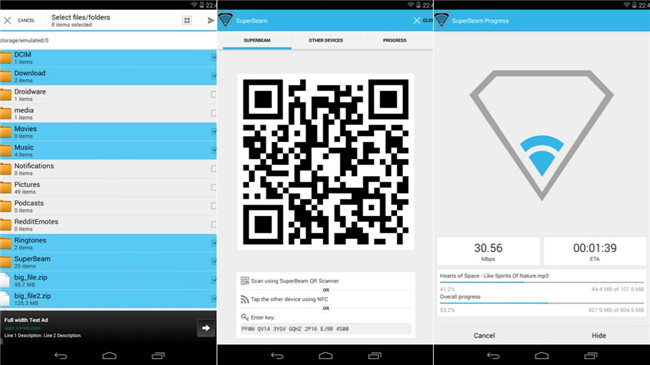
2. AirDroid (4.5/5 stars)
AirDroid is a free android file transfer app you can get from the Play Store that allows you to transfer files and control your smart phone from your computer within a web browser. You can use any web browser, any computer or device that is hardware and operating system agnostic. Anything that has a full web browser will do. Simply open the application up on your phone and follow the instructions. It will give you a unique IP address that you should enter into the address bar in the other device’s web browser and it will also give you a password so you can log in. This is a secure connection and as long as you keep that password private and select HTTPS, you should be safe. Once you login, you can immediately see all the information on your phone. You get real-time stats on your phone such as battery life and storage and you can also see what is on your device: pictures, music, movies. You can access all of this information directly from the web browser. You can also add or delete files from your phone, install new applications, delete applications, take screenshots and pretty much everything.
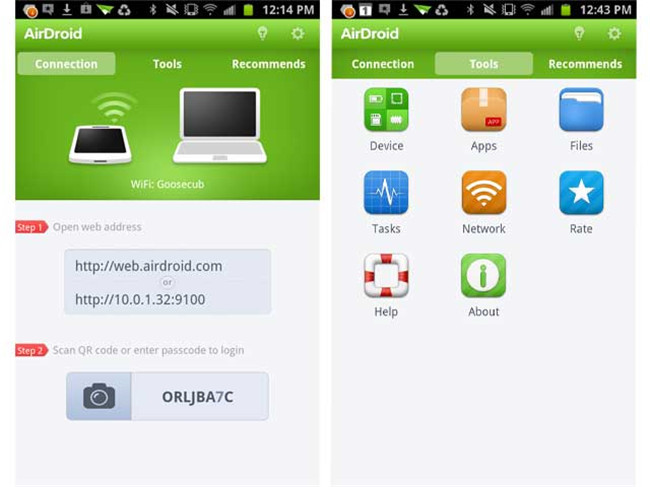
3. Send Anywhere (4.5/5 stars)
Of all the apps presented here, Send Anywhere has the easiest user interface. It is much safer than normal File Transfer Protocol as there is no third-party's server involved in the connection. It uses a six digit and a QR code for added security. It does not offer the fastest transfer speeds but it gets the job done.
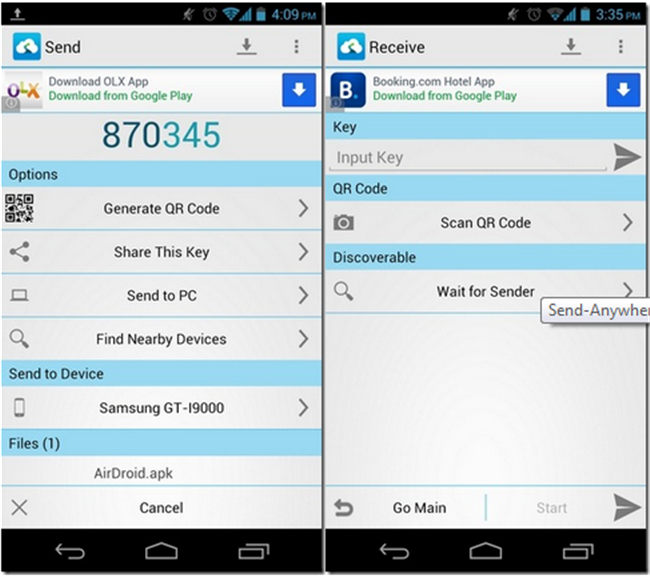
4. SHAREit (4.5/5 stars)
Want the simplest way to transfer your files from your Android phone to any other device? Use SHAREit! It works great on cross platforms and has very high compatibility with Samsung devices. If you have your phone charging across the room, you can simply start the transfer and forget about it. You don't have to worry about anything. This best Samsung transfer app just runs in the background and once it completes, you're good to go.
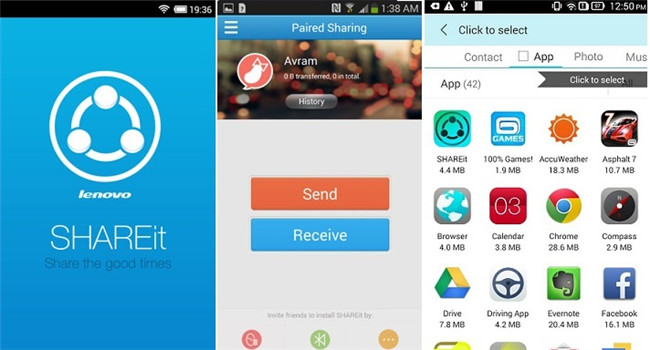
5. Wi-Fi File Explorer (4.5/5 stars)
One of the premium options that I've been using for a long time is called Wi-Fi File Explorer. It is basically just a file explorer for your phone in your web browser such as the one AirDroid offers but this one is a little more bare bones and straight to the point. I prefer it for transferring files as AirDroid is a little more for controlling everything. If I only need to transfer a single file, I usually fire up Wi-Fi file explorer. When you first open Wi-Fi file explorer, like AirDroid it will give you a unique IP address. Navigate to that using your computer's web browser. Choose the files that you either want to download or upload and wait for the transfer to complete.
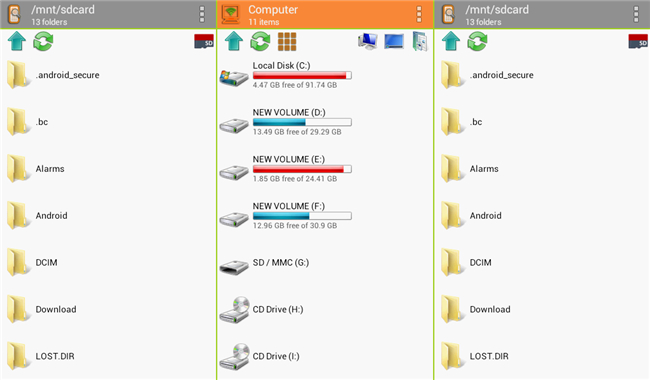
6. Xender (4.5/5 stars)
Xender is the one app that focusses mainly on speed. It is best for large transfers like movies as it provides transfer speeds of more than 4MB/s. One problem with this app though is that some antiviruses may detect it as malware. So, there is the possibility that your sensitive information gets leaked.
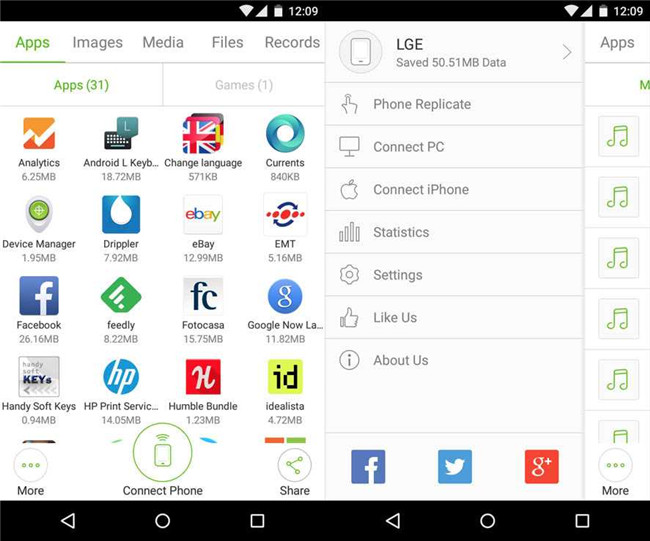
7. Dropbox (4.5/5 stars)
A tried and true method that I've been using for much longer than any of the other methods is called Dropbox. It's nothing new and many of you probably already use it or know what it is. Basically it's a cloud storage service that allows you to store your files remotely and access them from pretty much any device you may own. You can install Dropbox on your computer or any of your mobile devices and sync files between them. It’s literally as easy as dragging and dropping a file into the Dropbox folder on your computer or simply choosing a file to upload to Dropbox from your phone. Once the upload finishes, the file is accessible on any of your Dropbox capable devices. The problem with Dropbox however is that the transfer is a little slower. The reason Wi-Fi File Explorer is a little faster and better is because it is a direct connection over your local Wi-Fi network. Dropbox sends a file to a remote server and then you have to download it. There are a few steps in the background that slow this process down but it's great if you need one file on multiple devices.
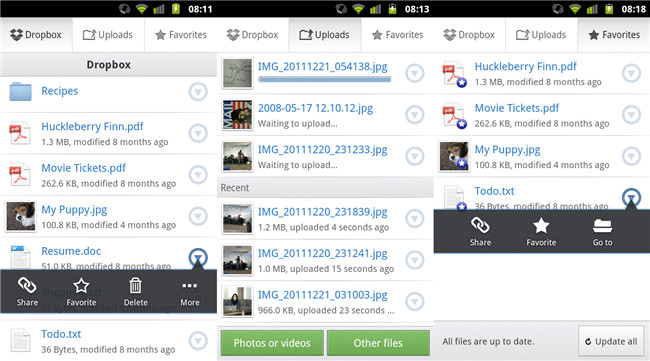
8. Fast File Transfer (4/5 stars)
As its name implies, Fast File Transfer allows you to transfer your files at lightning speeds and with relative ease. Like SuperBeam, it also uses Wi-Fi Direct, which makes it one of the best choices for transferring large files. It works especially well when transferring data between Samsung devices. Also, this Samsung transfer app supports a large variety of media, including photos, videos, music and many more.
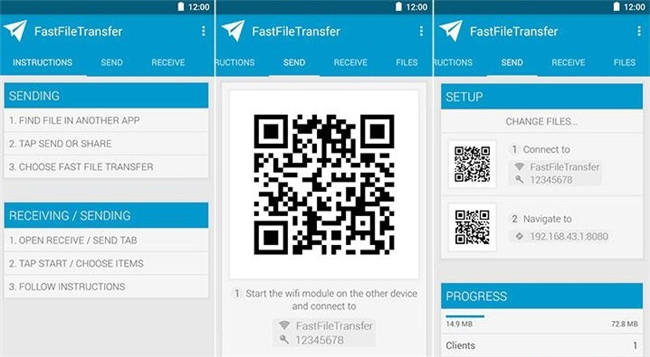
9. HitcherNet (4/5 stars)
By making use of Wi-Fi Direct technology, HitcherNet allows much faster transfers and what’s better is that you do not have to rely on routers or internet connectivity. It is an app that is rapidly gaining in popularity because of its fast speeds but some users have found that file transfer is sometimes interrupted and has to be restarted.
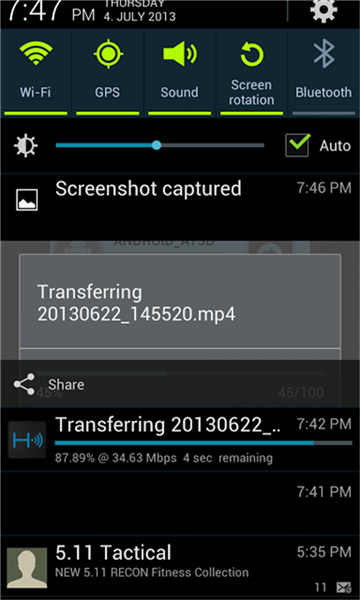
10. Bluetooth ფაილის გადაცემა (4/5 ვარსკვლავი)
Bluetooth File Transfer იყენებს File Transfer Profile (FTP) და ob_x_ject Push Profile (OPP), რათა გაძლევთ მართოთ და დაათვალიეროთ ნებისმიერი მოწყობილობა, რომელიც არის Bluetooth თავსებადი. ამ აპს აქვს საკმაოდ ბევრი საინტერესო ფუნქცია, მაგრამ ერთი მთავარი პრობლემა ის არის, რომ გადარიცხვები ძალიან ნელია. თუმცა, ის უზრუნველყოფს, რომ არ მოხდეს პერსონალური ინფორმაციის გაჟონვა, რადგან მხოლოდ ავტორიზებულ მოწყობილობებს შეუძლიათ ერთმანეთთან კომუნიკაცია.
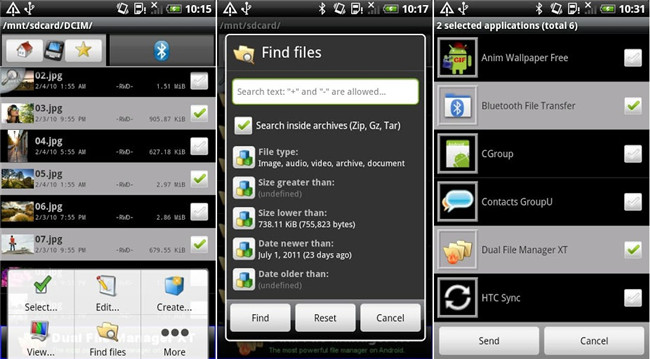
ტელეფონის გადაცემა
- მიიღეთ მონაცემები Android-იდან
- ანდროიდიდან ანდროიდზე გადატანა
- ანდროიდიდან BlackBerry-ზე გადატანა
- კონტაქტების იმპორტი/ექსპორტი ანდროიდის ტელეფონებში
- აპების გადატანა ანდროიდიდან
- ტრანსფერი ანდრიოდიდან ნოკიაში
- Android-ზე iOS გადაცემა
- Samsung-დან iPhone-ზე გადატანა
- Samsung-ზე iPhone-ზე გადაცემის ინსტრუმენტი
- გადატანა Sony-დან iPhone-ზე
- გადატანა Motorola-დან iPhone-ზე
- გადატანა Huawei-დან iPhone-ზე
- ანდროიდიდან iPod-ზე გადატანა
- გადაიტანეთ ფოტოები Android-დან iPhone-ზე
- ანდროიდიდან iPad-ზე გადატანა
- გადაიტანეთ ვიდეოები ანდროიდიდან iPad-ზე
- მიიღეთ მონაცემები Samsung-ისგან
- გადაიტანეთ მონაცემები Samsung-ში
- ტრანსფერი სონიდან სამსუნგში
- გადატანა Motorola-დან სამსუნგში
- Samsung Switch-ის ალტერნატივა
- Samsung ფაილების გადაცემის პროგრამა
- LG ტრანსფერი
- ტრანსფერი სამსუნგიდან LG-ში
- LG-დან ანდროიდზე გადატანა
- გადატანა LG-დან iPhone-ზე
- სურათების გადატანა LG ტელეფონიდან კომპიუტერზე
- Mac-ზე Android გადაცემა






Alice MJ
პერსონალის რედაქტორი