4 Effective Methods to Fake GPS location on iPhone
Apr 29, 2022 • Filed to: All Solutions to Make iOS&Android Run Sm • Proven solutions
Putting it simply, there are times when you need to deceive the apps on your iPhone or Android phones that you are not located where you are. This can sound uncanny to many but faking GPS on Android or iOS devices can sometimes be the need of the hour. The trick is to misguide the apps about your location.
A lot of reasons can be behind doing this such as when you wish to enjoy a location-based game like Pokemon Go or show-off your family about visiting a famous place etc. Coming to the point, the process of iOS spoofing location can be tricky as there is no straightforward or built-in option. However, we are going to help you out with the same. Read this article carefully and know how you can fake GPS on iPad/iPhone.
Fake iOS GPS? Any risks?
Before initiating this, it is to be noted that though spoofing location on iPhone is no less than fun, there are some risks involved. In this section, we will make you aware of some of the risks that can come your way when you think of a location faker in iOS 15 or any other iOS.
- One of the possibilities that can ruin your fun is that the apps designed for faking GPS on iPhone can mess up with the original app's settings in your device.
- Secondly, on the web, various harmful websites are blocked for your safety based on the geological location. So if you fake your current location, these websites or apps can get access to your browser or device, which is risky for you.
- Also, you may have to face some consequences even if you delete the fake GPS app from the device, like malfunctioning in the original GPS.
- More than this, legal repercussions can also come your way, and you may need to handle it for faking GPS.
Solution 1: Fake iOS GPS location with a location simulator
If you wish to spoof location on your iPhone and even show off the route between the two destinations, the best that can help you is Dr.Fone – Virtual Location (iOS/Android). With the help of this, you will not only just a fake location on iOS but can simulate the movement between two and multiple spots. We are going to show you how. Have a look below for the steps. Before moving, ensure to download this location spoofer for both iOS and Android and install it on PC.
Step-by-step guide on how to fake GPS location on both iOS and Android devices with Dr.Fone - Virtual Location
Step 1: Launch the iOS GPS spoof tool on your PC and go to the “Virtual Location” tab when you enter the main interface.

Step 2: Now, connect your iPhone or Android phones to the computer and click on the “Get Started” option on the screen
Step 3: In the following window, the actual location can be easily found. If you can’t find it, click on the “Center On” icon (found at the lower right side) and the accurate location will be shown.

Step 4: Choose the third one to activate the " teleport mode " from the three modes given at the upper right side of the screen, choose the third one to activate the “teleport mode”. Then, type the name of the location in the field and tap “Go”.

Step 5: When the system will get the location correctly, it will bring a small pop-up box n the screen. It can tell you the distance of the entered place. Please click the “Move Here” button.

Step 6: Congratulations! You have successfully faked GPS in an iOS device. Your iPhone will show the fake location now in the location-based apps.

Simulate the Route Movement between two Places
Step 1: When you launch the tool and start the process, you need to hit the first icon at the upper right to select the “one-stop route”.
Step 2: Choose the spot on the map where you want to move. You will notice a pop-up box informing you of the distance.
Step 3: Choose the mode of speed you want to use to walk, like cycling speed. Click on “Move Here” from the pop-up.

Step 4: Again, a pop-up will come where you have to enter a number. This number will depict how many times you are up to traveling between the two spots. Once you are done with this, click the “March” button.

Step 5: The GPS spoofing on the iPhone and simulation of movement will begin now. You can track the movement, and the position will be seen moving with the previously chosen speed.

Solution 2: Spoof iPhone or Android location with an app
Jailbreaking could be an easy method but a lot of people avoid it. So, if you wish to iPhone or Android GPS spoof without jailbreak, choosing this method will be a great idea. Here is how you can do it. Using the app Nord VPN, you will fake the location on social media thereby showing others that you are on a vacation.
- Download the app on your iPhone in the first place.
- Install and launch it right after that.
- Once you launch, you need to tap on the “On” button at the bottom of the screen.
- You can now adjust the location and fake it.
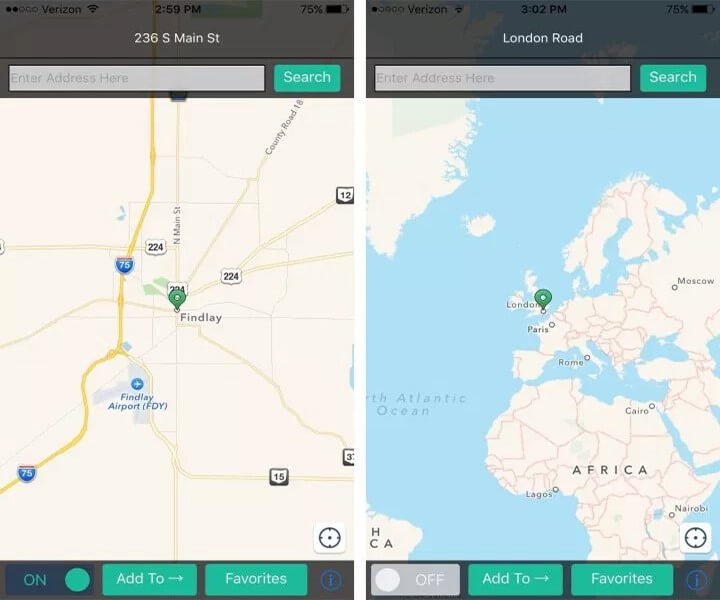
Solution 3: Fake iOS or Android GPS by using a computer program
If you are not comfortable downloading an extra app on your phone to serve the purpose, the next method that awaits you to fake GPS on the iPad/iPhone is a computer program named Xcode. Here, we are bringing how you can accomplish the faking task with this.
Step 1: Get the Program Installed and set up a Dummy App
- Start with heading to the App Store on your Mac. Search the Xcode application and start the installation on your PC.
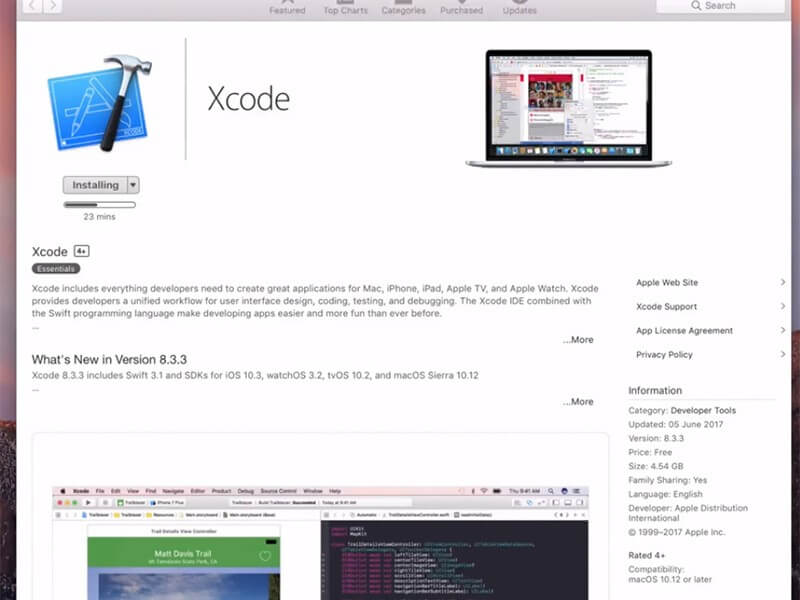
- After the app gets installed, you need to launch it. You will notice the Xcode window on your screen. Subsequently, set up a fresh project followed by clicking "Single View Application". Once done, click on “Next”.
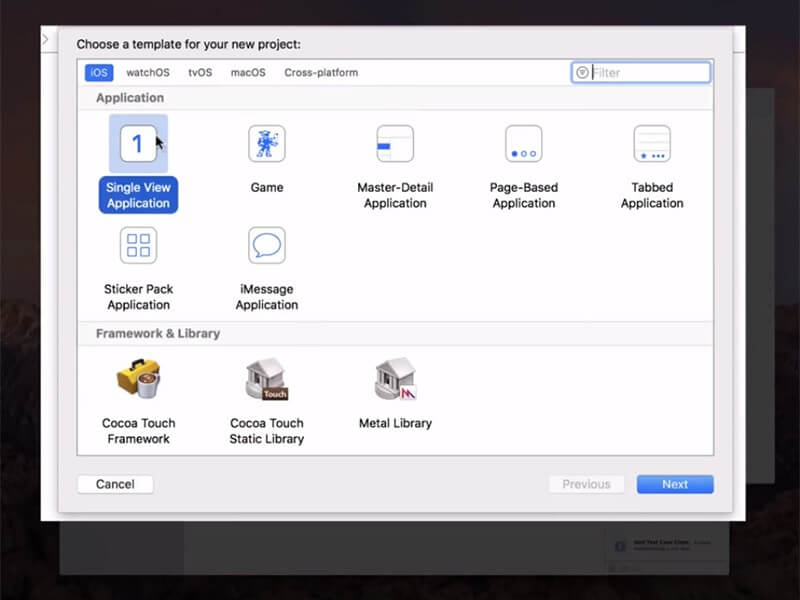
- You can now provide a name for your project and click on “Next”.
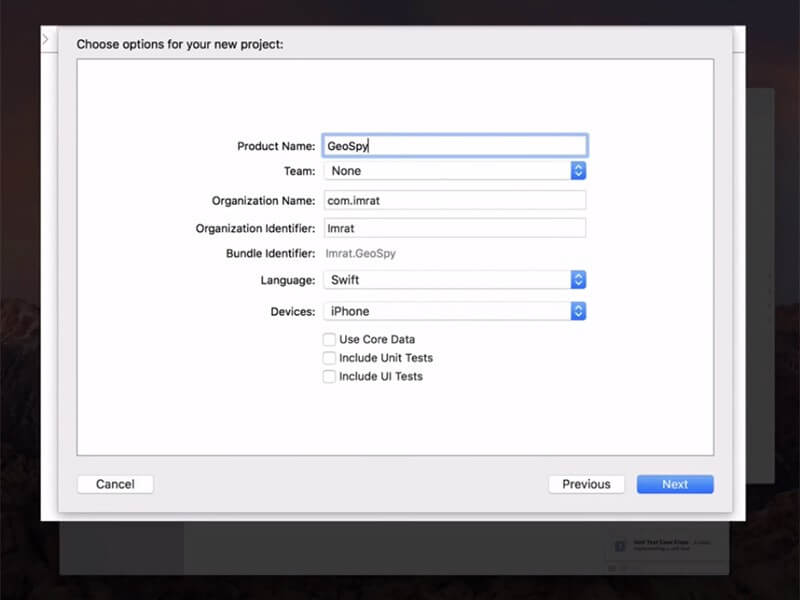
Step 2: Proceed to set up GIT on Xcode
- You will now see a pop-up on the next screen asking “Please tell me who you are”. Also, there will be some GIT commands on the screen that needs to be applied. Now, launch the terminal on your Mac and go along with the commands given below.
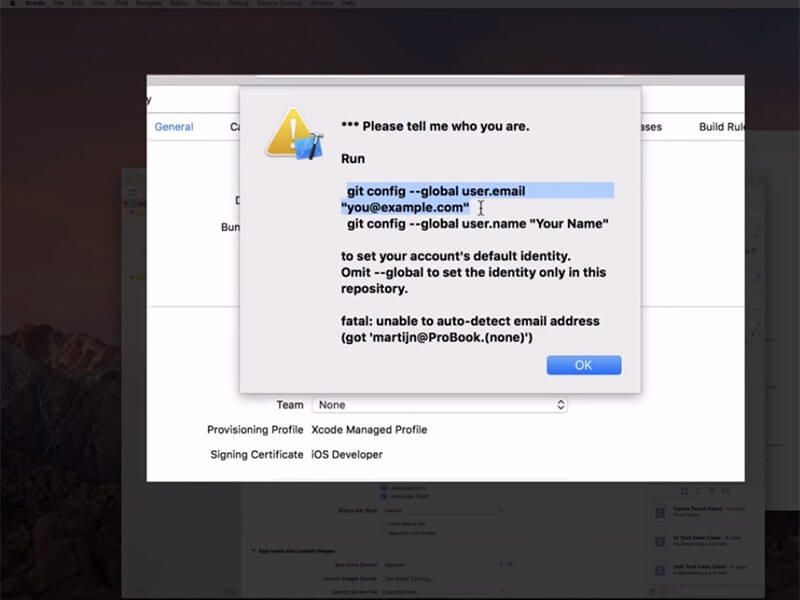
- Git config --global user.email "you@example.com"
- git config --global user. name "your name"
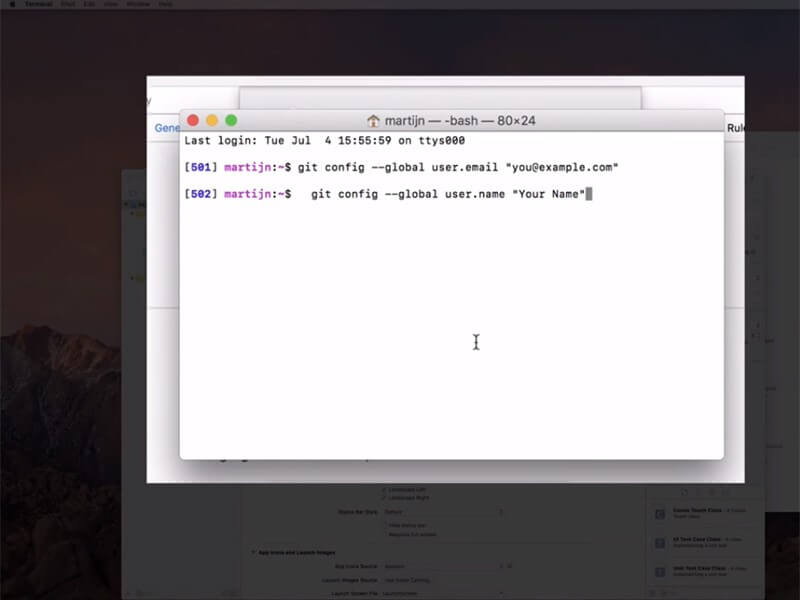
Note: Make alterations on “you@example.com” and “your name” with your information.
- Now, ensure to set up a development team and then establish a connection between your iPhone and the Mac.
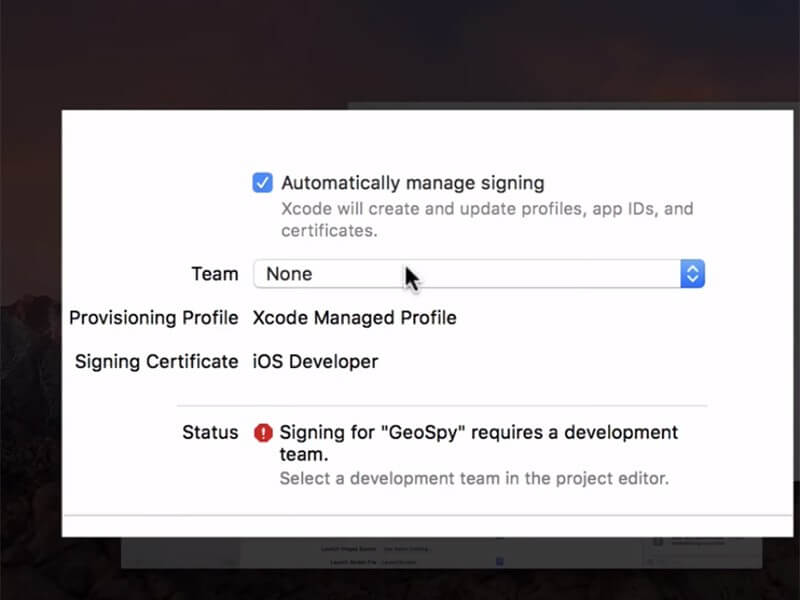
- After this, select your device in the build device option. While doing it, keep the device unlocked.
- When you do the entire thing accurately, you need to stay as the program will process symbol files.
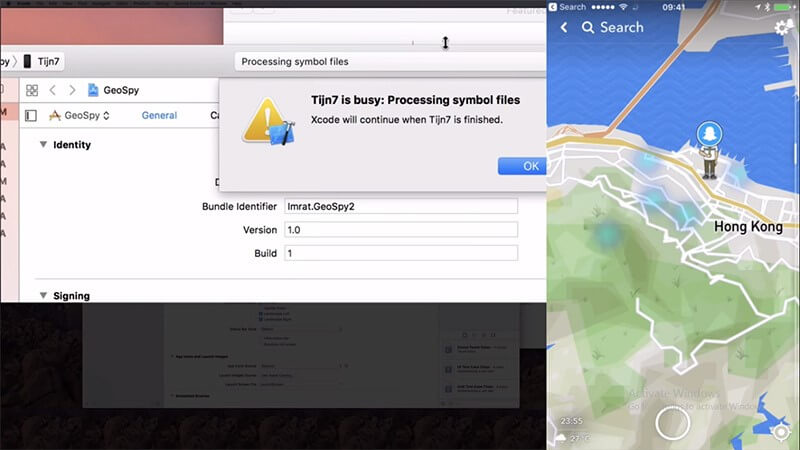
Step 3: Move your Location Head
Now, go for the “Debug” menu. Followed by this, hit on “Simulate Location” and you can choose the location according to your preference. You are good to go now.
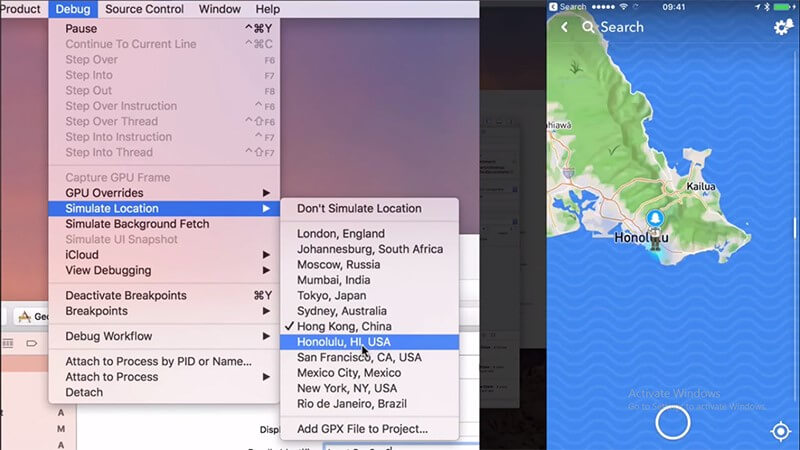
Solution 4: Fake iOS GPS by jailbreaking your systems
The next method to spoof location on iPhone and Android phones is by jailbreaking your device. When you jailbreak your device, you get the opportunity to make changes to most of the native settings in your device. However, this method can give a hard time as it depends on the iOS or Android version you are using. We are introducing ‘The Anywhere!’ app for this purpose and this can work on iOS 15 well. Here is the guide for this. Take the iOS system as an example:
- Download the ‘The Anywhere!’ location faking the Cydia app on your phone.
- Install and launch the app from your Home screen.
- Navigate for the location that you want to fake.
- Tap on it and a red pin will appear on the address.
- Next, tap on the blue tab on the coming screen.
- You can now select the apps on which you wish to fake GPS location on iOS.
- გახსენით არჩეული აპი ახლა და შეძლებთ მასზე ახალი მდებარეობის ნახვას.
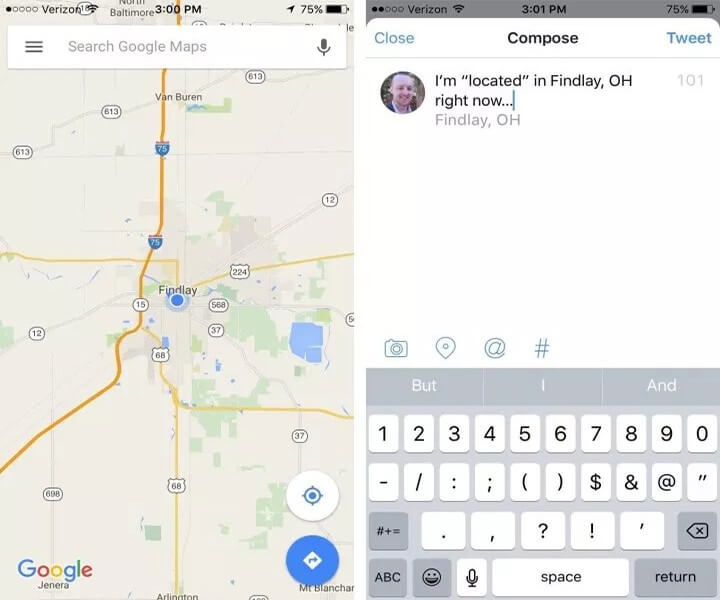
დასკვნითი სიტყვები
ჩვენ გაგაცნობთ iOS-ის მდებარეობის სასარგებლო სპოფერებს. ვიმედოვნებთ, რომ დაგეხმარებით და თქვენ კარგად ისწავლით ამ პროცესს. თუ სამომავლოდ დაგჭირდებათ მეტი დახმარება, მოგვწერეთ ქვემოთ მოცემული კომენტარი და ჩვენ გაგაცნობთ სხვა საინტერესო თემებზე. გმადლობთ, რომ კითხულობთ და იყავით ჩვენთან ერთად.
ვირტუალური მდებარეობა
- ყალბი GPS სოციალურ მედიაში
- ყალბი Whatsapp მდებარეობა
- ყალბი mSpy GPS
- შეცვალეთ ინსტაგრამის ბიზნეს მდებარეობა
- დააყენეთ სასურველი სამუშაო ადგილი LinkedIn-ზე
- ყალბი Grindr GPS
- ყალბი Tinder GPS
- ყალბი Snapchat GPS
- შეცვალეთ ინსტაგრამის რეგიონი/ქვეყანა
- ყალბი მდებარეობა Facebook-ზე
- შეცვალეთ მდებარეობა Hinge-ზე
- Snapchat-ზე მდებარეობის ფილტრების შეცვლა/დამატება
- ყალბი GPS თამაშებზე
- Flg Pokemon go
- Pokemon go ჯოისტიკი ანდროიდზე როუტის გარეშე
- გამოჩეკვის კვერცხები პოკემონში გადის სიარულის გარეშე
- ყალბი GPS Pokemon Go-ზე
- Spoofing Pokemon Go Android-ზე
- ჰარი პოტერის აპლიკაციები
- ყალბი GPS ანდროიდზე
- ყალბი GPS ანდროიდზე
- ყალბი GPS ანდროიდზე დაფესვიანების გარეშე
- Google მდებარეობის შეცვლა
- გააფუჭეთ Android GPS Jailbreak-ის გარეშე
- შეცვალეთ iOS მოწყობილობების მდებარეობა




ჯეიმს დევისი
პერსონალის რედაქტორი