4 Solutions to Fake Pokemon Go Location/GPS on iPhone
Apr 27, 2022 • Filed to: All Solutions to Make iOS&Android Run Sm • Proven solutions
“I want to fake GPS for Pokemon Go on my iOS, but I can’t find any working app! Can someone please tell me how to change my location on Pokemon Go without stepping out?”
This is a query posted by a curious Pokemon Go user who wants to change his location on the gaming app. Since Pokemon Go requires us to go out and explore different places to catch Pokemons, a lot of people look for ways to change their locations. You can also do the same and level up your profile using fake GPS for Pokemon Go on iOS. To do this, you can take the assistance of a VPN or a dedicated location spoofing app. In this guide, I will teach you how to use fake GPS for iOS on Pokemon Go in three different ways.

Solution 1: Fake Pokemon Go location/GPS on iPhone using a movement simulator
Really, it is challenging to work on the iOS platform. For example, my friend Harry finds it difficult to fake GPS Pokemon Go iOS. He was able to make it up in Android devices but failed with iPhone. A number of failed attempts led him to annoy with Pokemon Go game on iPhone. He used to switch on Android phone to play Pokemon Go game with virtual location and automate moves settings.
Luckily, the process to fake GPS Pokemon Go iOS is simple with Dr.Fone app. The ‘Virtual Location’ option in this app makes the procedure easy. You can simulate the automatic moves on the virtual location path precisely with the help of this incredible movement simulating app Dr.Fone.
The systematic stepwise process to fake Pokemon Go Location/GPS is as follows:
Step 1: Load the app
You have to type in the official website of Dr.Fone to download the app in accordance with your OS version. Then, click the ‘Install’ button to trigger the wizard of successful installation of this app in your PC. Now connect your iPhone with your PC.

Step 2: Change the GPS location
You can now fake GPS Pokemon Go iOS by tapping ‘Virtual Location’ option at the home screen of Dr.Fone. It triggers another window.

Step 3: Choose the fake location
Hit ‘Get started’ button to select a fake location on the map view of Dr.Fone app. You must select the ‘Teleport’ mode at the top right side of the window and it stands third in the line of icons. It is enough if you make a tap on any desired spot on the map or enter the desired address at the text box on the top left side of the window.

Step 4: View the fake location
In the Dr.Fone app map view, you have set the virtual location successfully. You can find out the current location indicator points out your desired location address precisely. If there is any controversy in the new location, then go back and change the address again.

Step 5: Fake GPS location on the iPhone map
Now, open the current location on your iPhone. You can view the new virtual address as a current location.

The Dr.Fone app has successfully modified the location settings on the iPhone. You now have faked GPS Pokemon Go iOS successfully using this app.
What’s more, there are two modes of movement simulation available with the Dr.Fone app. You can implement virtual moves between the desired spots on the virtual location of the map while playing your favourite Pokemon Go game.

The first mode assists you to move between two spots, whereas the second mode helps you to move between multiple spots on map.

Solution 2: Fake Pokemon Go Location/GPS on iPhone using a VPN
To start with, I will list the technique that I use to fake GPS for Pokemon Go on iOS. Ideally, a Virtual Private Network is an intermediate entity that hides the original IP address of your device and lets you access the internet with a virtual address. Apart from adding an extra layer of security, it also lets us change our current location. Thankfully, there are readily available VPN apps on iOS that you can use to change your location. Some of the most reliable VPNs for iPhone are Nord VPN, Express VPN, IP Vanish, Pure VPN, Hola VPN, and so on.
While selecting the VPN, please note the available locations that it provides (its list of servers). Also, consider using a VPN that provides free trial duration so that you can be a judge of it yourself before going premium. For instance, Nord VPN is one of the most reliable apps that will spoof your location securely. This is the most reliable option to use Pokemon Go iOS fake GPS as it will not let the gaming app detect its presence.
Step 1. Firstly, go to the App Store and just install the Nord VPN app (or any other VPN) on your device. Make sure that Pokemon Go is closed and not running the background now.
Step 2. Launch the Nord VPN app and log-in to your user account (or create a new account). It will display a map with the listing of its servers. You can just tap on the location of your choice and connect to it.
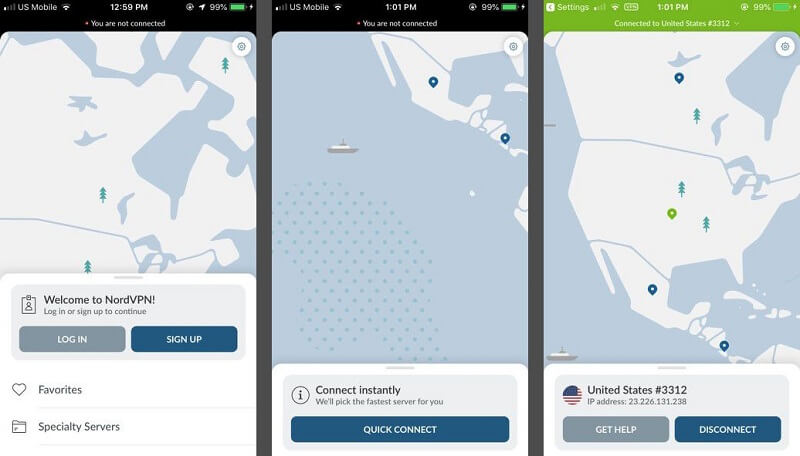
Step 3. Alternatively, you can also go to the VPN’s settings to see the list of the available servers. From here, just pick the country or city of your choice and change your location.
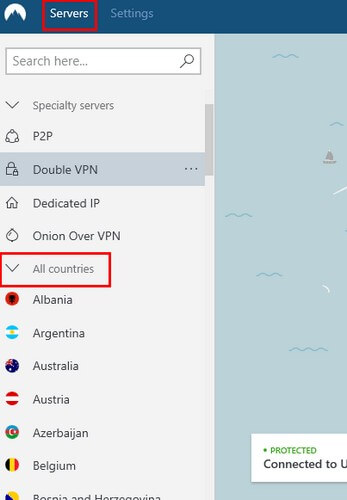
Similarly, you can also use any other VPN app as well to fake GPS on Pokemon iOS without much trouble.
Pros:
- No jailbreak needed
- Secure and would prevent your Pokemon Go account suspension
Cons:
- Not free (most of the VPNs require monthly/yearly paid subscriptions)
Solution 3: Use a Spoofer to Fake Pokemon Go Location/GPS on iPhone
Unlike Android devices, there is no simple way to use a spoofer on an iPhone. For instance, on Android devices, we can just take the assistance of a mock location app for this purpose. You can use a direct iOS fake GPS app for Pokemon Go if you have a jailbroken device. Though, if your device is not jailbroken, then you can take the assistance of iTools. It is a desktop app that would let you change the virtual location on your iPhone. But this app cannot support iOS 13 or later versions.
One of the best things about iTools is that the location spoofer is pretty safe and hardly gets detected by Pokemon Go. The only problem is that it is a bit inconvenient for users to connect their iPhone to the system whenever they wish to spoof their location. If you are ready to undergo so much effort, then consider this solution to fake GPS for Pokemon Go on iOS.
Step 1. Go to the official website of iTools by ThinkSky and download the desktop application. The free trial version would let you change your location three times only – after that you need to buy a premium account.
Step 2. Once the application is installed, connect your iPhone to the system and launch iTools on it. Presently, iTools only supports major iPhone models running on iOS 12 or older versions.
Step 3. After when the application would detect your iPhone, it will display its details on the screen. From here, just click on the “Virtual Location” feature on the screen. Just make sure that you trust the connected computer on your phone and grant the application the needed permissions.
Step 4. This will launch a map-like interface on the screen that you can browse freely. Just go the location of your choice and drop the pin. Click on the “Move Here” button to save your location. You can even remove your iPhone and choose to keep the simulation running to retain the location.
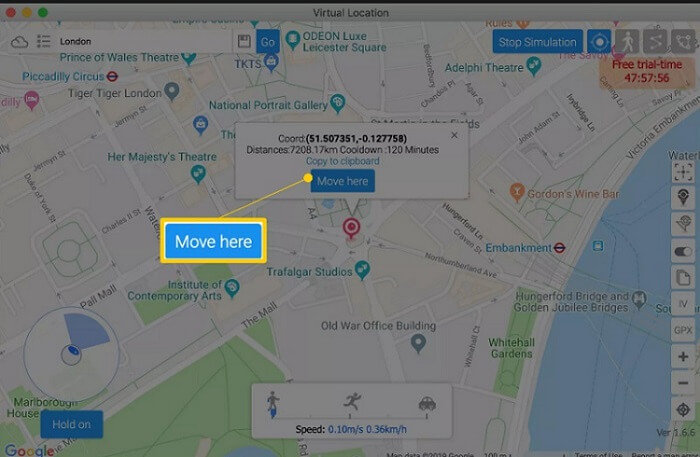
Step 5. Afterward, just launch Pokemon Go on your device and access the new location. If you want to change the location again, then connect it to iTools. If you want to stop the location spoofing and go back to your original location, then click on the “Stop Simulation” button on the map.
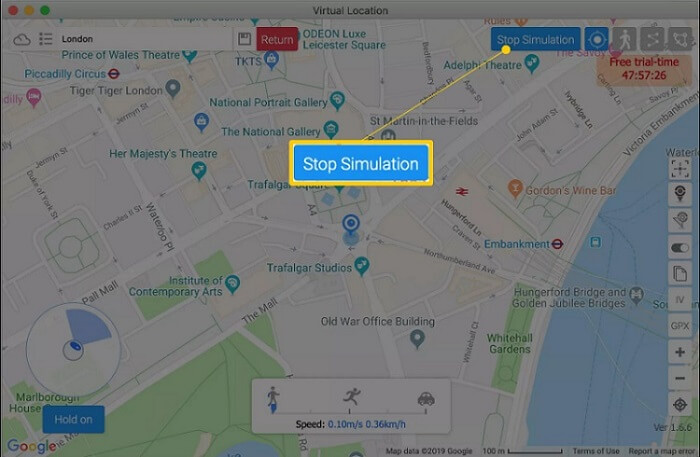
Pros:
- Runs without jailbreak
- You can go to any location of your choice
Cons:
- Paid (plans start from $5 a month)
- There are chances of getting your account detained
- Only supports devices running on iOS 12 and previous versions (no iOS 13 support as of now)
Solution 4: Install Pokemon GO++ to fake Pokemon Go Location/GPS on iPhone
Pokemon Go++ is an advanced version of the original app (not developed by Niantic) available for jailbroken devices. Therefore, if your iPhone is not jailbroken, then you can skip this method or jailbreak it beforehand. Ideally, Pokemon Go++ is a tweaked or modified version of the original app that gives us several other benefits. For instance, you can use it to fake GPS location for iOS Pokemon Go, walk faster, and access more hacks. Since Pokemon Go++ is not available on the App Store, you can use any third-party installer like Cydia or Tutu App to get it.
Step 1. Unlock your jailbroken device and install the latest version of the Tutu App on it. Consider it as an App Store for the modified or tweaked iOS apps for jailbroken devices.
ნაბიჯი 2. მას შემდეგ, რაც Tutu App დაინსტალირდება, გაუშვით და მოძებნეთ Pokemon Go++ აპი აქედან. წინასწარ დარწმუნდით, რომ ჩვეულებრივი Pokemon Go აპი უკვე დეინსტალირებულია თქვენი iPhone-დან.
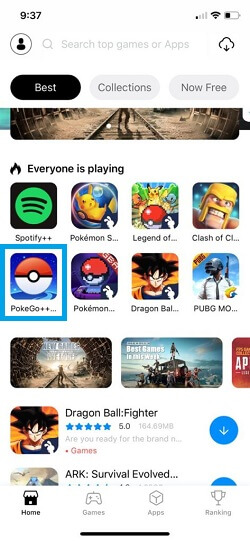
ნაბიჯი 3. Pokemon Go++ აპლიკაციის ჩამოტვირთვის შემდეგ, შეეხეთ ღილაკს „Install“ და მიანიჭეთ აპს საჭირო ნებართვები ინსტალაციის დასასრულებლად.
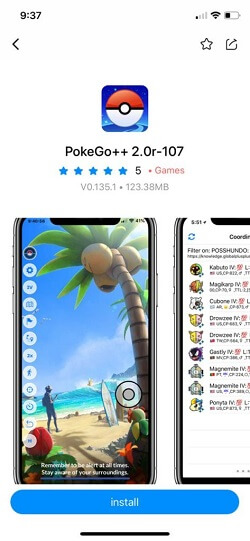
ნაბიჯი 4. ეს არის ის! როგორც კი Pokemon Go++ აპი დაინსტალირდება, გაუშვით და შედით თქვენს Pokemon Go ანგარიშზე. მდებარეობის შესაცვლელად გადადით მის პარამეტრებში და ჩართეთ ფუნქცია „ყალბი მდებარეობა“. თქვენ ასევე შეგიძლიათ შეხვიდეთ რადარის ფუნქციაზე, რათა დააფიქსიროთ თქვენი ახალი მდებარეობა რუკაზე.
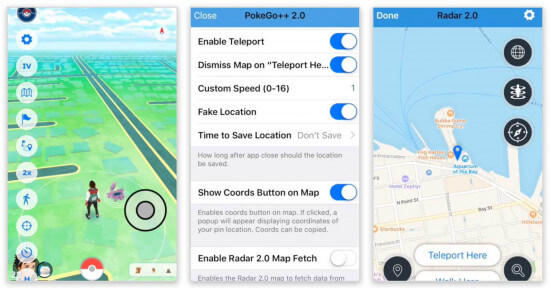
თქვენ შეგიძლიათ რამდენჯერმე შეცვალოთ თქვენი მდებარეობა Pokemon Go++-ის მშობლიური ინტერფეისის გამოყენებით უპრობლემოდ.
Დადებითი:
- მარტივი გამოსაყენებელი
მინუსები:
- სჭირდება ჯეილბრეიკი
- შესაძლოა თქვენი ანგარიში შეჩერდეს
Ესეც ასე! ახლა, როდესაც თქვენ იცით სამი განსხვავებული ხერხის შესახებ, რათა გააყალბოთ GPS Pokemon Go-სთვის iOS-ზე, შეგიძლიათ მარტივად იყოთ Poke-ოსტატი უმოკლეს დროში. როგორც ხედავთ, არსებობს გადაწყვეტილებები ყალბი GPS მდებარეობისთვის iOS Pokemon Go-ზე, როგორც ჯეილბრეიკისთვის, ასევე სტანდარტული მოწყობილობებისთვის. თუმცა, თქვენ უნდა დარწმუნდეთ, რომ Pokemon Go არ აღმოაჩენს, რომ თქვენ ატყუებთ მდებარეობას. ის მოგცემთ სამ გაფრთხილებას თქვენი ანგარიშის დახურვამდე. ამიტომ, თქვენ ჯერ კიდევ გექნებათ საკმარისი დრო და შანსები, რომ სცადოთ რომელიმე ამ გადაწყვეტილებების გაყალბების GPS Pokemon Go-სთვის iOS-ზე. განაგრძეთ და სცადეთ ზოგიერთი მეთოდი და შეგვატყობინეთ თქვენი Pokemon Go-ის ჰაკების შესახებაც!
ვირტუალური მდებარეობა
- ყალბი GPS სოციალურ მედიაში
- ყალბი Whatsapp მდებარეობა
- ყალბი mSpy GPS
- შეცვალეთ ინსტაგრამის ბიზნეს მდებარეობა
- დააყენეთ სასურველი სამუშაო ადგილი LinkedIn-ზე
- ყალბი Grindr GPS
- ყალბი Tinder GPS
- ყალბი Snapchat GPS
- შეცვალეთ ინსტაგრამის რეგიონი/ქვეყანა
- ყალბი მდებარეობა Facebook-ზე
- შეცვალეთ მდებარეობა Hinge-ზე
- Snapchat-ზე მდებარეობის ფილტრების შეცვლა/დამატება
- ყალბი GPS თამაშებზე
- Flg Pokemon go
- Pokemon go ჯოისტიკი ანდროიდზე როუტის გარეშე
- გამოჩეკვის კვერცხები პოკემონში გადის სიარულის გარეშე
- ყალბი GPS Pokemon Go-ზე
- Spoofing Pokemon Go Android-ზე
- ჰარი პოტერის აპლიკაციები
- ყალბი GPS ანდროიდზე
- ყალბი GPS ანდროიდზე
- ყალბი GPS ანდროიდზე დაფესვიანების გარეშე
- Google მდებარეობის შეცვლა
- გააფუჭეთ Android GPS Jailbreak-ის გარეშე
- შეცვალეთ iOS მოწყობილობების მდებარეობა




ჯეიმს დევისი
პერსონალის რედაქტორი