Complete Tutorial to Use GPS Joystick to Fake GPS Location
Apr 27, 2022 • Filed to: All Solutions to Make iOS&Android Run Sm • Proven solutions
The web world offers many apps, including Google, Facebook, Uber, etc. that provide location-based services. This means such apps will need your location to work. However, there are some rare occasions when users don’t find this service welcoming and thus, they wish to fake GPS location.
One of the instances comprises a well-known location-based game – Pokemon Go, where users might want to mislead the app and make the phone not understand where they exactly are. There might be other cases as well. No matter what reason you want this to be done, we are here to introduce you GPS joystick app that helps you for the same. Here we go!
Part 1: Fake GPS Location - GPS JoyStick the App
GPS joystick is an app that helps the users to fake GPS with the help of an overlay joystick control. It is easy to use and works instantly when you wish to modify the GPS location. Providing a unique “Joystick” option, this app can be considered a useful fake GPS joystick apk. On a plus, the app has the best algorithm so that it can offer realistic GPS values.
Features:
- Able to make modifications in the location wherever you point the joystick.
- You can choose the current location with the help of a map or joystick.
- You can also get the GPX files imported and exported to favorites, routes, or custom markers.
- It offers a good amount of setting options to provide complete user customization.
- You can manage the settings regarding size, type, and opacity for the joystick.
- With the help of this fake GPS joystick apk, you can get an opportunity to show the distance and cool-down time information.
- There is also a hide option available to help you decide whether you want to hide or show the joystick on your screen.
- Moreover, you get 3 customizable speeds for the joystick.
Disadvantages:
- It requires a hell lot of steps that are confusing and tough to perform.
- Users have reported that the app only works for a few minutes after the first time of installation. Afterward, the app function to fake GPS location dies and is then good for nothing.
- You need to be tech-savvy to fake GPS location with a GPS joystick.
- Fake GPS joystick for Pokemon Go cannot perform well for it as reported by the users. Also, it drives the same result for other popular location-based apps or games.
Part 2: How to set up GPS JoyStick
Though, it is quite difficult to get through the process of setting up the GPS joystick apk to a fake GPS location. Remember, we’ve always got your back. Therefore, we would like to bring you up with a detailed streak of steps (if followed properly) to install and set up the fake GPS joystick apk easily.
Basically, the tutorial is categorized into 3 different streaks depending upon the different Android OS security patches and OS version. Therefore, before we begin with steps, let’s understand what you need to do to find your Android OS version or the Security Patch. Depending on the Security Patches or Android OS version, follow the tutorials mentioned below with falls compatible for your device.
- Take your Android device handy and launch the “Settings”.
- Now, scroll down to the “About phone” option at the bottom and then hit on it.
- Lastly, look for the “Android version” entry and “Android security patch level” entry from the information displayed over your screen.
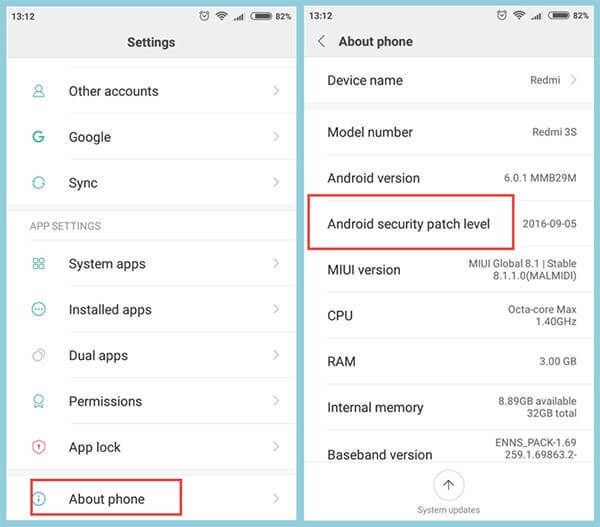
Note: Remember the date mentioned besides the “Android security patch level” is when it was first released. Please do not take it otherwise, that it is the date when you might have installed Google’s security patch.
2.1 For Android 6.0 and Above (New Security Patch) - AFTER March 5, 2017
If you own an Android device that runs on the Android OS version 6.0 or higher updated to “New Security Patch” released “AFTER March 5, 2017”. You need to follow the steps mentioned below.
First, you need to make sure that the Google Play Services app installed over your Android device is running on version 12.6.85 or lower. If that’s the case, you no longer require performing the lengthy steps below. Instead, directly skip stepping number 7 below.
Note: To verify the Play Services version, launch “Settings” followed by selecting “Apps/Applications”. Scroll down to “Google Play Services” and hit on it. You will then see the app version at the top of the screen.
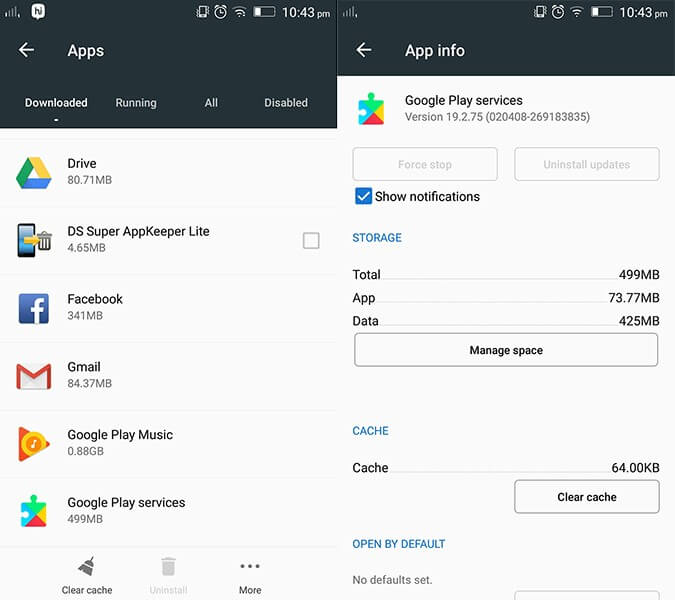
But if that’s not the case, you’re required to disable the Play Store's auto-updates. For this, launch the Play Store and hit the “3 horizontal bars” at the top. Then, tap on “Settings” option from the appearing left panel followed by Auto-update apps available under “General” settings. Lastly, hit on the “Do not auto-update apps” option.
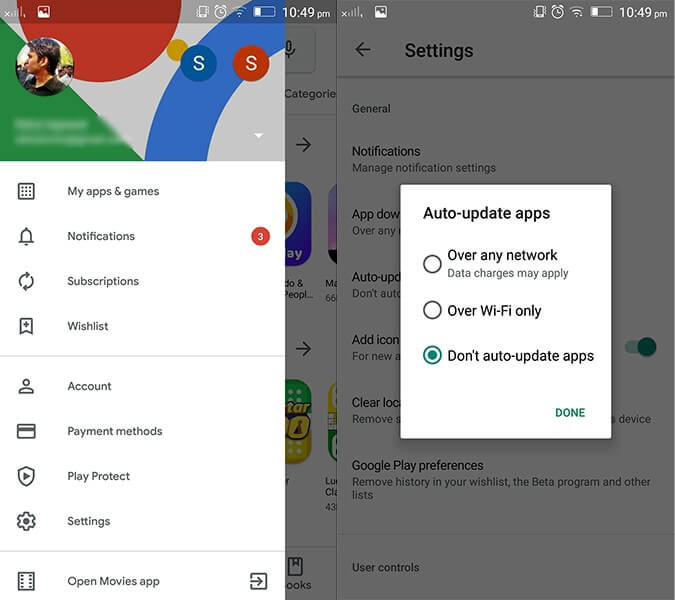
Next, get hold of Google Play Services (an older version) from the link here: https://www.apkmirror.com/apk/google-inc/google-play-services/google-play-services-12-6-85-release/
Note: Ensure to download the Google Play Services apk file that is closest to your Android version. But, remember not to install it now.
Once done, if “Find My Device” is enabled over your device, you need to get it disabled too. To do this, get into “Settings” followed by “Security & Location”. Now, hit on “Find my device” and toggle it off.
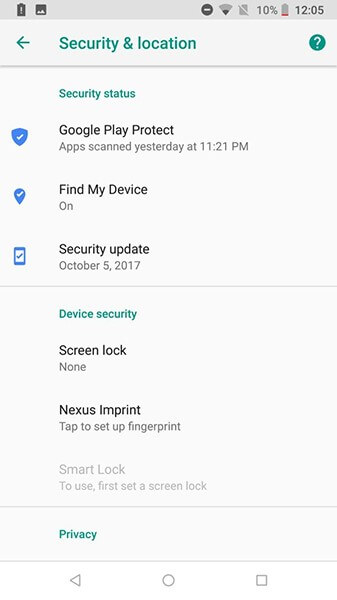
Likewise, disable “Google Play” and uninstall all its updates as well. To remove updates, get into “Settings” followed by “Apps/Applications”. Scroll down to “Google Play Services” and hit on “Uninstall updates”.
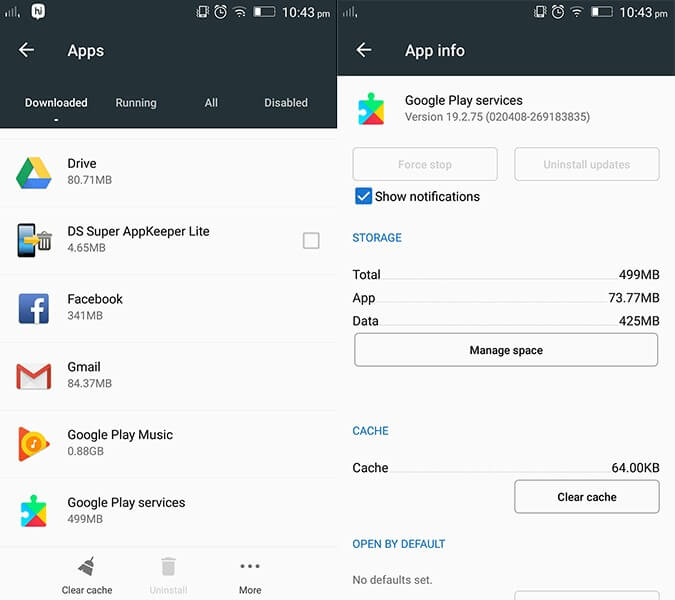
Note: If you’re unable to get this done, then you may need to disable the Android device manager in the first place. For this, get to “Settings” > “Security” > “Device Administrators” > disable “Android Device Manager first”.
Now is the time when you should install the Google Play Services apk (downloaded in step 3 above). Reboot your device afterwards.
Subsequently, you need to again get into the “Settings” and then opt for “Developer Options”. Now, hit on “Select mock location app” and opt for “GPS JoyStick” here.
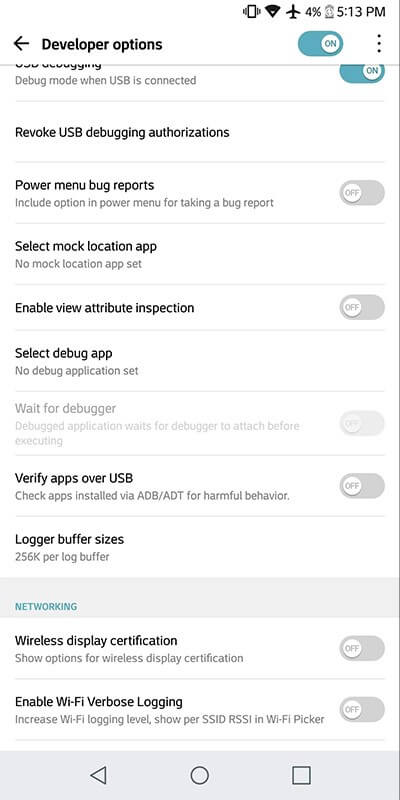
Lastly, launch the “GPS JoyStick app” and navigate to “Settings” followed by toggling on the “Enable Suspended Mocking” switch.
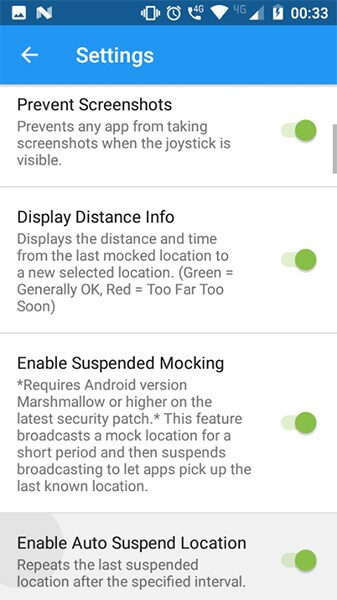
2.2 For Android 6.0 and Above (Old Security Patch) - BEFORE March 5, 2017
That was a detailed tutorial about the Android security patch level released “AFTER March 5, 2017”. But if your Android security patch level is before March 5, 2017, what would you have to do? Well, worry not, here is exactly what steps you need to follow to make use of the GPS joystick app to fake GPS location.
First, you need to navigate to the “Settings”. Then, opt for “Developer Options” and hit on “Select mock location app” followed by selecting the “GPS JoyStick” app here.
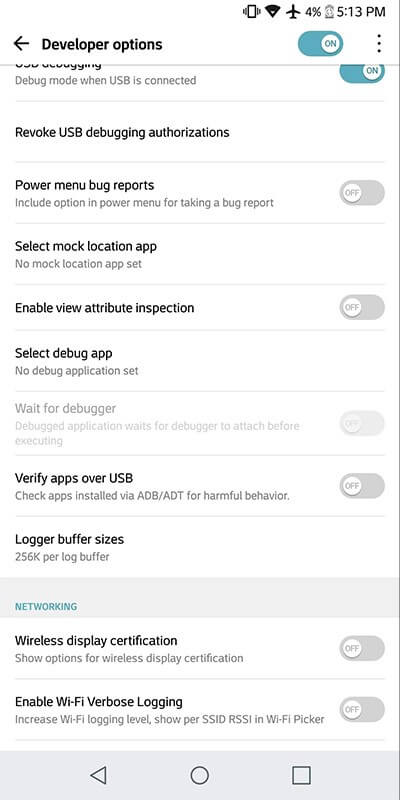
Lastly, launch the “GPS JoyStick app” to fake GPS location and navigate to “Settings”. Thereafter, toggle on the “Indirect Mocking” switch, and you’re done.
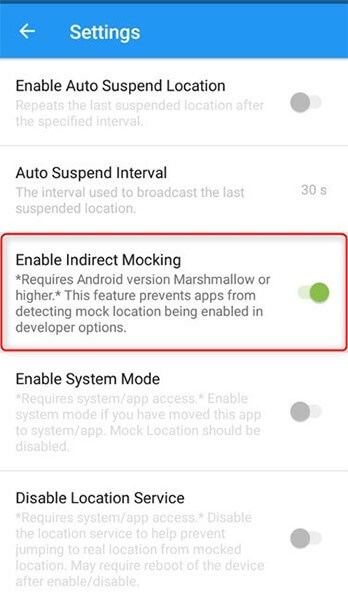
2.3 For Android 4 or 5
For the users of Android OS version 4 or Android OS version 5, there’s not much you need to do. Here is the exact method that you need to get through.
Get the “GPS JoyStick apk” installed over your device and then proceed to “Developer Options” available under the “Settings” menu. Then, hit on the “Select mock location app”.
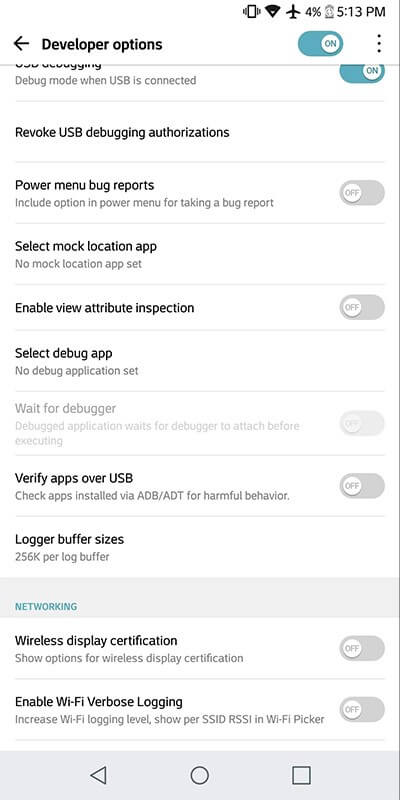
Now, “GPS JoyStick app” to fake GPS location and get started with the FGL pro joystick control.
You will then have the FGL pro joystick control is visible on your Android screen. Thereafter, head back to the “Developer Options” and get the “Mock Locations” disabled.
Lastly, launch the “Pokemon GO” and you’re all set to fake GPS go with a joystick.
Part 3: How to bypass the blacklist of games like Pokemon GO
There are chances when you get caught by Pokemon Go for spoofing GPS location and get blocked/blacklisted for making use of fake GPS location apk. Here’s a workaround for bypassing the blacklist of games like Pokemon Go.
Download and then install the most recent version of GPS JoyStick apk. Now, launch it, and then hit on the “Privacy Mode” link available under the “Quick Options” section on the home screen. This will generate a unique copy of the app specifically for you.
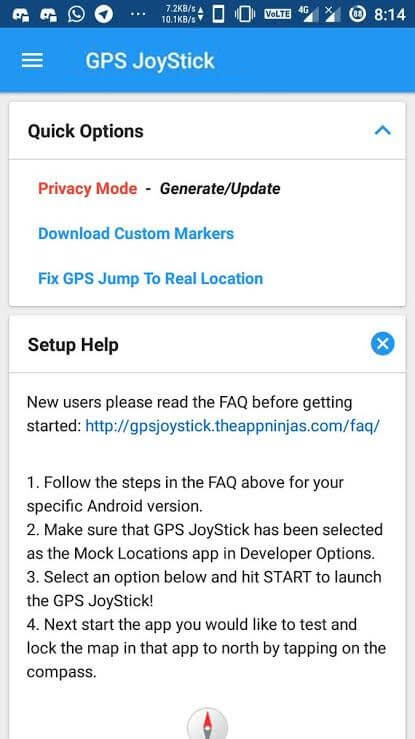
Next, you need the generated app installed and get through with the setup process with the streak of steps listed below.
Now, you need to uninstall the original fake GPS joystick for Pokemon Go. Also, ensure that to uninstall every other spoofing/fake GPS apps that can potentially be on the Pokemon GO blacklist.
Thereafter, make use of the specifically generated GPS joystick on Pokemon Go to bypass the blacklist warning!
Lastly, utilize the “Update” button after hitting on the “Privacy Mode” link under the “Quick Options”. Then, navigate to the previously generated app from the appearing pop up. This will generate the update for it, and you’re all done.
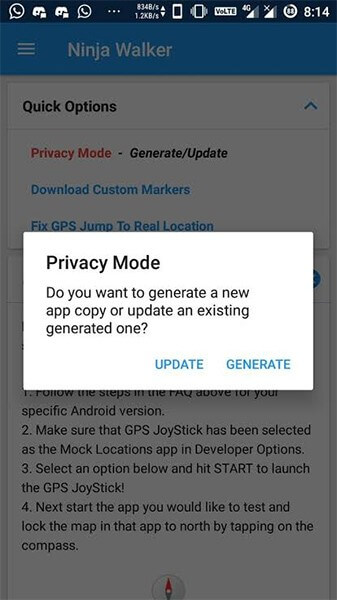
Part 4: How to Use GPS Joystick to Fake Location on iPhone
როდესაც აყალბებთ GPS ჯოისტიკის მდებარეობას, შეგიძლიათ გააორმაგოთ სიამოვნება ლოკაციებზე დაფუძნებული თამაშების თამაშით, როგორიცაა Pokemon go, Ingress, Zombies, Run, Geocaching და ა.შ. ყველა ეს თამაში იყენებს ტელეფონის მდებარეობას და საკმაოდ საინტერესო იქნება თუ თქვენ გააგრძელეთ საინტერესო ადგილები მსოფლიოში.
გსურთ გააყალბოთ GPS ჯოისტიკი iPhone?-ზე
დაიღალეთ ეფექტური GPS ჯოისტიკის ძიებით ყალბი მდებარეობა iPhone?-ზე
თქვენ დაასრულებდით დასკვნას, რომ არ არსებობს სანდო და ეფექტური აპლიკაციები iPhone-ზე ყალბი მდებარეობისთვის.
Dr. Fone-ის სპეციალისტთა გუნდი წარმოგიდგენთ Dr.Fone - ვირტუალურ მდებარეობას თამაშების მოყვარულთათვის, რათა გააყალბონ GPS ჯოისტიკი iPhone-ზე. ახლა შეგიძლიათ ჯოისტიკის გადატანა სასურველ ადგილას უმოკლეს დროში Dr.Fone-ის გამოყენებით.
ეტაპობრივი პროცედურა ყალბი GPS ჯოისტიკით iPhone-ზე
ნაბიჯი 1: გაუშვით აპლიკაცია
წარმატებული ჩამოტვირთვის შემდეგ დააინსტალირეთ აპლიკაცია სახელმძღვანელო ოსტატის მეშვეობით. დააწკაპუნეთ Dr.Fone აპის ხატულაზე მისი ფუნქციების შესასწავლად. USB კაბელის გამოყენებით, მიამაგრეთ თქვენი iPhone კომპიუტერთან.

ნაბიჯი 2: დააყენეთ ვირტუალური მდებარეობა
Dr.Fone აპის პირველ ეკრანზე აირჩიეთ „ვირტუალური მდებარეობა“.

ნაბიჯი 3: შეცვალეთ მდებარეობის მისამართი
შეეხეთ "დაწყება" ოფციას და დაამატეთ ახალი მისამართი "ტელეპორტის" რეჟიმში. „ტელეპორტის“ რეჟიმის ასარჩევად, თქვენ უნდა აირჩიოთ მესამე ხატი ზედა მარჯვენა ეკრანზე. შემდეგი, შეიყვანეთ მისამართი ფანჯრის ზედა მარცხენა მხარეს. თქვენ შეგიძლიათ შეიყვანოთ ნებისმიერი მისამართი მთელს მსოფლიოში ყალბი GPS ჯოისტიკის მდებარეობაზე.

ნაბიჯი 4: შეიცვალა მდებარეობა აპლიკაციაში
ახლა Dr.Fone აპი აჩვენებს თქვენს სასურველ მისამართს, როგორც თქვენს ამჟამინდელ მდებარეობას. მისი გადამოწმება შეგიძლიათ რუკაზე მდებარეობის დანახვით.

ნაბიჯი 5: მდებარეობა iPhone-ზე
შემდეგი, თქვენ უნდა შეამოწმოთ თქვენი ნაგულისხმევი მიმდინარე მდებარეობა iPhone-ის რუქის ხედში და შეძლებთ შეცვლილი მდებარეობის მოწმენი თქვენი სასურველი მისამართის შესაბამისად.

ნაბიჯი 6: ითამაშეთ Pokemon Go გადაადგილების გარეშე
ახლა გამოიყენეთ „ერთი გაჩერების მარშრუტი“ ან „მრავალგაჩერების მარშრუტი“ რეალურ სამყაროში მოძრაობის სიმულაციისთვის გადაადგილების გარეშე. უბრალოდ ითამაშე Pokemon Go ახალი პოკემონების შესასწავლად სხვადასხვა ლოკაციებზე და მოიპოვე მეტი ქულა ეფექტური ყალბი GPS ჯოისტიკის მდებარეობის აპლიკაციის Dr.Fone-ის მეშვეობით.
ვირტუალური მდებარეობა
- ყალბი GPS სოციალურ მედიაში
- ყალბი Whatsapp მდებარეობა
- ყალბი mSpy GPS
- შეცვალეთ ინსტაგრამის ბიზნეს მდებარეობა
- დააყენეთ სასურველი სამუშაო ადგილი LinkedIn-ზე
- ყალბი Grindr GPS
- ყალბი Tinder GPS
- ყალბი Snapchat GPS
- შეცვალეთ ინსტაგრამის რეგიონი/ქვეყანა
- ყალბი მდებარეობა Facebook-ზე
- შეცვალეთ მდებარეობა Hinge-ზე
- Snapchat-ზე მდებარეობის ფილტრების შეცვლა/დამატება
- ყალბი GPS თამაშებზე
- Flg Pokemon go
- Pokemon go ჯოისტიკი ანდროიდზე როუტის გარეშე
- გამოჩეკვის კვერცხები პოკემონში გადის სიარულის გარეშე
- ყალბი GPS Pokemon Go-ზე
- Spoofing Pokemon Go Android-ზე
- ჰარი პოტერის აპლიკაციები
- ყალბი GPS ანდროიდზე
- ყალბი GPS ანდროიდზე
- ყალბი GPS ანდროიდზე დაფესვიანების გარეშე
- Google მდებარეობის შეცვლა
- გააფუჭეთ Android GPS Jailbreak-ის გარეშე
- შეცვალეთ iOS მოწყობილობების მდებარეობა




ჯეიმს დევისი
პერსონალის რედაქტორი