Can I Use iPogo for Harry Potter Wizards Unite?
Apr 27, 2022 • Filed to: All Solutions to Make iOS&Android Run Sm • Proven solutions
Harry Potter Wizards Unite is another game developed by Niantic, the developers of the popular Pokémon Go. The fact that the two games are developed by the same company means that many of the features will have a lot of similarities. In Pokémon, you are looking for Pokémon characters and items. In Harry Potter Wizards Unite, you are looking for Foundables.
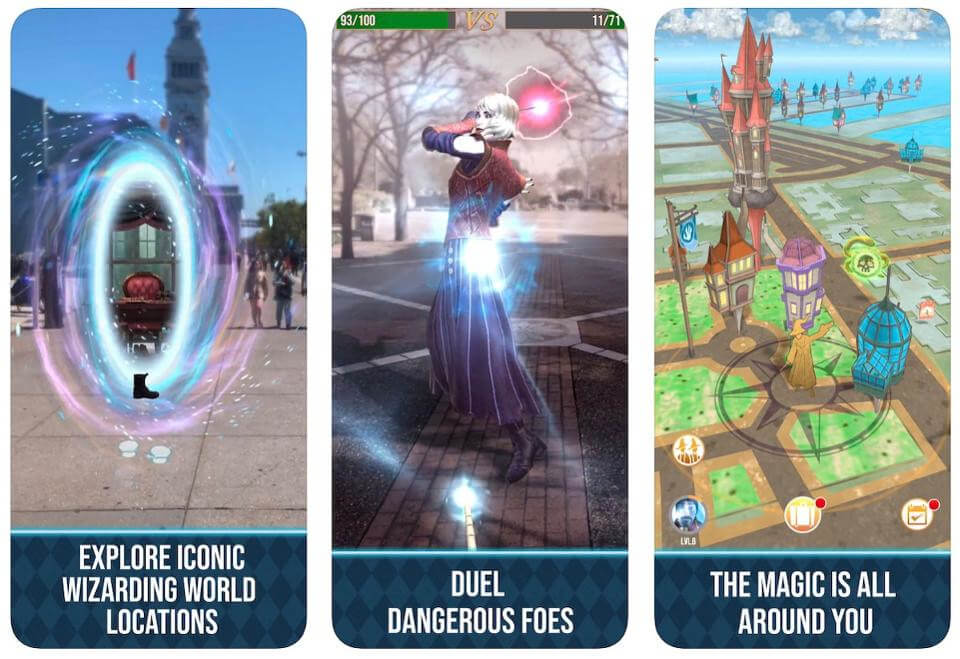
These are magical items that can be used for battles. In the game, you fight off various evil entities, collect beneficial ones, and also collaborate with other players to defeat powerful creatures. The gyms and Stops in Pokémon Go have been replaced by Inns, Greenhouses, and Fortresses in this new game.
Learn how you can use iPogo to spoof Harry Potter Wizards Unite.
Part 1: Things you should know about iPogo
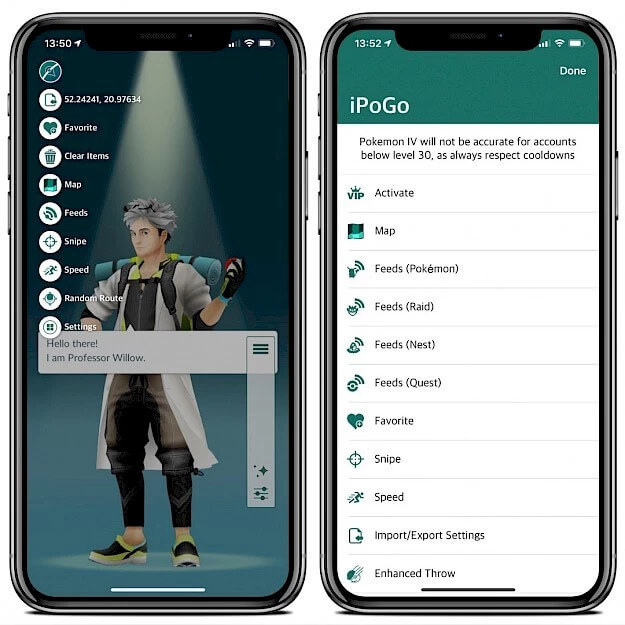
Niantic, the developer of Pokémon Go and Harry Potter Wizards unite has tried to discourage members from using spoofing apps when playing any of these games. The use of spoofing apps can lead to your Harry Potter Wizards Unite account getting banned permanently.
In the past, users have always found ways to circumvent the vague policies that have surrounded the use of spoofing apps such as iPogo. However, in the recent past, these policies have been polished up and are enforced regularly. To avoid getting banned, you should be familiar with the "Three-Strike Discipline Policy" set up by Niantic.
- Strike One – Niantic will issue a warning against your Harry Potter account and keep you out of the game for 7 days. You may play the game but you will not be able to use maps and other remote features.
- Strike Two – Niantic will issue a 30-day ban against your account.
- Strike Three – Niantic will permanently ban your account and you will have to start all over again with a new account.
All is not lost for people who believe their accounts were banned without justifiable cause. The company has put forth an appeal process that you can use to reclaim your account.
Part 2:Download and install iPogo
It can be quite challenging to install iPogo on your iOS device without performing a jailbreak. Read more about the methods that you can use to properly install iPogo.
Method 1: Install iPogo using Cydia Impactor
If you want to install iPogo without having to jailbreak your iOS device, Cydia Impactor is one of the best tools to use. Make sure that you have the latest version of Cydia Impactor installed in your Mac or Windows computer before attempting to install iPogo.
A step-by-step guide to install iPogo with Cydia Impactor:
Step 1: Start by updating the iTunes on your computer.
Step 2: Uninstall the Harry Potter Wizards Unite on your device.
Step 3: Look for the .IPA file for Harry Potter Wizards Unite and install it on your device. Proceed and launch Cydia Impactor on your computer.
Step 4: Using the original USB cable that came with your iOS device, connect your device to your computer. The device will be listed once Cydia Impactor recognizes it.
Step 5: Now drag and drop the Harry Potter Wizards Unite .IPA file to the iOS device using Cydia Impactor. You may also use “Device > Install Package” and then choose the .IPA file.

Step 6: You will now be asked to type in your Apple ID and password. This enables Cydia Impactor to get a developer certificate from Apple. You should use a new Apple ID for this project.
NOTE: If you have a two-factor authorization on your Apple ID, set up a unique password when installing Harry Potter Wizards Unite. Go to appleid.apple.com to do this.

Step 7: Go back to Cydia Impactor and go on to complete the installation process.
Step 8: when the installation is complete, open your iOS device, and then go to “Settings > General > Profile & Device Management”.
Step 9: Hit your Developer Apple ID followed by “Trust”.
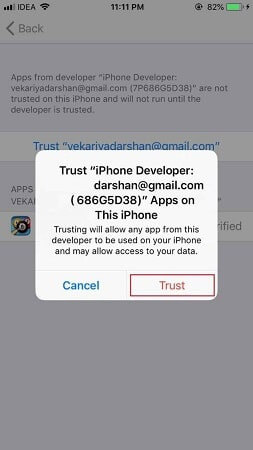

Installation Errors and their Solutions
Provision.cpp: 173
This error occurs when you have the 2FA Apple ID enabled. To solve this, go to the appleid.apple.com and then create a new ID to use with Cydia Impactor.
Provision.cpp:81
To fix this error, go the menu on Cydia Impactor and select “Xcode > Revoke Certificates”. Any old certificate that you may have had on your iOS device will be revoked and now you can proceed to install Harry Potter wizards Unite without a hitch.
Installer.cpp:62
This is an error caused by having the original version of Harry Potter Wizards Unite on your device before using Cydia Impactor. As mentioned in the steps above, you must first delete the original version.
Apart from using Cydia Impactor, there are two other methods that you can use to install iPogo on your iOS device:
Method 2: Install iPogo through Over-The-Air (OTA)
This method requires you to use a Wi-Fi connection and install iPogo directly from their official download page
Click here to see the tutorial on how to install iPogo through OTA
Method 3: Install iPogo using Signulous
Signulous is an app that is used to install iOS and tvOS apps without having to root your device.
Click here to see the tutorial on how to install iPogo using Signulous
Part 3:Any safer alternative to fake GPS on Harry Potter Wizards Unite?
Installing iPogo to spoof your iOS device when playing Harry Potter Wizards Unite is complicated and you have to be careful so your account is not closed. There is one way in which you can change the virtual location of your iOS device without raising any warnings from the game.
Introducing dr. fone virtual location iOS, a tool that safely allows you to change your location, move around, and generally take part in Harry Potter Wizards Unite in areas that are far from your current location.
Here is how you go about using dr. fone virtual location iOS:
Features of dr. fone virtual location – iOS
- Use the teleport mode to instantly change your location and enjoy Harry Potter Wizards Unite in any part of the world.
- The Joystick feature is great for moving around the map and finding the things that you should collect from the game.
- You can simulate actual movement just like you would when you are walking, riding a bus, or running. This way the game will assume that you are in the depicted area.
- All geo-location apps, such as Harry Potter Wizards Unite can work well with this tool.
A step-by-step guide to teleport your location using dr. fone virtual location (iOS)
Visit the official dr. fone download page, download it, and install it on your computer. Launch the app and then access the Home Screen.

Access the “Virtual Location” feature and then click on it. Once the module is running, use the original USB cable that came with your iOS device to connect it to your computer. This is advisable since you do not rusk getting data corruption on your device.

When dr. fone virtual location iOS recognizes your device, check the map and ascertain that the location shown is the one you are in. If it is not, go to the lower end of your computer screen and find the “Center On’ icon there. Click on this icon and your actual location will be corrected.

Go back to the upper end of your computer screen, look for the third icon, and click on it. Your device will now be put into the "Teleport" mode. Type in your desired teleportation location and then click on "Go". Your device will instantly be shown as being in the location that you typed in.
You can see how this works in the image below. It shows the location for a device that has been teleported to Rome, Italy.

Once the teleportation process is complete, open up Harry Potter Wizards Unite and then proceed to take part in events in the area. Get as many Foundables as you can and have fun while doing so.
Make sure that you observe the cool-down period by staying in the area for a while. To do this, your device should be "permanently” located in the area. Click on “Move Here” and your device will always be located in the area until you change the location again.

This is how your location will be viewed on the map.

This is how your location will be viewed on another iPhone device.

In Conclusion
iPogo არის შესანიშნავი ინსტრუმენტი, როდესაც გსურთ თქვენი მოწყობილობის გადატანა და მონაწილეობა მიიღოთ Harry Potter Wizards Unite ღონისძიებებში, რომლებიც მდებარეობს თქვენი რეალური მდებარეობიდან შორს. ფრთხილად უნდა იყოთ და დაიცვან გაგრილების ზომები, რათა თავიდან აიცილოთ თქვენი ანგარიშის აკრძალვა. თუმცა, iPogo-ს დაყენება შეიძლება იყოს რთული ამოცანა. თუ გსურთ თქვენი ვირტუალური მდებარეობის შეცვლის უფრო მარტივი გზა, გამოიყენეთ Dr. fone ვირტუალური მდებარეობა iOS ამის გაკეთება. ეს არის შესანიშნავი ინსტრუმენტი, რომელსაც გააჩნია ძლიერი ფუნქციები, რაც საშუალებას გაძლევთ ითამაშოთ Harry Potter Wizards Unite მარტივად და მხიარულად.
ვირტუალური მდებარეობა
- ყალბი GPS სოციალურ მედიაში
- ყალბი Whatsapp მდებარეობა
- ყალბი mSpy GPS
- შეცვალეთ ინსტაგრამის ბიზნეს მდებარეობა
- დააყენეთ სასურველი სამუშაო ადგილი LinkedIn-ზე
- ყალბი Grindr GPS
- ყალბი Tinder GPS
- ყალბი Snapchat GPS
- შეცვალეთ ინსტაგრამის რეგიონი/ქვეყანა
- ყალბი მდებარეობა Facebook-ზე
- შეცვალეთ მდებარეობა Hinge-ზე
- Snapchat-ზე მდებარეობის ფილტრების შეცვლა/დამატება
- ყალბი GPS თამაშებზე
- Flg Pokemon go
- Pokemon go ჯოისტიკი ანდროიდზე როუტის გარეშე
- გამოჩეკვის კვერცხები პოკემონში გადის სიარულის გარეშე
- ყალბი GPS Pokemon Go-ზე
- Spoofing Pokemon Go Android-ზე
- ჰარი პოტერის აპლიკაციები
- ყალბი GPS ანდროიდზე
- ყალბი GPS ანდროიდზე
- ყალბი GPS ანდროიდზე დაფესვიანების გარეშე
- Google მდებარეობის შეცვლა
- გააფუჭეთ Android GPS Jailbreak-ის გარეშე
- შეცვალეთ iOS მოწყობილობების მდებარეობა




Alice MJ
პერსონალის რედაქტორი