How to Verify WhatsApp Business Account?
WhatsApp Business Tips
- WhatsApp Business Introduces
- What is WhatsApp Business
- What is WhatsApp Business Account
- What is WhatsApp Business API
- What are WhatsApp Business Features
- What are the benefits of WhatsApp Business
- What is WhatsApp Business Message
- WhatsApp Business Pricing
- WhatsApp Business Preparation
- WhatsApp Business Transfer
- Convert WhatsApp Account to Business Account
- Change WhatsApp Business Account to WhatsApp
- Backup and Restore WhatsApp Business
- WhatsApp Business Using Tips
- Use WhatsApp Business Tips
- Use WhatsApp Business for PC
- Use WhatsApp Business on Web
- WhatsApp Business for Multiple Users
- WhatsApp Business with Number
- WhatsApp Business iOS User
- Add WhatsApp Business Contacts
- Connect WhatsApp Business and Facebook Page
- WhatsApp Business Online Statues
- WhatsApp Business Chatbot
- Fix WhatsApp Business Notification
- WhatsApp Business Link Function
Mar 26, 2022 • Filed to: Manage Social Apps • Proven solutions
WhatsApp Business is a free app that is built for businesses of diverse sizes & complexities to connect with their prospective customer base. These days, this free chat messenger is widely used by companies, because of its variety of unique features.
These include business profiles, message statistics, and messaging tools. The best perk associated with the WhatsApp Business is that when you send messages to your potential customers using the business number rather than your personal account, it helps in building trust in their minds.
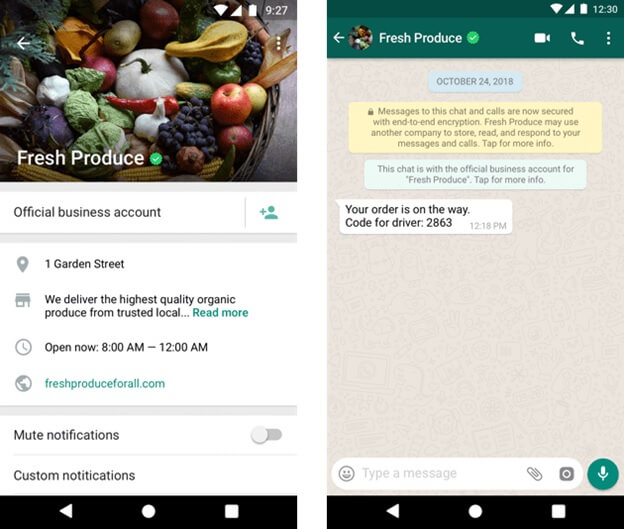
Now, you've decided to make a switch from personal WhatsApp to the WhatsApp Business account, and the next step is to verify the WhatsApp Business account. The name tick mark appearing against the business name tells that the WhatsApp business account is verified. The verified business account further establishes greater trust amongst your audience. Here is the million-dollar question, how to verify your WhatsApp business account? In this post, we'll be going to discuss this in detail. So, let's scroll down together to find the answers.
Part 1: Requirements to Verify Your WhatsApp Business Account
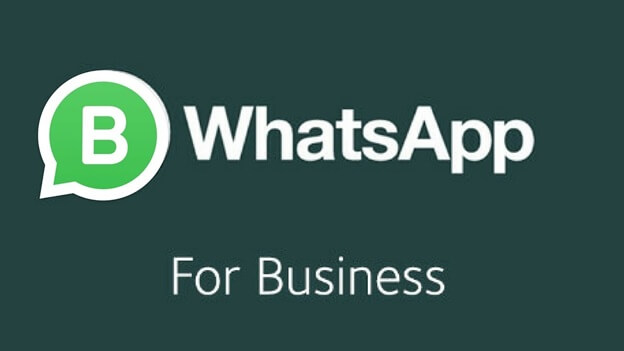
We're all dubious of messages from obscure numbers. With the green check sign of a confirmed account, your business can speak with drives a customer liberated from doubt.
Relatively few individuals know, yet simply like on Twitter, you can likewise get checked on WhatsApp Business, and it is amazingly useful for your business. In the zenith of WhatsApp and conversational advertising, the thought is the objective is to figure out how to confirm your WhatsApp Business number and the advantages it can bring to your company. The account verification that WhatsApp gives is just checking the genuineness of organizations.
Along these lines, a customer or lead can be sure that the business they are speaking with is authentic so that they can get in touch with them with certainty.
Getting checked on WhatsApp is a significant security step since your customers won't need to stress over reaching you that way.
It's likewise essential to realize that the number 1 informing application won't approve an account that utilizes a personal number to confirm the account or sends spam or any harsh substance. They ensure safety. There is a complete procedure for WhatsApp Business verified account.
When you're applying for the verified WhatsApp Business account, below are specific prerequisites that you need to adhere:
Business Website
The fundamental requirement of obtaining the badge of a verified WhatsApp Business account is the business website. The URL must provide clear-cut information about the business, which includes the details about your products and services. One thing you got to note in here is that just a Facebook page URL won't work.
Products and Services Details
For getting the verified WhatsApp Business account, you'll need to provide the details of your industry products and services in brief, so that WhatsApp and its users know what your business is about.
Business Phone Number
The most critical requirement for WhatsApp business verified is a business phone number that you want to use for interacting with their clients. The phone number can be toll-free, landline, or a mobile number. Any of these are applicable to submit your application for verifying your account on WhatsApp Business unless that very phone number is not earlier linked with a WhatsApp account.
Facebook Business Messenger ID
Your Facebook Business Messenger ID can be employed for verifying your WhatsApp Business account. This is a big factor when it comes to odds of your approval for a verified WhatsApp Business account. So, if you have a Facebook Business Messenger ID, then great. Otherwise, you can get your business registered on Facebook.
Steps for Getting Your WhatsApp Business Verified
By and large, Facebook accounts have the feature of verification, and now it's in WhatsApp as well. Big names, Politicians and open figures will have checked Facebook records, and WhatsApp is presently providing this component to Businessmen.
WhatsApp Business accounts permit different organizations and brands to speak with their clients through WhatsApp. Notwithstanding, for reasons for setting up trust and authority, WhatsApp has turned out confirmed identification for organizations that demonstrate they are the organizations they state they are.
Part 2: Getting Your WhatsApp Business Verified
Let's look at the mini-guide on how to verify your WhatsApp business account.
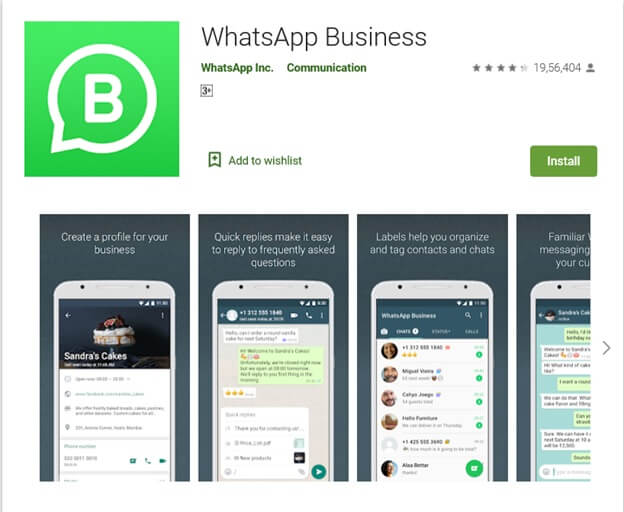
Step 1: First, download and install the WhatsApp Business on your iPhone or Android device from their respective smartphone.
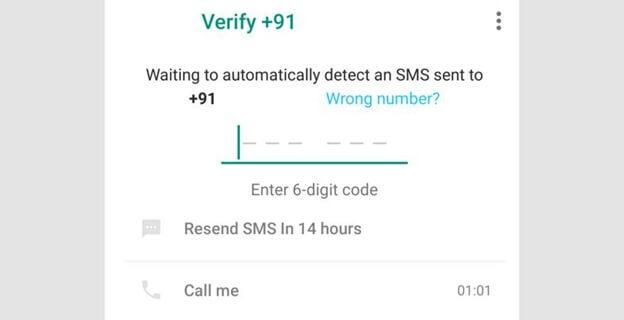
Step 2: Now, you’ve to follow the initial procedure of setting up your account on the WhatsApp Business. Enter your business number and then verify the OTP.
Step 3: The next step is to enter your company name. One key thing to note here is that, once you’ve entered your business name, you won't be able to change it later.
Step 4: When your business account is created on the WhatsApp Business App, you’ll be taken to be the homepage of this App, which is very much like the personal WhatsApp. Here, you’ll have to set up your business profile.
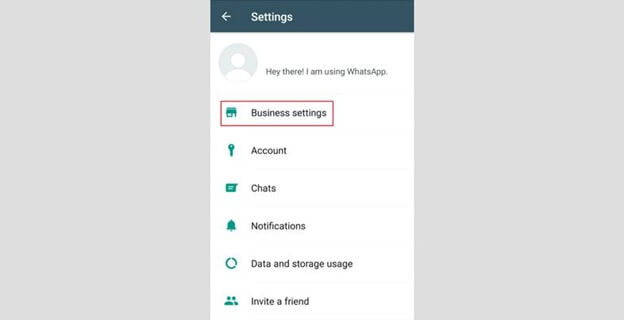
Step 5: On the top right corner, you'll find three dots, tap on them to Settings Business settings Profile.
Step 6: In this step, you'll have to upload your business display picture; ideally, a business logo is the best choice here.
Step 7: Enter your business address and set up the physical location for your business.
Step 8: Choose a category; it can be anything from the bakery, IT to transport.
Step 9: Finally, describe what your business does, the working hours, Facebook Business link, and other essential details about your business.
Part 3: How to Fix the Issue When Verifying the WhatsApp Business Account
Connecting Your WhatsApp Business Account with Your Facebook Page
This is a common problem people face when linking Facebook Business pages to WhatsApp. The connection between the two is crucial in your pursuit of a Verified WhatsApp Business account. The easy fix for this includes:
Check whether you've correctly input the verification code
See if the verification code has expired.
The phone number is different for Facebook and WhatsApp Business.
So, you've WhatsApp account on your personal number — that you are using to connect with your customers — and now you want to transfer the chat data to your business phone, is it possible? Yes, with Dr.Fone software, a free program to transfer data from one Phone to another. You can download this free software on your Windows PC; it doesn't work on Mac.
WhatsApp Business App Not Downloading
To run the latest version of the WhatsApp Business App on your smartphone, you need to make sure that Android Version 2.3.3 or Higher works. You check the current version through Settings > About Phone.
Not Getting the Verification Code
Yes, the process of installing the WhatsApp Business App is done smoothly; the verification code is not received. For that, make sure you've chosen the country code carefully from the drop-down menu.
Transfer WhatsApp Business to a New Phone
If you have a new phone and transfer your WhatsApp business to the new phone without any data loss, you should try Dr.Fone-WhatsApp Business Transfer.

Dr.Fone-WhatsApp Transfer
One Stop Solution to Manage and Transfer for WhatsApp Business
- Backup your WhatsApp Business Chat history with just one single click.
- You can also transfer WhatsApp Business chats between Android & iOS devices with great ease.
- You restore the chat of your iOS/Android on your Android, iPhone or iPad in real quick time
- Export all the WhatsApp Business messages on your computer.
Step 1: Connect the source and destination phones to your personal computer

First, launch the Dr.Fone toolkit on your Windows computer, then go for the WhatsApp feature from the left column. When you’ve done this, you need to click “Transfer WhatsApp Messages.”
Step 2: Transfer of WhatsApp messages begins

The second step when it comes to transferring WhatsApp chat history from one phone to another is clicking the “transfer” option. One key thing to note in here is that when the transfer of data is done from source to destination phone, the data on the source phone will be erased. So, you need to confirm “Yes” for initiating the data transfer.
Step 3: Wait till the transfer of messages is not complete.

During the progress of the transfer of the WhatsApp data, you don’t have to act. Just, one thing you need to ensure is that both the phones are well-connected to your computer, for interruption-free transfer.
When the below window appears, the transfer is complete, and now you can disconnect the phones.

Conclusion
In the last, you probably got an idea on how to verify WhatsApp Business account, further mentioned the eligibility criteria for the green badge verification, and the common error faced while creating your verified account.
Would you like to add something to this, share with us in the comment section of this blog post!






Alice MJ
staff Editor