Everything you should know about WhatsApp Business Message
WhatsApp Business Tips
- WhatsApp Business Introduces
- What is WhatsApp Business
- What is WhatsApp Business Account
- What is WhatsApp Business API
- What are WhatsApp Business Features
- What are the benefits of WhatsApp Business
- What is WhatsApp Business Message
- WhatsApp Business Pricing
- WhatsApp Business Preparation
- WhatsApp Business Transfer
- Convert WhatsApp Account to Business Account
- Change WhatsApp Business Account to WhatsApp
- Backup and Restore WhatsApp Business
- WhatsApp Business Using Tips
- Use WhatsApp Business Tips
- Use WhatsApp Business for PC
- Use WhatsApp Business on Web
- WhatsApp Business for Multiple Users
- WhatsApp Business with Number
- WhatsApp Business iOS User
- Add WhatsApp Business Contacts
- Connect WhatsApp Business and Facebook Page
- WhatsApp Business Online Statues
- WhatsApp Business Chatbot
- Fix WhatsApp Business Notification
- WhatsApp Business Link Function
Mar 26, 2022 • Filed to: Manage Social Apps • Proven solutions
Whatsapp is the most used social messaging platform on the planet. It changed the face of business with Whatsapp Business. If you already have a Whatsapp Business Account or you are planning to have one, you need this post.
Whatsapp Business is a great tool for marketing your brand. Understanding how to use Whatsapp advertising messages helps you get the best of this app. In this post, we will look at the different types of Whatsapp Business messages and how to create Whatsapp Business messages. We will also teach you how to use the different templates.
Are you ready? Let’s dive straight in.
Part One: How Many Kinds of Whatsapp Business Message
Whatsapp Business presents you with two options when it comes to kinds of messages. This means that you can reach out to customers or leads using any of:
- Session Messages
- Highly Structured Messages or HSM
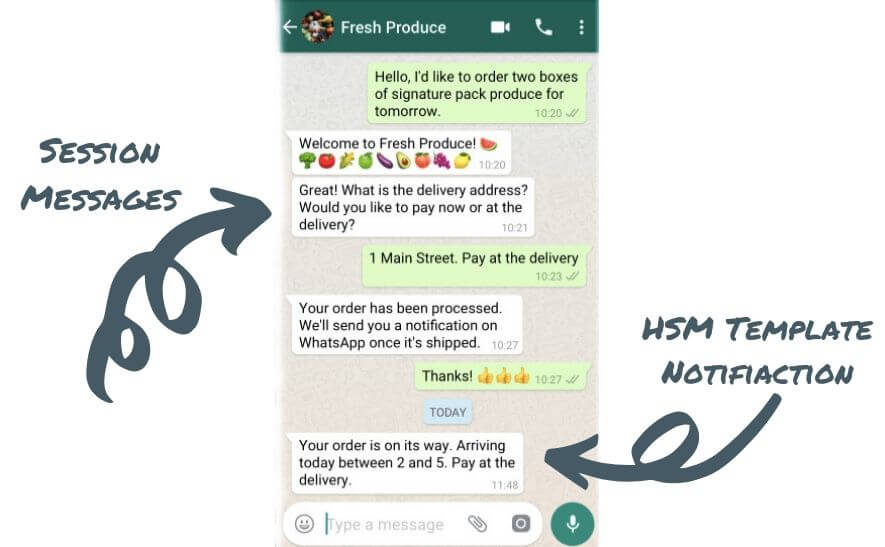
Each of these is briefly discussed below.
Session Messages
These are reactions to customer inquiries. Why are they known as session messages? It is because Whatsapp allows you to use them within the first 24 hours after the initial inquiry.
What this implies is that when a customer drops and inquiry, you have 24 hours to reply. During this period, the message is at no charge.
Note that there are no specific rules or formats when in a private conversation with your client. Session messages allow you to send text and voice messages as well as videos, images, and gifs.
Once the window closes, you have to make use of a paid format/template to respond to an inquiry.
Highly Structured Messages
These are the more famous option. You must have heard about them a couple of times. This is the way Whatsapp makes money from its API Service. Before we go ahead, here are some things you should know about HSMs in relation to Whatsapp Advertising Messages.
- They are reusable and proactive. Perfect for automatic notifications.
- Just like the name implies, they are highly-structured.
- Subject to being approved by the Whatsapp team before going live.
- Subject to opt-in of the clients. While there’s no cap on the number of HSMs a business can send at a time, clients must opt-in first.
- It allows you to personalize the templates using several variables.
- Multi-lingual so you have the option of sending the same message in different languages.
Whatsapp has revolutionized its Business API with HSMs. Before introducing HSMs, you only had the luxury of sending up to 256 messages at a time. And this was to a designated broadcast list or group. With HSMs, there are no limits as long as your clients opt-in and Whatsapp approves the messages.
Part Two: How to Create this Whatsapp Business Message
When creating Whatsapp advertising messages, there are certain rules to follow. To make it easier for you to understand, we have split the rules into two categories. They are:
- Content Rules
- Formatting Rules
Let’s discuss each of these to make the concepts clearer.
Content Rules
Whatsapp Business has specific policies governing the use of message templates. This means that the only way your automated notifications will be approved is abiding by the policies. Before we go ahead, it is important to note that the policies are user-centric.
In a way, it is safe to conclude that Whatsapp is more interested in the value you provide your customers. It focuses on this more than the value you enjoy from the app itself.
For this reason, when your HSM submissions are sales-oriented or promotional, they are rejected. There are no exceptions!
So what content will be approved by the Whatsapp team? Here is a list to help you.
- Account update
- Alert update
- Appointment update
- Issue resolution
- Payment update
- Personal finance update
- Reservation update
- Shipping update
- Ticket update
Formatting Rules
In this category, there are several sections you must consider. We will give you an explanation of each below.
- Template Name – The name should only carry underscores and lowercase characters. Using descriptive names for templates makes it easier to approve templates. An example is ticket_update1 or reservation_update5.
- Template Content – This requires meticulous formatting using the following rules:
- It has to be text-based with only digits, letters, and special characters. You can also use WhatsApp-specific formatting and emojis.
- Not over 1024 characters.
- Mustn’t include tabs, newlines, or an excess of 4 consecutive spaces.
- Must tag variables using #. This numbered placeholder presents a specific number to represent a variable index. Variables should always begin at {1}.
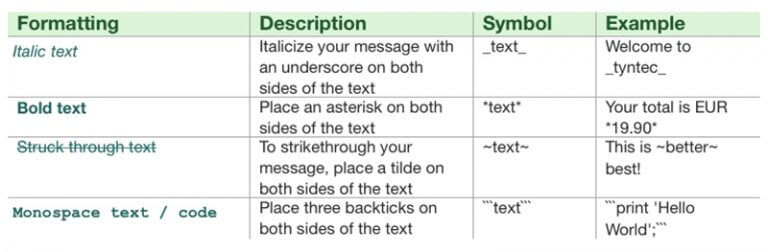
- Template Translations – HSM allows you to send the same message in several languages. However, it doesn’t translate the messages on your behalf. This means you need to submit the translation for approval. Do this in line with the regular Whatsapp Business messaging policies.
Part Three: How to use Whatsapp business message template
Now you know the different types of messages and how to create them. In this section, we will look at how to use the message templates for your Whatsapp advertising messages. To do this, we will begin by learning how to submit templates.
There are two ways of submitting templates which include:
- Via a provider
- Independently via Facebook
Check out the explanation of each below.
Submission of your message template via a provider
Let’s make something clear before we go on. The process of submission via a provider differs from one provider to another. What then do they have in common? Simplicity and experience.
When you submit your template via a provider, you save yourself the technicalities of the process. One of the more prominent providers requires users to provide details in a form.
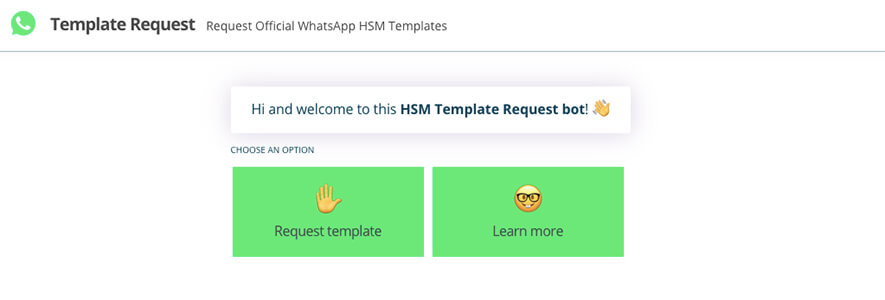
Progressing through each level of the conversation requires you to provide certain information. Such information includes the name of the template and the content. Remember that while doing this, you should follow the rules discussed above.
Submission of your message template independently via Facebook
You can make use of Facebook Business Manager to manage your Whatsapp Business activities including message templates. Of course, this is only possible if you got direct approval.
How do you create and submit message templates directly? Take the following steps:
- Open “Whatsapp Manager” in the “Facebook Business Manager.”
- Click on “Create and Manage.”
- Click on “Whatsapp Manager.”
- Go to the top bar and click on “Message Templates.”
- Provide the needed information in the submission form. These include:
- Template name
- Template type
- Language (if you need to use different languages, add the additional languages).
- Template Content.
- Custom fields where you provide specific variables such as tracking numbers or names.
- Submit.
Why then was my message rejected?
It is not strange to see people complain about rejected templates for Whatsapp advertising messages. Why does the Whatsapp team reject message templates? Check out some reasons below.
- When the message template comes across as promotional. Examples are when it is trying to upsell, offers free gifts, or bids for a cold call.
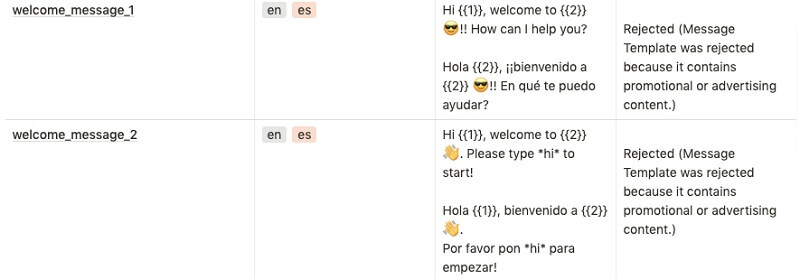
- The presence of floating parameters in the template. An example of this is when there is a line with no text just parameters.
- Faulty formatting such as spelling errors and incorrect variable formats.
- Presence of potentially abusive or threatening content. A vivid example is threatening legal action.
How to manage and send your message templates
This aspect of using message templates is also affected by using providers or independent use. Like we stated above, an independent user can manage Whatsapp Business templates through Facebook. This is more technical as you are likely to require external help from a developer before you can send templates.
Using a provider means you’ll be doing all your management via a dashboard created by the provider. It is important to note again that features are likely to vary from one provider to another. However, most providers provide you a simple chatbot builder that requires no codes.
This makes the process simpler and a lot faster than independent usage. For example, it is easy to set up an “opt-in snippet” then integrate it without coding anywhere you want. All you’d be needing is the snippet name and the appropriate content (message). After this, copy the “generated code” then embed it in the appropriate location.
You can also manage subscribers through your dashboard. This allows you to apply the necessary filters before sending templates to your desired audience. In addition, managing and responding to inquiries requires you to access your chat section on the dashboard.
Wrap-Up
By now, you must understand how to send Whatsapp advertising messages using Whatsapp Business message templates. This guide has shown you the different types of templates available. We have also shown you the necessary policies to align with to gain approval from the Whatsapp team.
You must be careful with creating your templates to avoid rejection. Finally, you have learned what leads to rejection and how to manage your message templates. And also if you want to transfer WhatsApp Business message, you can try Dr.Fone WhatsApp Business Transfer. Do you have any questions? Ask them in the comments section.






Alice MJ
staff Editor